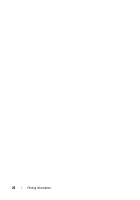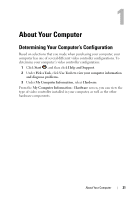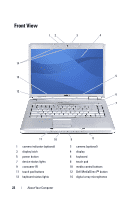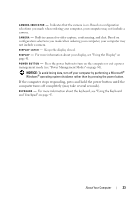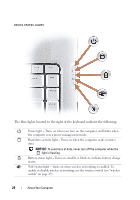Dell Inspiron 1520 View - Page 25
Control CD, DVD, Blu-ray Disc™ BD, and Media, Disable Bluetooth Radio - wireless switch on
 |
View all Dell Inspiron 1520 manuals
Add to My Manuals
Save this manual to your list of manuals |
Page 25 highlights
Bluetooth® status light - Turns on when a card with Bluetooth wireless technology is enabled. NOTE: The card with Bluetooth wireless technology is an optional feature. The light turns on only if you ordered the card with your computer. For more information, see the documentation that came with your card. To turn off only the Bluetooth wireless technology functionality, right-click the icon in the notification area, and then click Disable Bluetooth Radio. To quickly enable or disable all wireless devices, use the wireless switch (see "wireless switch" on page 27). If the computer is connected to an electrical outlet, the - Solid blue: The battery is charging. - Flashing blue: The battery is almost fully charged. - Off: The battery is adequately charged. light operates as follows: If the computer is running on a battery, the light operates as follows: - Off: The battery is adequately charged (or the computer is turned off). - Flashing amber: The battery charge is low. - Solid amber: The battery charge is critically low. T O U C H P A D - Provides the functionality of a mouse (see "Touch Pad" on page 50). T O U C H P A D B U T T O N S - Use these buttons much like the buttons on a mouse when you use the touch pad to move the cursor on the display (see "Touch Pad" on page 50). M E D I A C O N T R O L B U T T O N S - Control CD, DVD, Blu-ray Disc™ (BD), and Media Player playback. Mute the sound. Turn the volume down. Turn the volume up. Play or pause. Play the previous track. Play the next track. Stop. About Your Computer 25