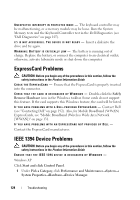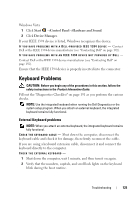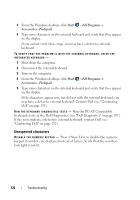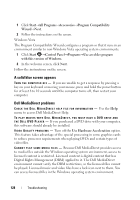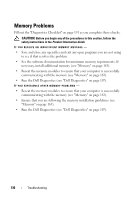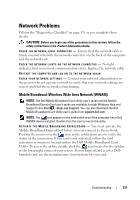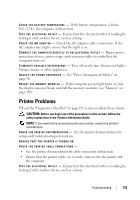Dell Inspiron 1520 View - Page 128
A solid blue screen appears, Dell MediaDirect problems, Start, All Programs, Accessories - processor
 |
View all Dell Inspiron 1520 manuals
Add to My Manuals
Save this manual to your list of manuals |
Page 128 highlights
1 Click Start→All Programs→Accessories→Program Compatibility Wizard→Next. 2 Follow the instructions on the screen. Windows Vista The Program Compatibility Wizard configures a program so that it runs in an environment similar to non-Windows Vista operating system environments. 1 Click Start →Control Panel→Programs→Use an older program with this version of Windows. 2 In the welcome screen, click Next. Follow the instructions on the screen. A solid blue screen appears TURN THE COMPUTER OFF - If you are unable to get a response by pressing a key on your keyboard or moving your mouse, press and hold the power button for at least 8 to 10 seconds until the computer turns off, then restart your computer. Dell MediaDirect problems C H E C K T H E D E L L M E D I A D I R E C T H E L P F I L E F O R I N F O R M A T I O N - Use the Help menu to access Dell MediaDirect Help. TO PLAY MOVIES WITH DELL MEDIADIRECT, YOU MUST HAVE A DVD DRIVE AND THE DELL DVD PLAYER - If you purchased a DVD drive with your computer, this software should already be installed. VIDEO QUALITY PROBLEMS - Turn off the Use Hardware Acceleration option. This feature takes advantage of the special processing in some graphics cards to reduce processor requirements when playing DVDs and certain types of video files. C A N N O T P L A Y S O M E M E D I A FILES - Because Dell MediaDirect provides access to media files outside the Windows operating system environment, access to licensed content is restricted. Licensed content is digital content that has Digital Rights Management (DRM) applied to it. The Dell MediaDirect environment cannot verify the DRM restrictions, so the licensed files cannot be played. Licensed music and video files have a lock icon next to them. You can access licensed files in the Windows operating system environment. 128 Troubleshooting