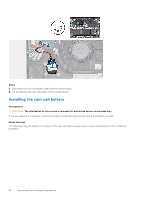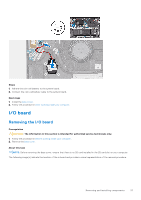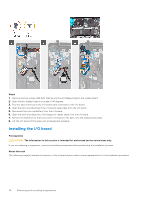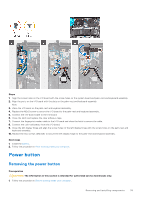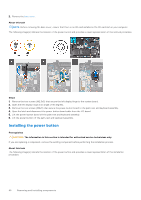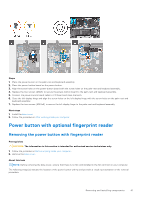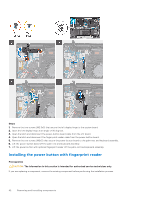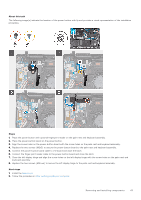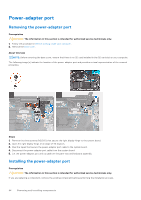Dell Inspiron 16 5630 Service Manual - Page 41
Power button with optional fingerprint reader, Removing the power button with fingerprint reader
 |
View all Dell Inspiron 16 5630 manuals
Add to My Manuals
Save this manual to your list of manuals |
Page 41 highlights
Steps 1. Place the power button on the palm-rest and keyboard assembly. 2. Place the power-button board on the power button. 3. Align the screw holes on the power-button board with the screw holes on the palm-rest and keyboard assembly. 4. Replace the two screws (M2x3) to secure the power-button board to the palm-rest and keyboard assembly. 5. Connect the power-button board cable to I/O board and close the latch. 6. Close the left display hinge and align the screw holes on the left display hinge with the screw holes on the palm-rest and keyboard assembly. 7. Replace the two screws (M2.5x5) to secure the left display hinge to the palm-rest and keyboard assembly. Next steps 1. Install the base cover. 2. Follow the procedure in After working inside your computer. Power button with optional fingerprint reader Removing the power button with fingerprint reader Prerequisites CAUTION: The information in this section is intended for authorized service technicians only. 1. Follow the procedure in Before working inside your computer. 2. Remove the base cover. About this task NOTE: Before removing the base cover, ensure that there is no SD card installed in the SD card slot on your computer. The following image(s) indicate the location of the power button with fp and provides a visual representation of the removal procedure. Removing and installing components 41