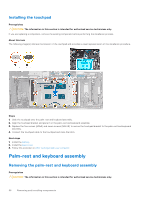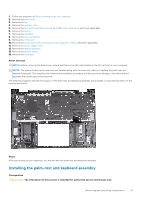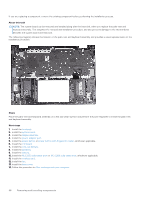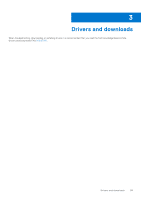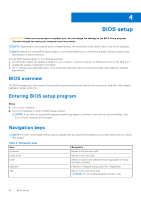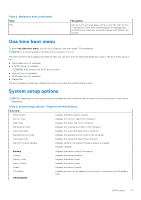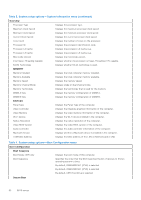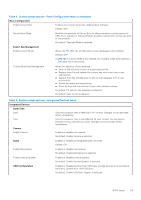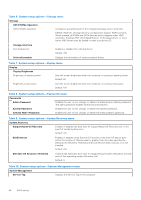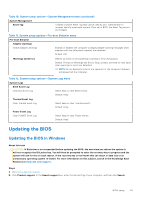Dell Inspiron 16 5630 Service Manual - Page 61
One time boot menu, System setup options
 |
View all Dell Inspiron 16 5630 manuals
Add to My Manuals
Save this manual to your list of manuals |
Page 61 highlights
Table 2. Navigation keys (continued) Keys Esc Navigation Moves to the previous page until you view the main screen. Pressing Esc in the main screen displays a message that prompts you to save any unsaved changes and restarts the system. One time boot menu To enter one time boot menu, turn on your computer, and then press F12 immediately. NOTE: It is recommended to shutdown the computer if it is on. The one-time boot menu displays the devices that you can boot from including the diagnostic option. The boot menu options are: ● Removable Drive (if available) ● STXXXX Drive (if available) NOTE: XXX denotes the SATA drive number. ● Optical Drive (if available) ● SATA Hard Drive (if available) ● Diagnostics The boot sequence screen also displays the option to access the System Setup screen. System setup options NOTE: Depending on this computer and its installed devices, the items that are listed in this section may or may not be displayed. Table 3. System setup options-System information menu Overview BIOS Version Displays the BIOS version number. Service Tag Displays the Service Tag of the computer. Asset Tag Displays the Asset Tag of the computer. Manufacture Date Displays the manufacture date of the computer. Ownership Date Displays the ownership date of the computer. Express Service Code Displays the express service code of the computer. Ownership Tag Displays the ownership tag of the computer. Signed Firmware Update Displays whether the signed firmware update is enabled. Default: Enabled Battery Primary Battery Level Battery State Health AC Adapter PROCESSOR Displays the battery health information. Displays the primary battery. Displays the battery level. Displays the battery state. Displays the battery health. Displays whether an AC adapter is connected. If connected, the AC adapter type. BIOS setup 61