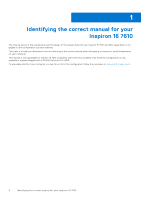Dell Inspiron 16 7610 Service Manual for computers with three fans - Page 11
Removing and installing components, Recommended tools, Screw list
 |
View all Dell Inspiron 16 7610 manuals
Add to My Manuals
Save this manual to your list of manuals |
Page 11 highlights
3 Removing and installing components NOTE: The images in this document may differ from your computer depending on the configuration you ordered. Recommended tools The procedures in this document may require the following tools: ● Phillips screwdriver #0/#1 ● Plastic scribe Screw list NOTE: When removing screws from a component, it is recommended to note the screw type, the quantity of screws, and then place them in a screw storage box. This is to ensure that the correct number of screws and correct screw type is restored when the component is replaced. NOTE: Some computers have magnetic surfaces. Ensure that the screws are not left attached to such surfaces when replacing a component. NOTE: Screw color may vary with the configuration ordered. Table 1. Screw list Component Base cover Secured to Palm-rest and keyboard assembly Screw type M2x4 Quantity 7 Screw image Base cover Palm-rest and keyboard M2x8.5 (captive) 2 assembly Battery Solid-state drive Left fan Right fan Wireless card Palm-rest and keyboard assembly Palm-rest and keyboard assembly Palm-rest and keyboard assembly M2x3 M2x3 M2x5 Palm-rest and keyboard assembly System board M2x5 M2x5 M2x3 5 1 per solid-state drive 2 2 1 Touchpad Palm-rest and keyboard M2x2 2 assembly Touchpad bracket Palm-rest and keyboard M2x2 2 assembly Removing and installing components 11