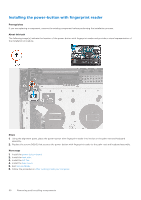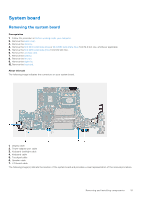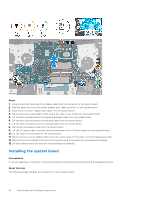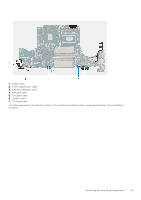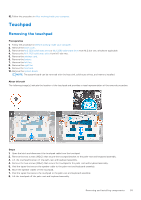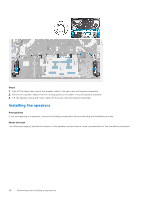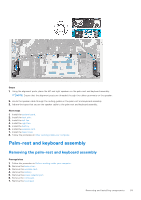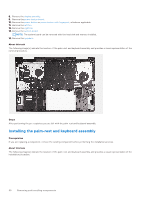Dell Inspiron 16 7610 Service Manual for computers with three fans - Page 55
Touchpad, Removing the touchpad
 |
View all Dell Inspiron 16 7610 manuals
Add to My Manuals
Save this manual to your list of manuals |
Page 55 highlights
10. Follow the procedure in After working inside your computer. Touchpad Removing the touchpad Prerequisites 1. Follow the procedure in Before working inside your computer. 2. Remove the base cover. 3. Remove the M.2 2230 solid-state drive or M.2 2280 solid-state drive from M.2 slot one, whichever applicable 4. Remove the M.2 2230 solid-state drive from M.2 slot two. 5. Remove the wireless card. 6. Remove the battery. 7. Remove the left fan. 8. Remove the right fan. 9. Remove the heat sink. 10. Remove the system board. NOTE: The system board can be removed with the heat sink, solid-state drives, and memory installed. About this task The following image(s) indicate the location of the touchpad and provides a visual representation of the removal procedure. Steps 1. Open the latch and disconnect the touchpad cable from the touchpad. 2. Remove the two screws (M2x2) that secure the touchpad bracket to the palm-rest and keyboard assembly. 3. Lift the touchpad bracket off the palm-rest and keyboard assembly. 4. Remove the two screws (M2x2) that secure the touchpad to the palm-rest and keyboard assembly. 5. Peel the tapes that secure the speaker cable to the palm-rest and keyboard assembly. 6. Move the speaker cables off the touchpad. 7. Peel the tapes that secure the touchpad to the palm-rest and keyboard assembly. 8. Lift the touchpad off the palm-rest and keyboard assembly. Removing and installing components 55