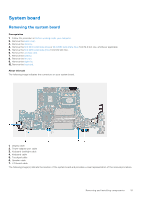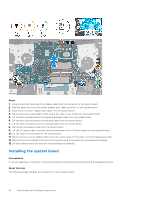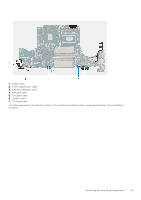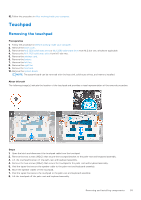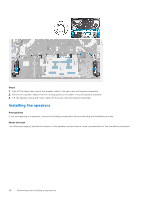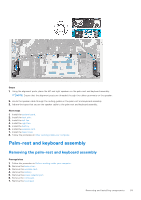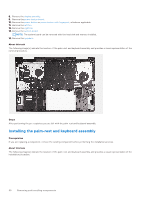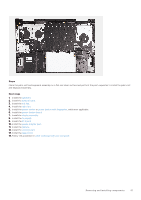Dell Inspiron 16 7610 Service Manual for computers with three fans - Page 56
Installing the touchpad
 |
View all Dell Inspiron 16 7610 manuals
Add to My Manuals
Save this manual to your list of manuals |
Page 56 highlights
Installing the touchpad Prerequisites If you are replacing a component, remove the existing component before performing the installation process. About this task The following image(s) indicate the location of the touchpad and provides a visual representation of the installation procedure. Steps 1. Place the touchpad on the palm-rest and keyboard assembly. 2. Turn the computer over and open the display to ensure that the touchpad is equally aligned on all sides. NOTE: The image below shows the proper touchpad alignment for your computer. 3. Close the display and place the computer in the position shown. 4. Replace the two screws (M2x2) that secure the touchpad to the palm-rest and keyboard assembly. 5. Place the touchpad bracket on the touchpad. 6. Align the screw holes on the touchpad bracket to the screw holes on the palm-rest and keyboard assembly. 7. Replace the two screws (M2x2) that secure the touchpad bracket to the palm-rest and keyboard assembly. 8. Adhere the tapes that secure the touchpad to the palm-rest and keyboard assembly. 9. Move the speaker cables over the touchpad. 10. Adhere the tapes that secure the speaker cables to the palm-rest and keyboard assembly. 56 Removing and installing components