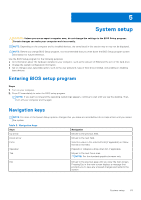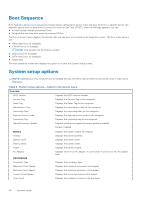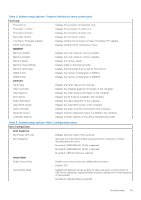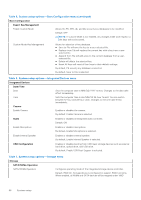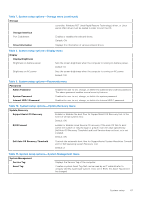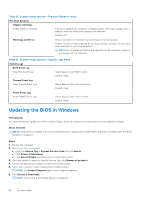Dell Inspiron 16 7610 Service Manual for computers with three fans - Page 68
Updating the BIOS in Windows
 |
View all Dell Inspiron 16 7610 manuals
Add to My Manuals
Save this manual to your list of manuals |
Page 68 highlights
Table 12. System setup options-Pre-boot Behavior menu Pre-boot Behavior Adapter warnings Enable Adapter warnings Enables or disables the computer to display adapter warning messages when adapters with too little power capacity are detected. Default: ON Warnings and Errors Selects an action on encountering a warning or error during boot. Default: Prompt on Warnings and Errors. Stop, prompt, and wait for user input when warnings or errors are detected. NOTE: Errors deemed critical to the operation of the computer hardware will always halt the computer. Table 13. System setup options-System Logs menu System Logs BIOS Event Log Clear Bios Event Log Select keep or clear BIOS events. Default: Keep Thermal Event Log Clear Thermal Event Log Select keep or clear Thermal events. Default: Keep Power Event Log Clear POWER Event Log Select keep or clear Power events. Default: Keep Updating the BIOS in Windows Prerequisites It is recommended to update your BIOS (System Setup), when you replace the system board or if an update is available. About this task NOTE: If BitLocker is enabled, it must be suspended before updating the system BIOS, and then re-enabled after the BIOS update is completed. Steps 1. Restart the computer. 2. Go to www.dell.com/support. ● Enter the Service Tag or Express Service Code and click Search. ● Click Drivers & Downloads. ● Click Detect Drivers and follow the on-screen instructions. 3. If you are unable to detect or find the Service Tag, click Browse all products. 4. Choose the appropriate category to reach the product page. 5. Select your computer model, followed by its model number. NOTE: The Product Support page of your computer appears. 6. Click Drivers & Downloads. NOTE: The Drivers & Downloads section is displayed. 68 System setup