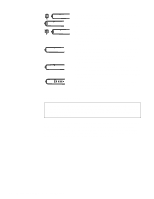Dell Inspiron 3200 Service Manual - Page 15
System Power, Power Conservation
 |
View all Dell Inspiron 3200 manuals
Add to My Manuals
Save this manual to your list of manuals |
Page 15 highlights
Figure 1-4. Battery Charge Gauge status button indicator lights NOTE: Figure 1-4 shows a main battery. For the secondary battery, the same button and lights are present, but are located on top of the battery and can be seen only when the secondary battery is out of the computer. System Power The power button controls power to the system. The computer receives power from either the AC adapter connected to an AC power source or from up to two batteries. If you use the AC adapter, constant power is available to the computer. If you use one or two batteries, the system has built-in power management features that extend battery life by removing power from parts of the computer that are not being used. Power Conservation Attach the AC power adapter to the computer, whenever possible, to conserve battery power. When the AC adapter is attached, the battery is charged while the computer uses AC power. The Power Menu of the Setup program has power conservation features. To open the Main Menu of the Setup program, Press during the boot process. When activated, each power conservation feature turns off or slows down one or more functions while the computer is idle. The power conservation features are as follows: • Standby mode - To activate this feature, select the Standby Time-Out option in the Power Menu of the Setup program. To deactivate the feature, move the cursor or press any key on the built-in or external keyboard. • Save-to-RAM suspend mode - To activate this feature, press or set the Suspend Time-Out option in the Power Menu of the Setup program. When save-to-RAM suspend mode is activated, the icons cycle through the keyboard indicators area of the status display panel. To deactivate this feature, press the power button. The computer may take several seconds to return to normal operation. Use the Resume On Modem Ring option in the Power Menu of the Setup program to enable the computer to automatically answer calls to external modems attached to the computer's serial port or to determine how long the computer remains in save-to-RAM suspend mode before resuming normal operation. System Overview 1-7