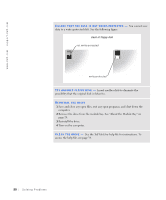Dell Inspiron 4100 Solutions Guide - Page 51
If you cannot play a CD, CD-RW, or DVD, Solving Problems, High-speed CD, drive vibration is normal - review
 |
UPC - 609525176124
View all Dell Inspiron 4100 manuals
Add to My Manuals
Save this manual to your list of manuals |
Page 51 highlights
If you cannot play a CD, CD-RW, or DVD E NS UR E T HA T W I ND O W S R EC O GN IZ E S T HE D RI V E - In Windows XP, click the Start button and then click My Computer. In Windows Me and Windows 2000, double-click the My Computer icon on the Windows desktop. If the CD drive is not listed, perform a full scan with your antivirus software to check for and remove viruses. Viruses can sometimes prevent Windows from recognizing the drive. TR Y A NO TH ER D IS C - Insert another disc to eliminate the possibility that the original disc is defective. A DJ US T T HE W I ND OW S VO L UME C O NT RO L - In Windows XP, click the speaker icon in the lower-right corner of your screen. In Windows Me and Windows 2000, double-click the speaker icon in the lower-right corner of your screen. Be sure that the volume is turned up and that the sound is not muted. REINSTALL THE DRIVE 1 Save and close any open files, exit any open programs, and shut down the computer. 2 If the drive is installed in the module bay, remove the drive. See "About the Module Bay" on page 24 for instructions. If the drive is a fixed drive, review "If you have problems with a hard drive" on page 53. 3 Reinstall the drive. 4 Turn on the computer. C LE A N T HE D RI VE O R D IS C - See the Tell Me How help file for instructions. To access the help file, see page 34. CHECK THE DRIVE FOR ERRORS 1 Remove the hard drive. 2 Insert the Drivers and Utilities CD for your computer and turn on the computer. 3 Verify that the drive light is blinking, indicating normal operation. HINT: High-speed CD drive vibration is normal and may cause noise. This noise does not indicate a defect in the drive or the CD. So l v i ng P r o bl e m s 51