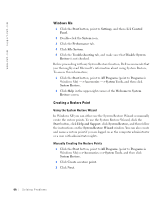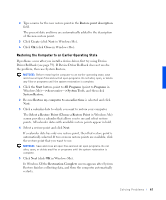Dell Inspiron 4100 Solutions Guide - Page 71
Enter Windows Password, Date/Time Properties
 |
UPC - 609525176124
View all Dell Inspiron 4100 manuals
Add to My Manuals
Save this manual to your list of manuals |
Page 71 highlights
e Press to save your changes and exit the system setup program. f Press any key to boot the computer from the CD. 2 At the Welcome window, click OK. 3 Double-click Refresh Windows OS. 4 Click OK. 5 Click OK again. The installation takes 25-45 minutes. 6 Remove the Operating System CD from the drive, and click OK to restart your computer. The Getting ready to run Windows for the first time window appears. 7 If the mouse tutorial starts, press to exit and then press . 8 Click the setting for the region closest to where you live, and then click Next. 9 Click the graphic that matches your keyboard layout, and then click Next. 10 In the User Information window, type your name and, optionally, company name, and then click Next. The License Agreement window appears. 11 Read the agreement, click I accept the Agreement, and then click Next. 12 Type the Windows product key in the fields provided, and then click Next. The product key is the bar code number found on the Microsoft Windows label, which is located on the computer. 13 When the Start Wizard window appears, click Finish. The Enter Windows Password window appears. Type your user name and password and click OK, or click OK to continue without setting a password. 14 If the Date/Time Properties window appears, adjust the date and time properties, click Apply, and then click OK. Windows updates the system settings and restarts your computer. So l v i ng P r o bl e m s 71