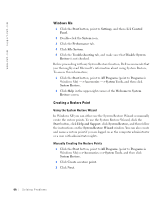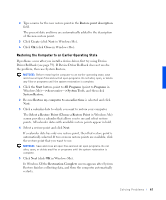Dell Inspiron 4100 Solutions Guide - Page 62
Resolving Software and Hardware Incompatibilities
 |
UPC - 609525176124
View all Dell Inspiron 4100 manuals
Add to My Manuals
Save this manual to your list of manuals |
Page 62 highlights
www.dell.com | support.dell.com 1 Click the Start button, and then right-click My Computer. 2 Click Properties. 3 Click the Hardware tab, and then click Device Manager. 4 In the Device Manager window, right-click the device for which the new driver was installed and then click Properties. 5 Click the Drivers tab. 6 Click Roll Back Driver. Resolving Software and Hardware Incompatibilities Windows XP, Windows Me, and Windows 2000 IRQ conflicts occur if a device either is not detected during the operating system setup or is detected but incorrectly configured. See the following subsection that corresponds to your operating system to check for IRQ conflicts on your computer. Windows XP 1 Click the Start button, and then click Control Panel. 2 Click Performance and Maintenance, and then click System. 3 Click the Hardware tab, and then click the Device Manager button. 4 In the Device Manager list, check for conflicts with the other devices. Conflicts are indicated by a yellow exclamation point (!) beside the conflicting device or a red X if the device has been disabled. 5 Double-click any conflicting device listed to bring up the Properties window so that you can determine what needs to be reconfigured or removed from the Device Manager. 6 Resolve these conflicts before checking specific devices. 7 Double-click the malfunctioning device type in the Device Manager list. 8 Double-click the icon for the specific device in the expanded list. The Properties window appears. 62 So l v i n g P r o bl e m s