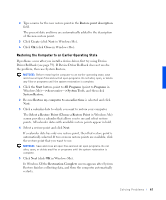Dell Inspiron 4100 Solutions Guide - Page 72
Reinstalling Windows 2000
 |
UPC - 609525176124
View all Dell Inspiron 4100 manuals
Add to My Manuals
Save this manual to your list of manuals |
Page 72 highlights
www.dell.com | support.dell.com 15 If you set a password in step 13, type your password and click OK. If you did not set a password, click OK. 16 Reinstall the appropriate drivers (see page 61). 17 Reenable your virus protection software. Reinstalling Windows 2000 NOTICE: The Operating System CD provides options for reinstalling the Windows 2000 operating system. The options can potentially overwrite files installed by Dell and possibly affect programs installed on your hard drive. Therefore, Dell does not recommend that you reinstall your operating system unless instructed to do so by a Dell technical support representative. 1 Turn on the computer, and enter the system setup program as directed by a Dell technical support representative or by performing the following steps: a Shut down the computer (see page 23). b Before the computer boots into Windows, press system setup program. to enter the c Press to move to the Boot menu. d In the system setup program Boot menu, follow the instructions on the screen to change the boot sequence so that the CD or DVD drive boots first. Then insert the Operating System CD into the drive. e Press to save your changes and exit the system setup program. f Press any key to boot the computer from the CD. 2 When the Windows 2000 Setup window appears, ensure that the To setup Win2000 now, press ENTER option is highlighted. Then press . 3 Read the information in the License Agreement window, and then press to continue. 72 So l v i n g P r o bl e m s