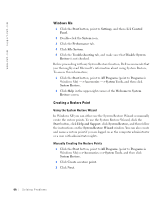Dell Inspiron 4100 Solutions Guide - Page 61
Using the Windows XP Device Driver Rollback, Device Manager.
 |
UPC - 609525176124
View all Dell Inspiron 4100 manuals
Add to My Manuals
Save this manual to your list of manuals |
Page 61 highlights
6 Click Update Driver. 7 Verify that Automatic search for a better driver (Recommended) is selected, and then click Next. 8 Click Finish, and then click Yes to restart the computer. Windows 2000 1 Save and close any open files, exit any open programs, and insert your Drivers and Utilities CD. 2 Click the Start button, point to Settings, and then click Control Panel. 3 Double-click the System icon. 4 Click the Hardware tab. 5 Click Device Manager. • If you are installing a modem driver, click Modem and then click the appropriate modem. • If you are installing a network adapter, click Network adapters and then click 3Com 3C920 Integrated Fast Ethernet Controller. 6 Click Action, and then click Properties. 7 Click the Driver tab, click Update driver, and then click Next. 8 Verify that Search for a suitable driver for my device (Recommended) is selected, and then click Next. 9 Verify that CD-ROM drives is selected, and then click Next. 10 When the name of the appropriate driver appears, click Next. 11 Click Finish and restart your computer. Using the Windows XP Device Driver Rollback The Windows XP Device Driver Rollback can replace a device driver with the previously installed version if you install a new device driver that causes system instability. If you cannot reinstall your previous driver with the Driver Rollback process, then use System Restore (see page 64)to attempt to return your operating system to its previous operating state before the new device driver installation: So l v i ng P r o bl e m s 61