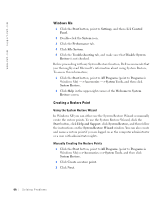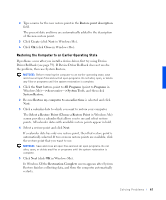Dell Inspiron 4100 Solutions Guide - Page 65
Using System Restore, Windows XP - manual
 |
UPC - 609525176124
View all Dell Inspiron 4100 manuals
Add to My Manuals
Save this manual to your list of manuals |
Page 65 highlights
Using System Restore Windows XP and Windows Me provide a System Restore feature that allows you to return your computer to an earlier operating state if changes to the computer's hardware or software (including new hardware or program installations) or other system settings, have left the computer in an undesirable operating state. You can also undo the last "System Restore." System Restore automatically creates system checkpoints. You can also manually create your own checkpoints by creating Restore Points. To limit the amount of hard disk space used, older restore points are automatically purged. To resolve an operating system problem, you can use System Restore from Safe Mode or Normal Mode to return your computer to an earlier operating state. System Restore does not cause you to lose personal files stored in the My Documents folder, data files, or e-mail messages after restoring the computer to an earlier operating state. If you restore the computer to an operating state that existed before you installed a program, the program's data files won't be lost, but you will have to reinstall the actual program again. NOTICE: It is important to make regular backups of your data files. System Restore does not monitor changes to or recover your data files. If the original data on the hard disk is accidentally erased or overwritten, or if it becomes inaccessible because of a hard disk malfunction, use your backup files to recover the lost or damaged data. System Restore is enabled on your new computer. However, if you reinstall Windows XP or Windows Me with less than 200 MB of free hard-disk space available, System Restore is automatically disabled. Before you use System Restore, see the following subsections to confirm that it is enabled. Windows XP 1 Click the Start button and then click Control Panel. 2 Click Performance and Maintenance. 3 Click System. 4 Click the System Restore tab. 5 Make sure that Turn off System Restore is not checked. So l v i ng P r o bl e m s 65