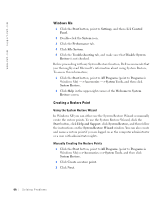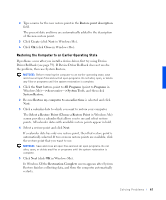Dell Inspiron 4100 Solutions Guide - Page 70
Reinstalling Windows Me
 |
UPC - 609525176124
View all Dell Inspiron 4100 manuals
Add to My Manuals
Save this manual to your list of manuals |
Page 70 highlights
www.dell.com | support.dell.com 14 If your computer has a network adapter, select the appropriate network settings. If your computer does not have a network adapter, you do not see this option. Windows XP begins to install its components and configure the computer. The computer automatically restarts. 15 When the Welcome to Microsoft screen appears, click the green arrow icon at the bottom of the screen to continue. Follow the instructions on the screen to finish the installation. 16 Remove the CD from the drive. 17 Reinstall the appropriate drivers (see page 61). 18 Reinstall your virus protection software. Reinstalling Windows Me Before reinstalling the Windows Me operating system to correct a problem, try correcting the problem by using Windows System Restore (see page 66). NOTICE: The Operating System CD provides options for reinstalling your Windows Me operating system. The options can potentially overwrite files installed by Dell and possibly affect programs installed on your hard drive. Therefore, Dell does not recommend that you reinstall your operating system unless instructed to do so by a Dell technical support representative. NOTICE: To prevent conflicts with Windows Me, you must disable any virus protection software installed on your computer before you reinstall Windows. 1 Turn on the computer, and enter the system setup program as directed by a Dell technical support representative or by performing the following steps: a Shut down the computer (see page 23). b Before the computer boots into Windows, press system setup program. to enter the c Press to move to the Boot menu. d In the system setup program Boot menu, follow the instructions on the screen to change the boot sequence so that the CD or DVD drive boots first. Then insert the Operating System CD into the drive. 70 So l v i n g P r o bl e m s