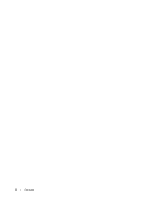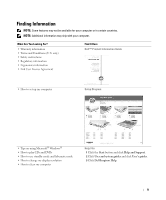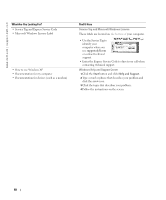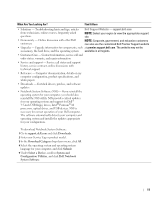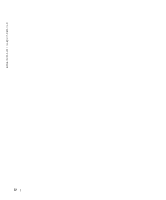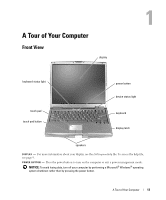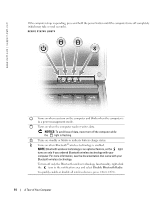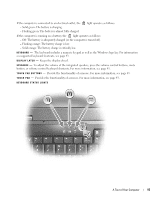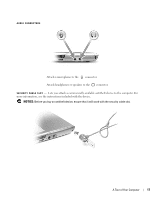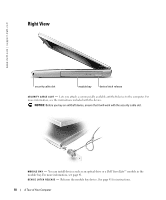Dell Inspiron 510m Owner's Manual - Page 13
A Tour of Your Computer, Front View - keyboard
 |
View all Dell Inspiron 510m manuals
Add to My Manuals
Save this manual to your list of manuals |
Page 13 highlights
A Tour of Your Computer Front View display keyboard status light touch pad touch pad button power button device status light keyboard display latch speakers D I S P L A Y - For more information about your display, see the Dell Inspiron Help file. To access the help file, see page 9. P O W E R B U T T O N - Press the power button to turn on the computer or exit a power management mode. NOTICE: To avoid losing data, turn off your computer by performing a Microsoft® Windows® operating system shutdown rather than by pressing the power button. A Tour of Your Computer 13

A Tour of Your Computer
13
A Tour of Your Computer
Front View
DISPLAY
—
For more information about your display, see the
Dell Inspiron Help
file. To access the help file,
see page 9.
POWER
BUTTON
—
Press the power button to turn on the computer or exit a power management mode.
NOTICE:
To avoid losing data, turn off your computer by performing a Microsoft
®
Windows
®
operating
system shutdown rather than by pressing the power button.
display
display latch
power button
speakers
keyboard
keyboard status light
touch pad
device status light
touch pad button