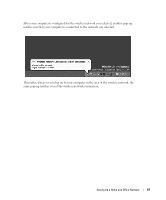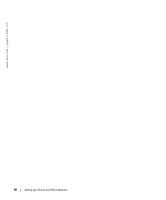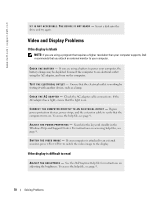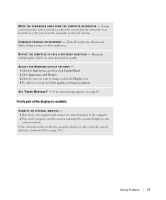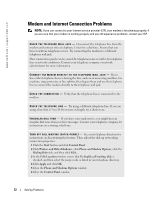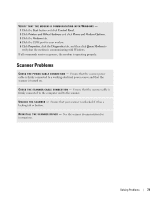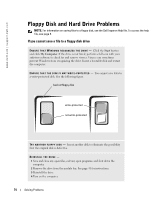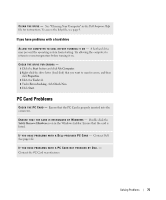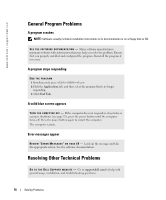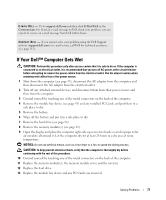Dell Inspiron 510m Owner's Manual - Page 72
Modem and Internet Connection Problems, Phone and Modem Options
 |
View all Dell Inspiron 510m manuals
Add to My Manuals
Save this manual to your list of manuals |
Page 72 highlights
www.dell.com | support.dell.com Modem and Internet Connection Problems NOTE: If you can connect to your Internet service provider (ISP), your modem is functioning properly. If you are sure that your modem is working properly and you still experience problems, contact your ISP. C H E C K T H E T E L E P H O N E W A L L J A C K - Disconnect the telephone line from the modem and connect it to a telephone. Listen for a dial tone. Ensure that you have touchtone telephone service. Try connecting the modem to a different telephone wall jack. Slow connection speeds can be caused by telephone noise as well as by telephone line or network conditions. Contact your telephone company or network administrator for more information. C O N N E C T T H E M O D E M D I R E C T L Y T O T H E T E L E P H O N E W A L L J A C K - If you have other telephone devices sharing the line, such as an answering machine, fax machine, surge protector, or line splitter, then bypass them and use the telephone line to connect the modem directly to the telephone wall jack. C H E C K T H E C O N N E C T I O N - Verify that the telephone line is connected to the modem. C H E C K T H E T E L E P H O N E L I N E - Try using a different telephone line. If you are using a line that is 3 m (10 ft) or more in length, try a shorter one. I R R E G U L A R D I A L T O N E - If you have voice mail service, you might hear an irregular dial tone when you have messages. Contact your telephone company for instructions on restoring a dial tone. TU R N O F F C A L L W A I T I N G ( C A T C H - P H O N E ) - See your telephone directory for instructions on deactivating this feature. Then adjust the dial-up networking connection properties. 1 Click the Start button and click Control Panel. 2 Click Printers and Other Hardware, click Phone and Modem Options, click the Dialing Rules tab, and then click Edit.... 3 In the Edit Location window, ensure that To disable call waiting, dial: is checked, and then select the proper code as listed in your telephone directory. 4 Click Apply and click OK. 5 Close the Phone and Modems Options window. 6 Close the Control Panel window. 72 Solving Problems