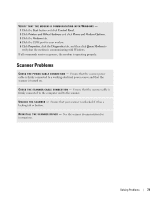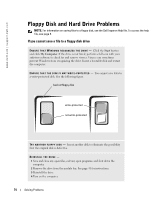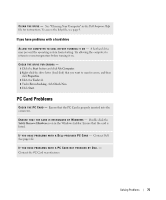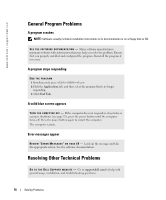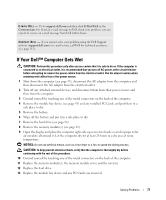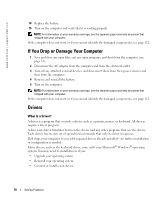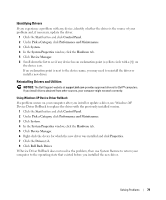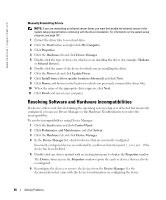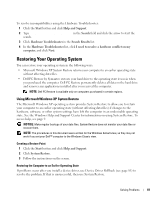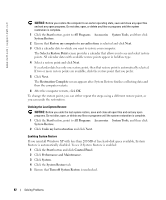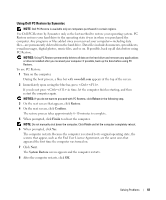Dell Inspiron 510m Owner's Manual - Page 78
If You Drop or Damage Your Computer, Drivers, What Is a Driver? - drivers for windows 7
 |
View all Dell Inspiron 510m manuals
Add to My Manuals
Save this manual to your list of manuals |
Page 78 highlights
www.dell.com | support.dell.com 14 Replace the battery. 15 Turn on the computer and verify that it is working properly. NOTE: For information on your warranty coverage, see the separate paper warranty document that shipped with your computer. If the computer does not start, or if you cannot identify the damaged components, see page 112. If You Drop or Damage Your Computer 1 Save and close any open files, exit any open programs, and shut down the computer (see page 32). 2 Disconnect the AC adapter from the computer and from the electrical outlet. 3 Turn off any attached external devices, and disconnect them from their power sources and then from the computer. 4 Remove and reinstall the battery. 5 Turn on the computer. NOTE: For information on your warranty coverage, see the separate paper warranty document that shipped with your computer. If the computer does not start, or if you cannot identify the damaged components, see page 112. Drivers What Is a Driver? A driver is a program that controls a device such as a printer, mouse, or keyboard. All devices require a driver program. A driver acts like a translator between the device and any other programs that use the device. Each device has its own set of specialized commands that only its driver recognizes. Dell ships your computer to you with required drivers already installed-no further installation or configuration is needed. Many drivers, such as the keyboard driver, come with your Microsoft® Windows® operating system. You may need to install drivers if you: • Upgrade your operating system. • Reinstall your operating system. • Connect or install a new device. 78 Solving Problems