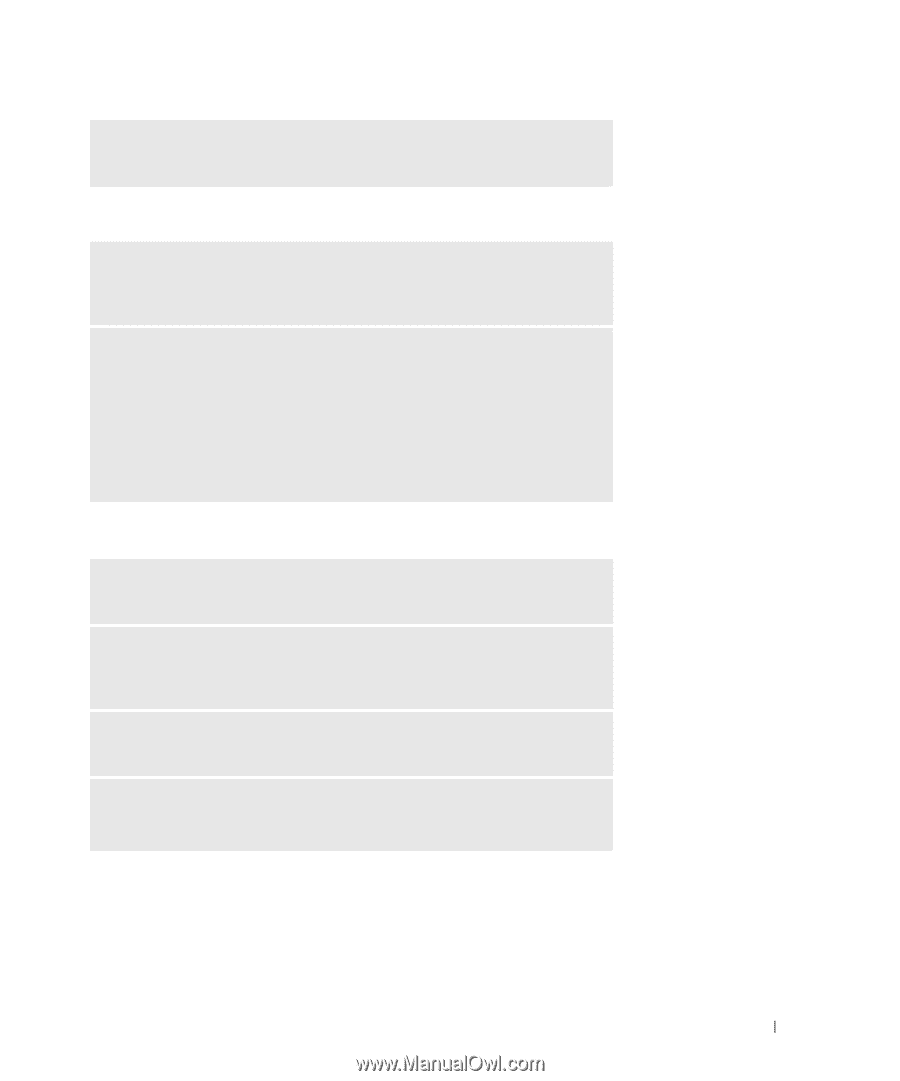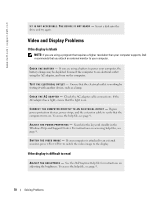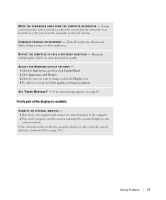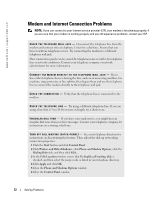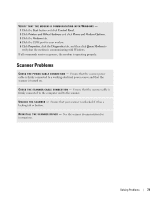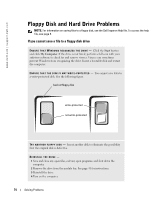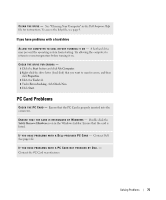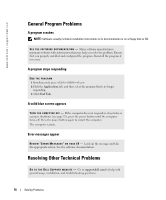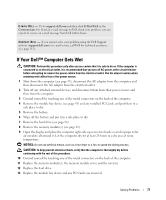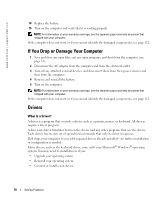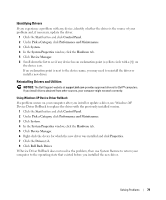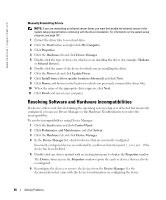Dell Inspiron 510m Owner's Manual - Page 75
If you have problems with a hard drive, PC Card Problems - hard drive connector
 |
View all Dell Inspiron 510m manuals
Add to My Manuals
Save this manual to your list of manuals |
Page 75 highlights
C L E A N T H E D R I V E - See "Cleaning Your Computer" in the Dell Inspiron Help file for instructions. To access the help file, see page 9. If you have problems with a hard drive A L L O W T H E C O M P U T E R T O C O O L B E F O R E T U R N I N G I T O N - A hot hard drive may prevent the operating system from starting. Try allowing the computer to return to room temperature before turning it on. CHECK THE DRIVE FOR ERRORS - 1 Click the Start button and click My Computer. 2 Right-click the drive letter (local disk) that you want to scan for errors, and then click Properties. 3 Click the Tools tab. 4 Under Error-checking, click Check Now. 5 Click Start. PC Card Problems C H E C K T H E P C C A R D - Ensure that the PC Card is properly inserted into the connector. E N S U R E T H A T T H E C A R D I S R E C O G N I Z E D B Y W I N D O W S - Double-click the Safely Remove Hardware icon in the Windows taskbar. Ensure that the card is listed. I F Y O U H A V E P R O B L E M S W I T H A D E L L - P R O V I D E D P C C A R D - Contact Dell. See page 112. IF YOU HAVE PROBLEMS WITH A PC CARD NOT PROVIDED BY DELL - Contact the PC Card manufacturer. Solving Problems 75