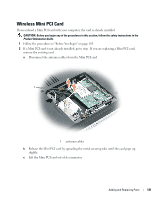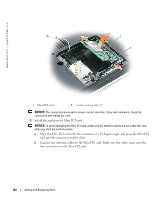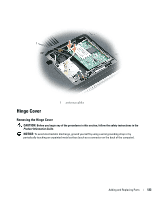Dell Inspiron 630M Owner's Manual - Page 118
Start, Help and, Support, Computer Information, Turn on the computer.
 |
UPC - 813120014525
View all Dell Inspiron 630M manuals
Add to My Manuals
Save this manual to your list of manuals |
Page 118 highlights
www.dell.com | support.dell.com 1 1 tab in connector slot 8 Replace the memory module cover and tighten the screws. NOTICE: If the cover is difficult to close, remove the module and reinstall it. Forcing the cover to close may damage your computer. 9 Replace the keyboard. See "Keyboard" on page 125. 10 Replace the hinge cover. See "Hinge Cover" on page 123. NOTE: Ensure that you replace the two screws inside the battery bay as part of the hinge replacement procedure. 11 Insert the battery into the battery bay, or connect the AC adapter to your computer and an electrical outlet. 12 Reinstall the hard drive. See "Hard Drive" on page 108. 13 Turn on the computer. As the computer boots, it detects the additional memory and automatically updates the system configuration information. To confirm the amount of memory installed in the computer, click the Start button, click Help and Support, and then click Computer Information. 118 Adding and Replacing Parts