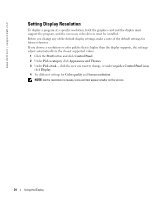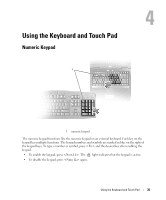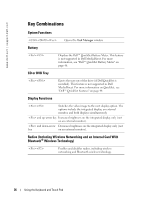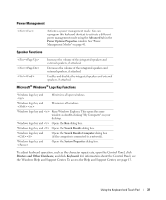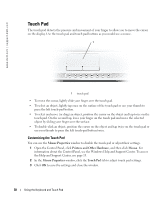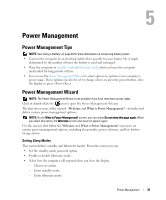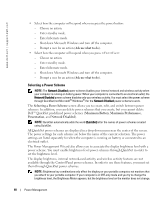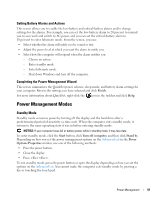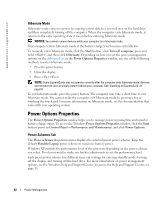Dell Inspiron 630M Owner's Manual - Page 37
Power Management, Speaker Functions, Microsoft® Windows® Logo Key Functions - no power
 |
UPC - 813120014525
View all Dell Inspiron 630M manuals
Add to My Manuals
Save this manual to your list of manuals |
Page 37 highlights
Power Management Activates a power management mode. You can reprogram this keyboard shortcut to activate a different power management mode using the Advanced tab in the Power Options Properties window. See "Power Management Modes" on page 41. Speaker Functions Increases the volume of the integrated speakers and external speakers, if attached. Decreases the volume of the integrated speakers and external speakers, if attached. Enables and disables the integrated speakers and external speakers, if attached. Microsoft® Windows® Logo Key Functions Windows logo key and Minimizes all open windows. Windows logo key and Maximizes all windows. Windows logo key and Runs Windows Explorer. This opens the same window as double-clicking "My Computer" on your desktop. Windows logo key and Opens the Run dialog box. Windows logo key and Opens the Search Results dialog box. Windows logo key and Opens the Search Results-Computer dialog box (if the computer is connected to a network). Windows logo key and Opens the System Properties dialog box. To adjust keyboard operation, such as the character repeat rate, open the Control Panel, click Printers and Other Hardware, and click Keyboard. For information about the Control Panel, see the Windows Help and Support Center. To access the Help and Support Center, see page 13. Using the Keyboard and Touch Pad 37