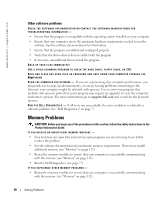Dell Inspiron 630M Owner's Manual - Page 92
Ensuring Sufficient Power for Your Computer, Printer Problems
 |
UPC - 813120014525
View all Dell Inspiron 630M manuals
Add to My Manuals
Save this manual to your list of manuals |
Page 92 highlights
www.dell.com | support.dell.com NOTE: Battery operating time (the time the battery can hold a charge) decreases over time. Depending on how often the battery is used and the conditions under which it is used, you may need to purchase a new battery during the life of your computer. CH E C K THE BA TTERY STA TU S LIGH T - If the battery status light flashes orange or is a steady orange the battery charge is low or depleted. Connect the computer to an electrical outlet. If the battery status light flashes green and orange, the battery is too hot to charge. Shut down the computer, disconnect the computer from the electrical outlet, and then let the battery and computer cool to room temperature. If the battery status light rapidly flashes orange, the battery may be defective. Contact Dell. See "Contacting Dell" on page 145. CH E C K THE B A TT E R Y T E MP E R A T U R E - If the battery temperature is below 0°C (32°F), the computer will not start up. TEST TH E ELECTRICAL OUTLET - Ensure that the electrical outlet is working by testing it with another device, such as a lamp. CHECK THE AC AD APTER - Check the AC adapter cable connections. If the AC adapter has a light, ensure that the light is on. C O N N E C T T H E C O M P U T E R D I R E C T L Y T O A N E L E C T R I C A L O U T L E T - Bypass power protection devices, power strips, and the extension cable to verify that the computer turns on. E LIMINA TE PO SS IBL E I N T E RF E RE N C E - Turn off nearby fans, fluorescent lights, halogen lamps, or other appliances. AD J UST TH E PO WE R P RO PE R T I E S - See "Power Management Modes" on page 41. RESEAT THE MEMORY MO DULES - If the computer power light turns on but the display remains blank, reinstall the memory modules (see "Memory" on page 112). Ensuring Sufficient Power for Your Computer Your computer is designed to use the 90-W AC adapter; for optimum system performance, you should always use this adapter. The 65-W AC adapters used in other Dell™ portable computers can be used with your computer, but they will decrease system performance. Using less-powerful AC adapters, including the 65-W AC adapter, will cause you to receive a WARNING message. Printer Problems CAUTION: Before you begin any of the procedures in this section, follow the safety instructions in the Product Information Guide. NOTE: If you need technical assistance for your printer, contact the printer's manufacturer. 92 Solving Problems