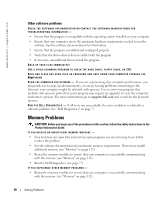Dell Inspiron 630M Owner's Manual - Page 94
Sound and Speaker Problems, No sound from integrated speakers, No sound from headphones - sound driver
 |
UPC - 813120014525
View all Dell Inspiron 630M manuals
Add to My Manuals
Save this manual to your list of manuals |
Page 94 highlights
www.dell.com | support.dell.com Sound and Speaker Problems CAUTION: Before you begin any of the procedures in this section, follow the safety instructions in the Product Information Guide. No sound from integrated speakers AD J UST TH E WINDO WS V O L U M E C O N T R O L - Double-click the speaker icon in the lower-right corner of your screen. Ensure that the volume is turned up and that the sound is not muted. Adjust the volume, bass, or treble controls to eliminate distortion. A D J U S T TH E V O L U M E U S I N G K E Y B O A R D S H O R T C U T S - Press to disable (mute) or reenable the integrated speakers. REINSTALL THE S O U N D ( AU DIO) D R I V E R - See "Reinstalling Drivers and Utilities" on page 97. No sound from external speakers E N S U R E T H A T T H E S U B W O O F E R A N D T H E S P E A K E R S A R E T U R N E D O N - See the setup diagram supplied with the speakers. If your speakers have volume controls, adjust the volume, bass, or treble to eliminate distortion. AD J UST TH E WINDO WS V O L U M E C O N T R O L - Click or double-click the speaker icon in the lowerright corner of your screen. Ensure that the volume is turned up and that the sound is not muted. D I S C O N N E C T H E A D P H O N E S F R O M T H E H E A D P H O N E C O N N E C T O R - Sound from the speakers is automatically disabled when headphones are connected to the computer's front-panel headphone connector. TEST TH E ELECTRICAL OUTLET - Ensure that the electrical outlet is working by testing it with another device, such as a lamp. E LIMINA TE PO SS IBL E INTERF E RE NCE - Turn off nearby fans, fluorescent lights, or halogen lamps to check for interference. REINSTALL THE AUD IO D RI VER - See "Reinstalling Drivers and Utilities" on page 97. R U N T H E D E L L D I A G N O S T I C S (see page 77) NOTE: The volume control in some MP3 players overrides the Windows volume setting. If you have been listening to MP3 songs, ensure that you did not turn the player volume down or off. No sound from headphones C H E C K T H E H E A D P H O N E CA BLE C O N N E C TI O N - Ensure that the headphone cable is securely inserted into the headphone connector (see "audio connectors" on page 20). AD J UST TH E WINDO WS V O L U M E C O N T R O L - Click or double-click the speaker icon in the lowerright corner of your screen. Ensure that the volume is turned up and that the sound is not muted. 94 Solving Problems