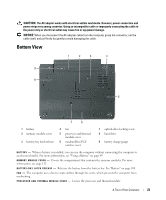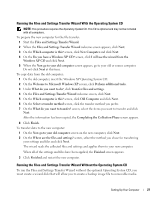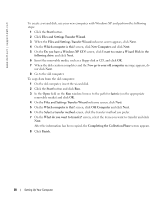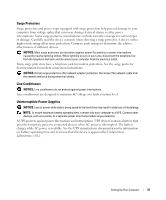Dell Inspiron 630M Owner's Manual - Page 28
Do you have a Windows XP CD?, Files and Settings Transfer Wizard
 |
UPC - 813120014525
View all Dell Inspiron 630M manuals
Add to My Manuals
Save this manual to your list of manuals |
Page 28 highlights
www.dell.com | support.dell.com To create a wizard disk, use your new computer with Windows XP and perform the following steps: 1 Click the Start button. 2 Click Files and Settings Transfer Wizard. 3 When the Files and Settings Transfer Wizard welcome screen appears, click Next. 4 On the Which computer is this? screen, click New Computer and click Next. 5 On the Do you have a Windows XP CD? screen, click I want to create a Wizard Disk in the following drive: and click Next. 6 Insert the removable media, such as a floppy disk or CD, and click OK. 7 When the disk creation completes and the Now go to your old computer message appears, do not click Next. 8 Go to the old computer. To copy data from the old computer: 1 On the old computer, insert the wizard disk. 2 Click the Start button and click Run. 3 In the Open field on the Run window, browse to the path for fastwiz (on the appropriate removable media) and click OK. 4 On the Files and Settings Transfer Wizard welcome screen, click Next. 5 On the Which computer is this? screen, click Old Computer and click Next. 6 On the Select a transfer method screen, click the transfer method you prefer. 7 On the What do you want to transfer? screen, select the items you want to transfer and click Next. After the information has been copied, the Completing the Collection Phase screen appears. 8 Click Finish. 28 Setting Up Your Computer