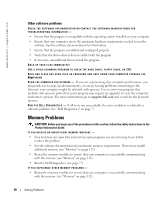Dell Inspiron 630M Owner's Manual - Page 91
Network Problems, ExpressCard Problems, Power Problems, Safely Remove, Hardware - safe mode
 |
UPC - 813120014525
View all Dell Inspiron 630M manuals
Add to My Manuals
Save this manual to your list of manuals |
Page 91 highlights
• Ensure that you are following the memory installation guidelines (see "Memory" on page 112). • Run the Dell Diagnostics (see page 77). Network Problems CAUTION: Before you begin any of the procedures in this section, follow the safety instructions in the Product Information Guide. CH E C K T H E N E T WO RK C A B L E CON N E C T O R - Ensure that the network cable is firmly inserted into both the network connector on the back of the computer and the network jack. C H E C K T H E N E T W O R K L I G H T S O N T H E N E T W O R K C O N N E C T O R - No light indicates that no network communication exists. Replace the network cable. RESTART THE COMPUTER AND LOG ON TO THE NETWORK AGAIN CHECK YO UR NETW ORK SETTING S - Contact your network administrator or the person who set up your network to verify that your network settings are correct and that the network is functioning. ExpressCard Problems CAUTION: Before you begin any of the procedures in this section, follow the safety instructions in the Product Information Guide. CHECK THE EXPRESSCA RD - Ensure that the ExpressCard is properly inserted into the connector. E N S U R E T H A T T H E C A R D I S R E C O G N I Z E D B Y W I N D O W S - Double-click the Safely Remove Hardware icon in the Windows taskbar. Ensure that the card is listed. I F Y O U H A V E P R O B L E M S W I T H A D E L L - P R O V I D E D E X P R E S S C A R D - Contact Dell. See "Contacting Dell" on page 145. I F Y O U H A V E P R O B L E M S W I T H A N E X P R E S S C A R D N O T P R O V I D E D B Y D E L L - Contact the ExpressCard manufacturer. Power Problems CAUTION: Before you begin any of the procedures in this section, follow the safety instructions in the Product Information Guide. CHECK THE POWER LI GHT - When the power light is lit or blinking, the computer has power. If the power light is blinking, the computer is in standby mode-press the power button to exit standby mode. If the light is off, press the power button to turn on the computer. NOTE: For information on standby mode, see "Power Management Modes" on page 41. CHA RGE THE BATTERY - The battery charge may be depleted. 1 Reinstall the battery. 2 Use the AC adapter to connect the computer to an electrical outlet. 3 Turn on the computer. Solving Problems 91