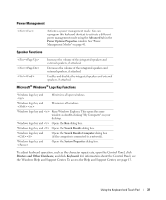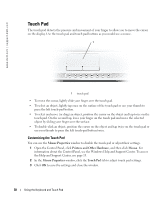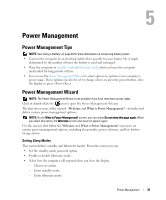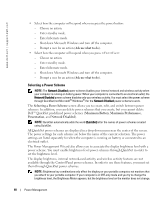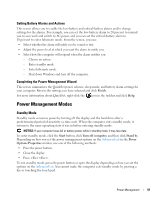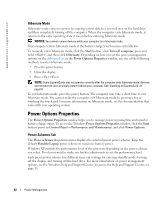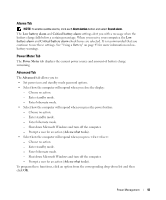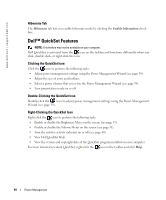Dell Inspiron 630M Owner's Manual - Page 42
Hibernate Mode, Power Options Properties, Power Schemes Tab - manual
 |
UPC - 813120014525
View all Dell Inspiron 630M manuals
Add to My Manuals
Save this manual to your list of manuals |
Page 42 highlights
www.dell.com | support.dell.com Hibernate Mode Hibernate mode conserves power by copying system data to a reserved area on the hard drive and then completely turning off the computer. When the computer exits hibernate mode, it returns to the same operating state it was in before entering hibernate mode. NOTICE: You cannot remove devices while your computer is in hibernate mode. Your computer enters hibernate mode if the battery charge level becomes critically low. To manually enter hibernate mode, click the Start button, click Turn off computer, press and hold , and then click Hibernate. Depending on how you set the power management options on the Advanced tab in the Power Options Properties window, use one of the following methods to enter hibernate mode: • Press the power button. • Close the display. • Press . NOTE: Some ExpressCards may not operate correctly after the computer exits hibernate mode. Remove and reinsert the card, or simply restart (reboot) your computer. See "Installing an ExpressCard" on page 67. To exit hibernate mode, press the power button. The computer may take a short time to exit hibernate mode. You cannot make the computer exit hibernate mode by pressing a key or touching the touch pad. For more information on hibernate mode, see the documentation that came with your operating system. Power Options Properties The Power Options Properties window helps you to manage power consumption and monitor battery charge status. To access the Windows Power Options Properties window, click the Start button, point to Control Panel→ Performance and Maintenance, and click Power Options. Power Schemes Tab The Power schemes drop-down menu displays the selected preset power scheme. Keep the default Portable/Laptop power scheme to maximize battery power. Windows XP controls the performance level of the processor depending on the power scheme you select. You do not need to make any further adjustments to set the performance level. Each preset power scheme has different time-out settings for entering standby mode, turning off the display, and turning off the hard drive. For more information on power management options, see the Windows Help and Support Center. To access the Help and Support Center, see page 13. 42 Power Management