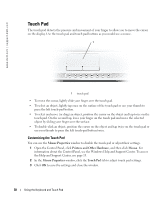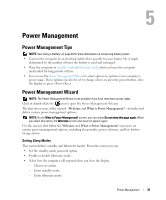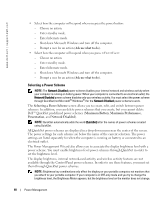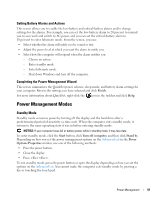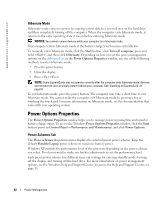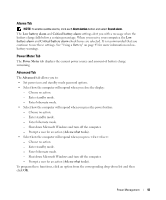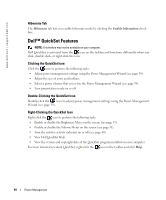Dell Inspiron 630M Owner's Manual - Page 43
Alarms Tab, Power Meter Tab, Advanced Tab, Low battery alarm, Critical battery alarm, Advanced
 |
UPC - 813120014525
View all Dell Inspiron 630M manuals
Add to My Manuals
Save this manual to your list of manuals |
Page 43 highlights
Alarms Tab NOTE: To enable audible alarms, click each Alarm Action button and select Sound alarm. The Low battery alarm and Critical battery alarm settings alert you with a message when the battery charge falls below a certain percentage. When you receive your computer, the Low battery alarm and Critical battery alarm check boxes are selected. It is recommended that you continue to use these settings. See "Using a Battery" on page 45 for more information on lowbattery warnings. Power Meter Tab The Power Meter tab displays the current power source and amount of battery charge remaining. Advanced Tab The Advanced tab allows you to: • Set power icon and standby mode password options. • Select how the computer will respond when you close the display: - Choose no action. - Enter standby mode. - Enter hibernate mode. • Select how the computer will respond when you press the power button: - Choose no action. - Enter standby mode. - Enter hibernate mode. - Shut down Microsoft Windows and turn off the computer. - Prompt a user for an action (Ask me what to do). • Select how the computer will respond when you press : - Choose no action. - Enter standby mode. - Enter hibernate mode. - Shut down Microsoft Windows and turn off the computer. - Prompt a user for an action (Ask me what to do). To program these functions, click an option from the corresponding drop-down list and then click OK. Power Management 43