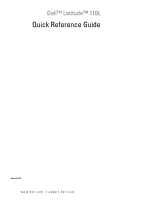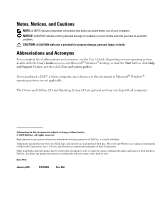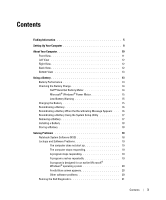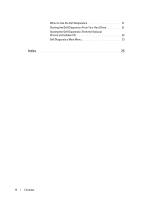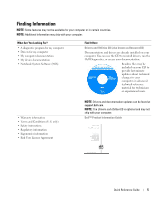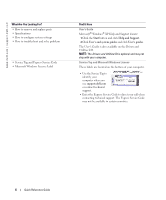Dell Latitude 110L Quick Reference Guide
Dell Latitude 110L Manual
 |
View all Dell Latitude 110L manuals
Add to My Manuals
Save this manual to your list of manuals |
Dell Latitude 110L manual content summary:
- Dell Latitude 110L | Quick Reference Guide - Page 1
Dell™ Latitude™ 110L Quick Reference Guide Model PP10S www.dell.com | support.dell.com - Dell Latitude 110L | Quick Reference Guide - Page 2
and tells you how to avoid the problem. CAUTION: A CAUTION indicates a potential Support Center, and then click User and system guides). If you purchased a Dell™ n Series computer, any references in this document to Microsoft® Windows® operating systems are not applicable. The Drivers and Utilities - Dell Latitude 110L | Quick Reference Guide - Page 3
13 Checking the Battery Charge 14 Dell™ QuickSet Battery Meter 14 Microsoft® Windows® Power Meter 15 Low-Battery Warning 15 Charging the Battery 15 Recalibrating a Battery 16 Recalibrating a Battery When the Recalibrating Message Appears . . . 16 Recalibrating a Battery Using the System - Dell Latitude 110L | Quick Reference Guide - Page 4
When to Use the Dell Diagnostics 21 Starting the Dell Diagnostics From Your Hard Drive 21 Starting the Dell Diagnostics From the Optional Drivers and Utilities CD 22 Dell Diagnostics Main Menu 23 Index 25 4 Contents - Dell Latitude 110L | Quick Reference Guide - Page 5
) • Safety instructions • Regulatory information • Ergonomics information • End User License Agreement NOTE: Drivers and documentation updates can be found at support.dell.com. NOTE: The Drivers and Utilities CD is optional and may not ship with your computer. Dell™ Product Information Guide DELL - Dell Latitude 110L | Quick Reference Guide - Page 6
? • How to remove and replace parts • Specifications • How to configure system settings • How to troubleshoot and solve problems • Service Tag and Express Service Code • Microsoft Windows License Label Find It Here User's Guide Microsoft® Windows® XP Help and Support Center 1 Click the Start button - Dell Latitude 110L | Quick Reference Guide - Page 7
Downloads - Certified drivers, patches, and software updates • Notebook System Software (NSS)- If you reinstall the operating system for your computer, you should also reinstall the NSS utility. NSS provides critical updates for your operating system and support for Dell™ 3.5-inch USB floppy drives - Dell Latitude 110L | Quick Reference Guide - Page 8
documentation and any software or additional hardware (such as PC Cards, drives, or batteries) that you have ordered. 3 Connect the AC adapter to the AC adapter connector on the computer and to the electrical outlet. DELL CONFIDENTIAL - PRELIMINARY 1/27/05 - FOR PROOF ONLY 8 Quick Reference Guide - Dell Latitude 110L | Quick Reference Guide - Page 9
, stepped on, or crushed by objects such as chair legs or desk supports. NOTICE: When you disconnect the AC adapter cable from the computer, grasp the connector, not the cable itself, and to turn on the computer. DELL CONFIDENTIAL - PRELIMINARY 1/27/05 - FOR PROOF ONLY Quick Reference Guide 9 - Dell Latitude 110L | Quick Reference Guide - Page 10
56K modem and a 10/100 Ethernet network adapter on the system board. For connector locations, see "Back View" on page 12. For more information on ports and connectors, see "About Your Computer" in your online User's Guide. • Battery life and usage: Various batteries are available for use with your - Dell Latitude 110L | Quick Reference Guide - Page 11
• Port Replicator: Your computer supports the USB Mobile Advanced port replicator Problems" in your User's Guide. Front View display latch release display hard drive and keyboard status lights keyboard touch pad touch pad buttons (2) device status lights speakers (2) power button hard drive DELL - Dell Latitude 110L | Quick Reference Guide - Page 12
www.dell.com | support.dell.com Left View FILE LOCATION: J:\DL\DL044469\DTP\D8854eb0.fm Right View audio connectors (2) PC Card slot battery optical drive Back View CAUTION: Do you disconnect an external device. DELL CONFIDENTIAL - PRELIMINARY 1/27/05 - FOR PROOF ONLY 12 Quick Reference - Dell Latitude 110L | Quick Reference Guide - Page 13
) Bottom View memory module cover hard drive video connector AC adapter connector battery battery-bay latch release fan Using a Battery Battery Performance CAUTION: Before you perform the following procedures, see the safety instructions in the Product Information Guide. DELL CONFIDENTIAL - Dell Latitude 110L | Quick Reference Guide - Page 14
your computer, see the Product Information Guide or separate paper warranty document that shipped with your computer. For optimal computer performance and to help preserve BIOS settings, operate your Dell™ computer with the battery installed at all times. Use a battery to run the computer when it - Dell Latitude 110L | Quick Reference Guide - Page 15
. If necessary, the AC adapter then charges the battery and maintains the battery charge. If the battery is hot from being used in your computer or being in a hot environment, the battery may not charge when you connect the computer to an electrical outlet. DELL CONFIDENTIAL - PRELIMINARY 1/27 - Dell Latitude 110L | Quick Reference Guide - Page 16
. The battery recalibration message should appear on the screen immediately following the DELL logo. 3 To skip the battery recalibration process and continue the system boot, press . 4 To start the battery recalibration procedure, press . The battery recalibration begins and the AC adapter - Dell Latitude 110L | Quick Reference Guide - Page 17
-arrow key, select Battery Info. • The Battery Recalibration Process screen appears, showing the functions (Charge or Discharge) on the left of the screen, and the Battery Info charge status on the right of the screen. • The AC adapter begins charging the battery. The Charge Battery to Full option - Dell Latitude 110L | Quick Reference Guide - Page 18
Problems Notebook System Software (NSS) If you reinstall the operating system for your Dell™ computer, it is also recommended to reinstall the NSS utility. The utility is available on the optional Drivers and Utilities CD and on the Dell Support website at support.dell.com. To download the utility - Dell Latitude 110L | Quick Reference Guide - Page 19
the correct operation of USB devices. Lockups and Software Problems CAUTION: Before you perform the following procedures, see the safety instructions in the Product Information Guide. The computer does not start up ENSURE THAT THE AC ADAPTER IS FIRMLY CONNECTED TO THE COMPUTER AND TO THE ELECTRICAL - Dell Latitude 110L | Quick Reference Guide - Page 20
is installed and configured properly. • Verify that the device drivers do not conflict with the program. • If necessary, uninstall and then reinstall the program. BACK UP YOUR FILES IMMEDIATELY USE A VIRUS-SCANNING PROGRAM TO CHECK THE HARD DRIVE, FLOPPIES, OR CDS SAVE AND CLOSE ANY OPEN FILES - Dell Latitude 110L | Quick Reference Guide - Page 21
in "Solving Problems" (see your online User's Guide) and run the Dell Diagnostics before you contact Dell for technical assistance. NOTICE: The Dell Diagnostics works only on Dell™ computers. Start the Dell Diagnostics from either your hard drive or from the optional Drivers and Utilities CD (also - Dell Latitude 110L | Quick Reference Guide - Page 22
the message Booting Dell Diagnostic Utility Partition. Press any key to continue. 6 Press any key to start the Dell Diagnostics from the diagnostics utility partition on your hard drive. Starting the Dell Diagnostics From the Optional Drivers and Utilities CD 1 Insert the Drivers and Utilities CD - Dell Latitude 110L | Quick Reference Guide - Page 23
is encountered during a test, a message appears with an error code and a description of the problem. Write down the error code and problem description and follow the instructions on the screen. If you cannot resolve the error condition, contact Dell. NOTE: The Service Tag for your computer is - Dell Latitude 110L | Quick Reference Guide - Page 24
www.dell.com | support.dell.com FILE LOCATION: J:\DL\DL044469\DTP\D8854eb0.fm 4 When the tests are completed, if you are running the Dell Diagnostics from the Drivers and Utilities CD, remove the CD. 5 When the tests are completed, close the test screen to return to the Main Menu screen. To exit - Dell Latitude 110L | Quick Reference Guide - Page 25
Dell Premier Support website, 5, 7 Diagnostics Dell, 21 diagnostics Drivers and Utilities CD, 5 documentation device, 5 online, 7 System Information Guide, 5 User's Guide, 6 drivers ResourceCD, 5 Drivers and Utilities CD, 5 F Finding Information documentation, 5 L labels Microsoft Windows, 6 Service - Dell Latitude 110L | Quick Reference Guide - Page 26
S safety instructions, 5 Service Tag, 6 software problems, 20 spyware, 20 U User's Guide, 6 W warranty, 5 Windows XP Program Compatibility Wizard, 20 wizards Program Compatibility Wizard, 20 26 Index - Dell Latitude 110L | Quick Reference Guide - Page 27
Dell™ Latitude™ 110L Guide de référence rapide Modèle PP10S www.dell.com | support.dell.com - Dell Latitude 110L | Quick Reference Guide - Page 28
Centre d'aide et de support, et enfin sur Guides d'utilisation du système). Si vous avez acheté un ordinateur Dell™ Série n, les références du présent document concernant les systèmes d'application Microsoft® Windows® ne sont pas applicables. Les CD Drivers and Utilities et Operating System sont en - Dell Latitude 110L | Quick Reference Guide - Page 29
de la charge de la batterie 40 Jauge de batterie Dell™ QuickSet 40 Jauge d'alimentation de Microsoft® Windows 41 Alerte de batterie faible 41 Chargement de la batterie 41 Recalibrage d'une batterie 42 Recalibrage d'une batterie lorsque le message de recalibrage apparaît 42 Recalibrage - Dell Latitude 110L | Quick Reference Guide - Page 30
Exécution de Dell Diagnostics 47 Quand utiliser Dell Diagnostics 47 Démarrage de Dell Diagnostics à partir de votre disque dur 47 Démarrage de Dell Diagnostics à partir du CD Drivers and Utilities en option 48 Menu principal de Dell Diagnostics 49 Index 51 30 Table des matières - Dell Latitude 110L | Quick Reference Guide - Page 31
des pilotes et de la documentation se trouvent à l'adresse support.dell.com. REMARQUE : Le CD Drivers and Utilities est en option et n'est pas obligatoirement expédié avec tous les ordinateurs. Guide d'information sur le produit Dell™ DELL CONFIDENTIEL - PRÉLIMINAIRE 1/27/05 - POUR AVANT-PROJET - Dell Latitude 110L | Quick Reference Guide - Page 32
et de support Microsoft® Windows® XP 1 Cliquez sur le bouton Démarrer, puis sur Aide et support. 2 Cliquez sur Guides d'utilisation du système, puis sur Guides d'utilisation. Le Guide d'utilisation est aussi disponible sur le CD Drivers and Utilities. REMARQUE : Le CD Drivers and Utilities est en - Dell Latitude 110L | Quick Reference Guide - Page 33
. Pour télécharger NSS : 1. Allez à l'adresse support.dell.com et cliquez sur Téléchargements. 2. Saisissez votre numéro de service ou le mod Dell Notebook System Software (Logiciel système pour portables Dell). DELL CONFIDENTIEL - PRÉLIMINAIRE 1/27/05 - POUR AVANT-PROJET SEULEMENT Guide - Dell Latitude 110L | Quick Reference Guide - Page 34
\DTP\D8854fb0.fm www.dell.com | support.dell.com Que recherchez-vous ? • Comment utiliser Windows XP • Documentation sur mon ordinateur instructions supplémentaires, reportez-vous au Guide d'utilisation. Après avoir réinstallé votre système d'exploitation, utilisez le CD Drivers and Utilities - Dell Latitude 110L | Quick Reference Guide - Page 35
l'ordinateur n'a pas été mis sous tension et arrêté au moins une fois. 4 Pour mettre l'ordinateur sous tension, ouvrez le moniteur et appuyez sur le bouton d'alimentation. DELL CONFIDENTIEL - PRÉLIMINAIRE 1/27/05 - POUR AVANT-PROJET SEULEMENT Guide de référence rapide 35 - Dell Latitude 110L | Quick Reference Guide - Page 36
\DL044469\DTP\D8854fb0.fm www.dell.com | support.dell.com bouton d'alimentation À propos de votre ordinateur Pour plus d'informations sur l'ordinateur, reportez-vous au Guide d'utilisation en ligne. Pour accéder au Guide d'utilisation, double-cliquez sur l'icône Guide d'utilisation du bureau, ou - Dell Latitude 110L | Quick Reference Guide - Page 37
ordinateur, reportez-vous à la section «Résolutions des problèmes» du Guide d'utilisation. Vue frontale loquet de fermeture de l'écran écran voyants d'é bouton d'alimentation unité de disque dur DELL CONFIDENTIEL - PRÉLIMINAIRE 1/27/05 - POUR AVANT-PROJET SEULEMENT Guide de référence rapide 37 - Dell Latitude 110L | Quick Reference Guide - Page 38
www.dell.com | support.dell.com FILE LOCATION: J:\DL\DL044469\DTP\D8854fb0.fm Vue de gauche connecteurs audio (2) logement de PC Card Vue de droite batterie lecteur optique avant de déconnecter tout périphérique externe. DELL CONFIDENTIEL - PRÉLIMINAIRE 1/27/05 - POUR AVANT-PROJET SEULEMENT 38 - Dell Latitude 110L | Quick Reference Guide - Page 39
de fermeture de la baie de batterie ventilateur Utilisation d'une batterie Performances de la batterie PRÉCAUTION : Avant d'effectuer les procédures suivantes, consultez et respectez les consignes de sécurité du Guide d'information sur le produit. DELL CONFIDENTIEL - PRÉLIMINAIRE 1/27/05 - POUR - Dell Latitude 110L | Quick Reference Guide - Page 40
.dell.com | support.dell.com REMARQUE : Pour plus d'informations sur la garantie Dell relative à votre ordinateur, reportez-vous au Guide d'information sur le produit ou au document de garantie livré avec votre ordinateur. Pour un fonctionnement optimal et afin de préserver les paramètres du BIOS - Dell Latitude 110L | Quick Reference Guide - Page 41
branché sur une prise secteur, l'ordinateur vérifie le niveau de charge et la température de la batterie. Au besoin, l'adaptateur secteur charge alors la batterie et maintient le niveau de charge. DELL CONFIDENTIEL - PRÉLIMINAIRE 1/27/05 - POUR AVANT-PROJET SEULEMENT Guide de référence rapide 41 - Dell Latitude 110L | Quick Reference Guide - Page 42
affiche un message vous invitant à recalibrer votre batterie : 1 Arrêtez l'ordinateur à l'aide du menu Démarrer. 2 Branchez l'ordinateur à une prise secteur, puis allumez-le de nouveau. Le message de recalibrage de la batterie devrait s'afficher à l'écran immédiatement après le logo DELL. 3 Pour - Dell Latitude 110L | Quick Reference Guide - Page 43
électrique. 2 Si l'ordinateur est connecté à un réplicateur de port mobile USB, déconnectez-le. Pour obtenir des instructions, consultez la documentation qui accompagne le réplicateur de port USB. DELL CONFIDENTIEL - PRÉLIMINAIRE 1/27/05 - POUR AVANT-PROJET SEULEMENT Guide de référence rapide 43 - Dell Latitude 110L | Quick Reference Guide - Page 44
Drivers and Utilities en option et sur le site Web de support de Dell à l'adresse www.support.dell.com. Pour télécharger l'utilitaire à partir de support.dell. d'exploitation et la langue, puis suivez les instructions qui s'affichent. DELL CONFIDENTIEL - PRÉLIMINAIRE 1/27/05 - POUR AVANT-PROJET - Dell Latitude 110L | Quick Reference Guide - Page 45
l'accompagne incluent généralement des instructions d'installation. C O N S U L T E Z L A D O C U M E N T A T I O N D U L O G I C I E L - Le cas échéant, supprimez, puis réinstallez le programme. DELL CONFIDENTIEL - PRÉLIMINAIRE 1/27/05 - POUR AVANT-PROJET SEULEMENT Guide de référence rapide 45 - Dell Latitude 110L | Quick Reference Guide - Page 46
www.dell.com | support.dell.com FILE LOCATION: J:\DL\DL044469\DTP\D8854fb0.fm Un programme est conçu pour une version antérieure du système d'exploitation Microsoft® Windows® S I V O U S Windows XP . 3 Suivez les instructions qui s'affichent à DELL CONFIDENTIEL - PRÉLIMINAIRE 1/27/05 - POUR AVANT - Dell Latitude 110L | Quick Reference Guide - Page 47
çage ponctuelle affiche une liste de périphériques amorçables. REMARQUE : Si un message indique qu'aucune partition d'utilitaire de diagnostics n'a été détectée, exécutez Dell Diagnostics depuis votreCD Drivers and Utilities. Si vous attendez trop longtemps et que le logo du système d'exploitation - Dell Latitude 110L | Quick Reference Guide - Page 48
pour lancer Dell Diagnostics. • message Booting Dell Diagnostic Utility Drivers and Utilities en option 1 Insérez le CD Drivers and Utilities. 2 Éteignez et redémarrez l'ordinateur. Lorsque le logo DELL apparaît, appuyez immédiatement sur . Si vous attendez trop longtemps et que le logo Windows - Dell Latitude 110L | Quick Reference Guide - Page 49
action de votre part. Effectuez tout instructions. Si vous ne pouvez pas résoudre le problème, contactez Dell. REMARQUE : Le numéro de service de votre ordinateur s'affiche dans la partie supérieure de chaque écran de test. Lorsque vous contacterez le support technique de Dell, ce numéro de service - Dell Latitude 110L | Quick Reference Guide - Page 50
www.dell.com | support.dell.com FILE LOCATION: J:\DL\DL044469\DTP\D8854fb0.fm 4 Une fois les tests terminés, si vous exécutez Dell Diagnostics à partir du CD Drivers and Utilities, retirez le CD. 5 Une fois les tests terminés, fermez l'écran test pour revenir à l'écran du menu principal. Pour - Dell Latitude 110L | Quick Reference Guide - Page 51
31 D Dell site de support, 33 Diagnostics Dell, 47 diagnostics CD Drivers and Utilities, 31 documentation en ligne, 33 Guide d'information sur le système, 31 Guide d'utilisation, 32 périphérique, 31 E étiquette Microsoft Windows, 32 étiquettes Microsoft Windows, 32 numéro de service, 32 G garantie - Dell Latitude 110L | Quick Reference Guide - Page 52
solution, 44 R Recherche d'informations documentation, 31 S site Web «Dell Premier Support» (Support Premier de Dell), 31 Site Web Premier Support de Dell, 33 système d'exploitation CD, 34 Guide d'installation, 34 V vue de gauche, 38 W Windows XP Assistant Compatibilité des programmes, 46 52 Index - Dell Latitude 110L | Quick Reference Guide - Page 53
Dell™ Latitude™ 110L Schnellreferenzhandbuch Modell PP10S www.dell.com | support.dell.com - Dell Latitude 110L | Quick Reference Guide - Page 54
anschließend auf Benutzer- und Systemhandbücher). Wenn Sie einen Dell™-Computer der Serie n besitzen, treffen alle Referenzen in diesem Dokument auf die Microsoft ® Windows®-Betriebssysteme nicht zu. Die Drivers and Utilities CD sowie die Betriebssystem-CD sind optional und möglicherweise nicht bei - Dell Latitude 110L | Quick Reference Guide - Page 55
66 Prüfen des Akkuladezustands 67 Akkuanzeige von Dell™ QuickSet 67 Microsoft® Windows®-Energieanzeige 68 Warnung „Akku niedrig 68 Aufladen des Akkus 71 Beheben von Störungen 72 Notebook Systemsoftware (NSS 72 Probleme mit Absturz und Software 72 Der Computer startet nicht 72 Der Computer - Dell Latitude 110L | Quick Reference Guide - Page 56
Verwenden des Programms „Dell Diagnostics 74 Wann wird Dell Diagnostics eingesetzt 74 Starten von Dell Diagnostics vom Festplattenlaufwerk . . . . . 75 Starten der Dell Diagnose von der optionalen Drivers and Utilities CD 76 Hauptmenü des Programms „Dell Diagnostics 76 Index 79 56 Inhalt - Dell Latitude 110L | Quick Reference Guide - Page 57
Zulassungsinformationen • Informationen zur Ergonomie • Enduser-Lizenzvereinbarung ANMERKUNG: Treiber und Dokumentationsaktualisierungen finden Sie unter support.dell.com. ANMERKUNG: Die Drivers and Utilities CD ist optional und ist möglicherweise nicht bei allen Computern im Lieferumfang enthalten - Dell Latitude 110L | Quick Reference Guide - Page 58
: Die Drivers and Utilities CD ist optional und ist möglicherweise nicht bei allen Computern im Lieferumfang enthalten. Service-Tag-Nummer und Microsoft Windows Lizenz Die Aufkleber befinden sich auf der Unterseite des Computers. • Geben Sie die Service-Tag-Nummer auf der Website support.dell.com - Dell Latitude 110L | Quick Reference Guide - Page 59
die Notebook-Systemsoftware herunter: 1. Gehen Sie auf die Website support.dell.com und klicken Sie auf Downloads. 2. Geben Sie Ihre Service-Tag-Nummer oder das Produktmodell ein. 3. Klicken Sie im Drop-Down-Menü Download Category (Download-Kategorie) auf All (Alle). 4. Wählen Sie das Betriebssystem - Dell Latitude 110L | Quick Reference Guide - Page 60
dell.com | support.dell.com SPEICHERORT DER DATEI: J:\DL\DL044469\DTP\D8854gb0.fm Welche Informationen benötigen Sie? • Anleitungen zum Arbeiten unter Windows XP finden Sie in Ihrem Benutzerhandbuch. Verwenden Sie die Drivers and Utilities CD, um Treiber für die mit Ihrem Computer ausgelieferten - Dell Latitude 110L | Quick Reference Guide - Page 61
Aufwickeln nicht. ANMERKUNG: Verbinden Sie den Computer erst dann mit dem USB-Port-Replicator, wenn er mindestens einmal gestartet und heruntergefahren wurde. VERTRAULICHE INFORMATIONEN VON DELL -VORLÄUFIGER STATUS 1.27.05 - NUR ZUR DURCHSICHT Schnellreferenzhandbuch 61 - Dell Latitude 110L | Quick Reference Guide - Page 62
| support.dell.com Netzschalter Wissenswertes über Ihren Computer Weitere Informationen zu Ihrem Computer finden Sie im Online-Benutzerhandbuch. Zum Öffnen Ihres Benutzerhandbuchs doppelklicken Sie (je nach Betriebssystem) entweder auf Ihrem Desktop auf das Symbol User's Guide (Benutzerhandbuch - Dell Latitude 110L | Quick Reference Guide - Page 63
Bildschirmverriegelung Bildschirm Festplattenlaufwerk und Tastaturstatus-anzeigen Tastatur Touchpad Touchpad-Tasten (2) Gerätestatusanzeigen Netzschalter Festplatte Lautsprecher (2) VERTRAULICHE INFORMATIONEN VON DELL -VORLÄUFIGER STATUS 1.27.05 - NUR ZUR DURCHSICHT Schnellreferenzhandbuch 63 - Dell Latitude 110L | Quick Reference Guide - Page 64
www.dell.com | support.dell.com SPEICHERORT DER DATEI: J:\DL\DL044469\DTP\D8854gb0.fm Linke Seitenansicht Audioanschlüsse (2) Rechte Seitenansicht PC Card-Steckplatz Akku Optisches Laufwerk VERTRAULICHE INFORMATIONEN VON DELL -VORLÄUFIGER STATUS 1.27.05 - NUR ZUR DURCHSICHT 64 - Dell Latitude 110L | Quick Reference Guide - Page 65
warten, bevor Sie ein externes Gerät davon trennen. Sicherheitskabeleinschub USB-Anschlüsse (3) Netzwerkanschluss (RJ-45) Modemanschluss (RJ-11) Monitoranschluss Netzadapteranschluss VERTRAULICHE INFORMATIONEN VON DELL -VORLÄUFIGER STATUS 1.27.05 - NUR ZUR DURCHSICHT Schnellreferenzhandbuch 65 - Dell Latitude 110L | Quick Reference Guide - Page 66
www.dell.com | support.dell.com SPEICHERORT DER DATEI: J:\DL\DL044469\DTP\D8854gb0.fm Unterseite enthalten ist. Für eine optimale Leistung Ihres Computers und zur Beibehaltung der BIOS-Einstellungen verwenden Sie Ihren Computer von Dell™ immer mit eingebautem Akku. Verwenden Sie den Akku, um den - Dell Latitude 110L | Quick Reference Guide - Page 67
von Microsoft® Windows® sowie das -Symbol und die Warnung für niedrigen Akkuladezustand informieren Sie über den Ladezu- stand des Akkus. Akkuanzeige von Dell™ QuickSet Ist Dell QuickSet installiert, drücken Sie , um die Akkuanzeige von QuickSet anzuzeigen. Im Fenster Battery Meter - Dell Latitude 110L | Quick Reference Guide - Page 68
: J:\DL\DL044469\DTP\D8854gb0.fm www.dell.com | support.dell.com Weitere Informationen zu QuickSet erhalten Sie durch Rechtsklicken auf das Symbol bereich (rechts unten auf dem Windows-Desktop) unter Help (Hilfe). im Info- Microsoft® Windows®-Energieanzeige Die Energie- bzw. Akkuanzeige von - Dell Latitude 110L | Quick Reference Guide - Page 69
. 2 Schließen Sie den Computer an das Stromnetz an und schalten Sie ihn ein. Die Aufforderung zur Akku-Rekalibrierung sollte sofort nach dem Dell Logo auf dem Bildschirm angezeigt werden. 3 Wenn Sie die Akku-Rekalibrierung überspringen und mit dem Systemstart fortfahren möchten, drücken Sie - Dell Latitude 110L | Quick Reference Guide - Page 70
www.dell.com | support.dell.com Dell Logo angezeigt wird, drücken Sie sofort . Falls Sie zu lange gewartet haben, und das Logo von Microsoft® Windows® angezeigt wird, warten Sie noch, bis der Windows Ladestand 0 Prozent anzeigt. Die Option Discharge Battery to Empty (Akku vollständig entladen) - Dell Latitude 110L | Quick Reference Guide - Page 71
möchten. Akkus entladen sich während einer längeren Lagerzeit. Laden Sie den Akku nach längerer Lagerzeit vollständig auf, bevor Sie ihn verwenden. VERTRAULICHE INFORMATIONEN VON DELL -VORLÄUFIGER STATUS 1.27.05 - NUR ZUR DURCHSICHT Schnellreferenzhandbuch 71 - Dell Latitude 110L | Quick Reference Guide - Page 72
Drivers and Utilities-CD und auf der Dell Support-Website unter support.dell.com zur Verfügung. Laden Sie das Dienstprogramm von der Website support.dell.com herunter, indem Sie unter Downloads Betrieb der USB-Geräte zwingend erforderlich. Probleme mit Absturz und Software VORSICHT: Bevor Sie die - Dell Latitude 110L | Quick Reference Guide - Page 73
anschließend erneut. Ein Programm ist für ein früheres Microsoft® Windows®-Betriebssystem konzipiert. WENN SIE WINDOWS XP VERWENDEN, FÜHREN SIE DEN PROGRAMMKOMPATIBILITÄTSA S S I S neu. VERTRAULICHE INFORMATIONEN VON DELL -VORLÄUFIGER STATUS 1.27.05 - NUR ZUR DURCHSICHT Schnellreferenzhandbuch - Dell Latitude 110L | Quick Reference Guide - Page 74
J:\DL\DL044469\DTP\D8854gb0.fm www.dell.com | support.dell.com Sonstige Probleme mit der Software LESEN SIE DIE Dell Diagnostics" funktioniert nur für Dell™-Computer. Starten Sie die „Dell Diagnostics" entweder von Ihrem Festplattenlaufwerk oder von der optionalen Drivers and Utilities - Dell Latitude 110L | Quick Reference Guide - Page 75
des Diagnose-Dienstprogramms gefunden wurde, führen Sie Dell Diagnostics von Ihrer optionalen Drivers and Utilities CD aus. Falls zu lange gewartet wurde und das Betriebssystem-Logo erscheint, warten Sie, bis der Microsoft® Windows®- - Dell Latitude 110L | Quick Reference Guide - Page 76
dell.com | support.dell.com Starten der Dell Diagnose von der optionalen Drivers and Utilities CD 1 Legen Sie die Drivers and Utilities CD. 2 Fahren Sie den Computer herunter und führen Sie einen Neustart aus. Wenn das Dell Möglichkeit zum schnellen Auffinden des Problems zu erhöhen. Extended Test - Dell Latitude 110L | Quick Reference Guide - Page 77
Problem nicht gelöst werden, wenden Sie sich an Dell. ANMERKUNG: Die Service-Tag-Nummer des Computers befindet sich oben auf jedem Testbildschirm. Wenn Sie bei Dell anrufen, fragt Sie der Technische Support nach der Service sind, wenn Sie „Dell Diagnostics" von der Drivers and Utilities CD ausführen, - Dell Latitude 110L | Quick Reference Guide - Page 78
SPEICHERORT DER DATEI: J:\DL\DL044469\DTP\D8854gb0.fm www.dell.com | support.dell.com VERTRAULICHE INFORMATIONEN VON DELL -VORLÄUFIGER STATUS 1.27.05 - NUR ZUR DURCHSICHT 78 Schnellreferenzhandbuch - Dell Latitude 110L | Quick Reference Guide - Page 79
rzt ab, 72-73 D Dell Support-Website, 59 Dell Premier SupportWebsite, 57, 59 Diagnose ausführen, 74 Drivers and Utilities CD, 57 Dokumentation Benutzerhandbuch, 58 Gerät, 57 online, 59 Systeminformationshandbuch, 57 Drivers and Utilities CD, 57 E Etikett Microsoft Windows, 58 Service-Tag-Nummer, 58 - Dell Latitude 110L | Quick Reference Guide - Page 80
Störungen Beheben, 72 T Treiber ResourceCD, 57 W Windows XP ProgrammkompatibilitätsAssistent, 73 Wissenswertes über Ihren Computer Linke Seitenansicht, 63-64 Rechte Seitenansicht, 64 Rückansicht, 65 Unterseite, 66 Vorderansicht, 63 80 Index - Dell Latitude 110L | Quick Reference Guide - Page 81
Dell™ Latitude™ 110L Guida di consultazione rapida Modello PP10S www.dell.com | support.dell.com - Dell Latitude 110L | Quick Reference Guide - Page 82
e supporto tecnico, quindi fare clic su Guide dell'utente e di sistema). Se si è acquistato un computer Dell™ Serie n, qualsiasi riferimento in questo documento ai sistemi operativi Microsoft® Windows® non è applicabile. I CD Drivers and Utilities e Operating System sono opzionali e potrebbero non - Dell Latitude 110L | Quick Reference Guide - Page 83
della batteria 95 Rendimento della batteria 95 Controllo della carica della batteria 96 Misuratore di alimentazione Dell™ QuickSet 96 Misuratore di alimentazione di Microsoft® Windows 96 Avviso di batteria scarica 96 Ricarica della batteria 97 Ricalibratura della batteria 97 Ricalibratura - Dell Latitude 110L | Quick Reference Guide - Page 84
al software 102 Esecuzione del programma Dell Diagnostics 103 Quando utilizzare il programma Dell Diagnostics 103 Avvio del programma Dell Diagnostics dal disco rigido. . . . 103 Avvio del programma Dell Diagnostics dal CD opzionale Drivers and Utilities 104 Menu principale del programma - Dell Latitude 110L | Quick Reference Guide - Page 85
• Informazioni sull'ergonomia • Contratto di licenza con l'utente finale N.B. Aggiornamenti dei driver e della documentazione sono disponibili all'indirizzo support.dell.com. N.B. Il CD Drivers and Utilities è opzionale e potrebbe non essere spedito con il computer. Guida alle informazioni sul - Dell Latitude 110L | Quick Reference Guide - Page 86
di Microsoft® Windows® XP 1 Fare clic sul pulsante Start, quindi scegliere Guida in linea e supporto tecnico. 2 Fare clic su Guide dell'utente e di sistema e su Guide dell'utente. La Guida dell'utente è disponibile anche sul CD Drivers and Utilities. N.B. Il CD Drivers and Utilities è opzionale - Dell Latitude 110L | Quick Reference Guide - Page 87
, specifiche dei prodotti e white paper • Download - aggiornamenti di driver certificati, patch e software • Notebook System support.dell.com e fare clic su Downloads. 2. Immettere il Numero di servizio o il modello del prodotto. 3. Nel menu a discesa Download Category (Categoria di download - Dell Latitude 110L | Quick Reference Guide - Page 88
www.dell.com | support.dell.com POSIZIONE DEL FILE: J:\DL\DL044469\DTP\D8854ib0.fm Cosa si ricerca? Si trova qui • Come usare Windows XP • Documentazione per il computer • Documentazione per periferiche (per esempio un modem) Guida in linea e supporto tecnico di Windows 1 Fare clic sul pulsante - Dell Latitude 110L | Quick Reference Guide - Page 89
scatola degli accessori. 2 Mettere da parte il contenuto della scatola degli accessori, quali ad esempio schede PC, unità o batterie) ordinati. 3 Collegare l'adattatore c.a. al per non danneggiarlo. Quando si avvolge il cavo dell'adattatore c.a., accertarsi di seguire l'angolazione del connettore - Dell Latitude 110L | Quick Reference Guide - Page 90
www.dell.com | support.dell.com POSIZIONE DEL FILE: J:\DL\DL044469\DTP\D8854ib0.fm 4 Aprire lo schermo del computer e premere il pulsante di alimentazione per accendere il computer. pulsante di alimentazione RISERVATO DELL - PRELIMINARE 1/27/05 - SOLO PER IL CONTROLLO 90 Guida di consultazione - Dell Latitude 110L | Quick Reference Guide - Page 91
Guida in linea e supporto tecnico e poi su Guide dell'utente e di sistema. I seguenti elementi rispondono ad alcune delle domande più frequenti sul computer. • Adattatore " nella Guida dell'utente in linea. • Durata e utilizzo della batteria: Sono disponibili varie batterie che possono essere - Dell Latitude 110L | Quick Reference Guide - Page 92
www.dell.com | support.dell.com POSIZIONE DEL FILE: J:\DL\DL044469\DTP\D8854ib0.fm Vista frontale chiusura computer Vista sinistra altoparlanti (2) pulsante di alimentazione disco rigido connettori audio (2) slot per schede PC RISERVATO DELL - PRELIMINARE 1/27/05 - SOLO PER IL CONTROLLO 92 - Dell Latitude 110L | Quick Reference Guide - Page 93
di scollegare una periferica esterna. slot per cavo di sicurezza connettori USB (3) connettore di rete (RJ-45) connettore del modem (RJ-11) connettore video connettore dell'adattatore c.a. RISERVATO DELL - PRELIMINARE 1/27/05 - SOLO PER IL CONTROLLO Guida di consultazione rapida 93 - Dell Latitude 110L | Quick Reference Guide - Page 94
www.dell.com | support.dell.com POSIZIONE DEL FILE: J:\DL\DL044469\DTP\D8854ib0.fm Vista inferiore coperchio dei moduli di memoria disco rigido batteria chiusura a scatto dell'alloggiamento della batteria ventola RISERVATO DELL - PRELIMINARE 1/27/05 - SOLO PER IL CONTROLLO 94 Guida di - Dell Latitude 110L | Quick Reference Guide - Page 95
Per mantenere prestazioni ottimali e le impostazioni del BIOS, usare sempre il computer Dell™ con la batteria installata. Usare la batteria funzionare con il computer Dell. Non utilizzare una batteria proveniente da altri computer. ATTENZIONE: Non smaltire le batterie insieme ai rifiuti domestici. - Dell Latitude 110L | Quick Reference Guide - Page 96
www.dell.com | support.dell.com POSIZIONE DEL FILE: J:\DL\DL044469\DTP\D8854ib0.fm Controllo della carica della batteria Il Misuratore di alimentazione Dell QuickSet, l'icona e la finestra Misuratore alimentazione di Microsoft® Windows®, e l'avviso di batteria scarica, forniscono informazioni - Dell Latitude 110L | Quick Reference Guide - Page 97
e la mantiene carica. Se la temperatura della batteria è elevata a causa dell'utilizzo o perché si trova in un ambiente caldo, la ricarica potrebbe non è possibile ricalibrare la batteria eseguendo il software Battery Recalibration (Ricalibratura della batteria). La ricalibratura garantisce che - Dell Latitude 110L | Quick Reference Guide - Page 98
DEL FILE: J:\DL\DL044469\DTP\D8854ib0.fm www.dell.com | support.dell.com 3 Per saltare il processo di ricalibratura della batteria e procedere con l'avvio del sistema, premere . 4 Per avviare la procedura Battery Recalibration (Ricalibratura batteria), premere . La ricalibratura della - Dell Latitude 110L | Quick Reference Guide - Page 99
della batteria dichiara che è carica allo 0%. L'opzione Discharge Battery to Empty (Scarica batteria al minimo) viene evidenziata a sinistra batteria ATTENZIONE: Prima di eseguire queste procedure, rimuovere tutti i connettori delle periferiche quale il cavo telefonico, il cavo di rete, il cavo - Dell Latitude 110L | Quick Reference Guide - Page 100
l'utilità NSS. Questa utilità è disponibile nel CD opzionale Drivers and Utilities e sul sito Web del supporto tecnico della Dell all'indirizzo support.dell.com. Per scaricare l'utilità, passare a Downloads nell'indirizzo support.dell.com e selezionare il modello del computer dal menu a discesa - Dell Latitude 110L | Quick Reference Guide - Page 101
che venga eseguito in un ambiente simile a versioni del sistema operativo Windows diverse da XP. 1 Fare clic sul pulsante Start, scegliere Tutti i programmi → computer si spegne. Riavviare il computer. RISERVATO DELL - PRELIMINARE 1/27/05 - SOLO PER IL CONTROLLO Guida di consultazione rapida 101 - Dell Latitude 110L | Quick Reference Guide - Page 102
il programma. • Verificare che i driver della periferica non siano in conflitto col support.dell.com e ricercare la parola chiave spyware. E S E G U I R E D E L L D I A G N O S T I C S - Se tutte le prove vengono completate correttamente, probabilmente l'errore è di origine software. RISERVATO DELL - Dell Latitude 110L | Quick Reference Guide - Page 103
non è stata trovata, eseguire il programma Dell Diagnostics dal CD opzionale CD Drivers and Utilities. Se si attende troppo a lungo e viene visualizzato il logo del sistema operativo, attendere la visualizzazione del desktop di Microsoft® Windows®. Arrestare quindi il sistema e riprovare. 5 Quando - Dell Latitude 110L | Quick Reference Guide - Page 104
dal CD opzionale Drivers and Utilities 1 Inserire il CD Drivers and Utilities. 2 Arrestare e riavviare il computer. Quando viene visualizzato il logo della DELL™, premere immediatamente . Se si attende troppo a lungo e viene visualizzato il logo di Windows, attendere la visualizzazione - Dell Latitude 110L | Quick Reference Guide - Page 105
le istruzioni visualizzate. Se non è possibile risolvere la condizione di errore, rivolgersi alla Dell. N.B. Il Numero di servizio per il computer si trova nella parte superiore di ciascuna schermata di verifica. Se si contatta Dell, il personale del supporto tecnico richiederà all'utente il numero - Dell Latitude 110L | Quick Reference Guide - Page 106
www.dell.com | support.dell.com POSIZIONE DEL FILE: J:\DL\DL044469\DTP\D8854ib0.fm 4 Quando le prove sono completate, se si sta eseguendo il programma Dell Diagnostics dal CD Drivers and Utilities, rimuovere il CD. 5 Al completamento delle prove, chiudere la schermata di verifica per ritornare alla - Dell Latitude 110L | Quick Reference Guide - Page 107
supporto tecnico, 87 Diagnostica Dell, 103 diagnostica CD Drivers and Utilities, 85 documentazione Guida dell'utente, 86 Guida di informazione del sistema, 85 in linea, 87 periferica, 85 driver ResourceCD, 85 E etichetta di Microsoft Windows, 86 etichette Microsoft Windows, 86 Numero di servizio - Dell Latitude 110L | Quick Reference Guide - Page 108
, 85 S sistema operativo Guida di installazione, 88 Sito Web Dell Premier Support, 87 Sito Web di support primario (Premier Support) di Dell, 85 software problemi, 101-102 software spia, 102 V vista sinistra, 92 W Windows XP Verifica guidata compatibilità programmi, 101 108 Indice analitico - Dell Latitude 110L | Quick Reference Guide - Page 109
Dell™ Latitude™ 110L Guia de Referência Rápida Modelo PP10S www.dell.com | support.dell.com - Dell Latitude 110L | Quick Reference Guide - Page 110
em seguida, clique em User and system guides) (Guias do usuário e do sistema). Se você adquiriu o computador Dell™ série n, as referências deste documento a sistemas operacionais Microsoft® Windows® não se aplicam. O CD Drivers and Utilities (Drivers e utilitários) e o CD Operating System (Sistema - Dell Latitude 110L | Quick Reference Guide - Page 111
121 Como usar a bateria 122 Desempenho da bateria 122 Como verificar a carga da bateria 123 Medidor de bateria do Dell™ QuickSet 123 Medidor de energia do Microsoft® Windows 123 Aviso de bateria com pouca carga 123 Como carregar a bateria 124 Como recalibrar a bateria 124 Como recalibrar - Dell Latitude 110L | Quick Reference Guide - Page 112
Como executar o Dell Diagnostics 129 Quando usar o Dell Diagnostics 129 Como iniciar o Dell Diagnostics a partir do disco rígido . . . 130 Como iniciar o Dell Diagnostics a partir do CD opcional Drivers and Utilities 131 Tela do menu principal do Dell Diagnostics 131 Índice remissivo 133 112 - Dell Latitude 110L | Quick Reference Guide - Page 113
çada para técnicos ou usuários experientes. NOTA: Para encontrar atualizações de drivers e documentação, vá para o site de suporte da Dell em support.dell.com (em inglês). NOTA: O CD Drivers and Utilities (Drivers e utilitários) é opcional e pode não ser fornecido com todos os computadores. Guia de - Dell Latitude 110L | Quick Reference Guide - Page 114
Drivers and Utilities é opcional e pode não ser fornecido com todos os computadores. Etiqueta de serviço e licença do Microsoft Windows Essas etiquetas estão localizadas na parte inferior do computador. • Use a etiqueta de serviço para identificar o computador quando acessar o site support.dell.com - Dell Latitude 110L | Quick Reference Guide - Page 115
Downloads - Atualizações de software, patches e drivers certificados download do NSS (Notebook System Software): 1. Vá para o site support.dell.com e clique em Downloads Utilities (Utilitários do sistema e de configuração) e clique em Dell Notebook System Software (NSS da Dell). CONFIDENCIAL DA DELL - Dell Latitude 110L | Quick Reference Guide - Page 116
www.dell.com | support.dell.com LOCAL DO ARQUIVO: J:\DL\DL044469\DTP\D8854bb0.fm O que você está procurando? • Como usar o Windows® XP • reinstalar o sistema operacional, use o CD Drivers and Utilities (Drivers e utilitários) para reinstalar drivers para os dispositivos fornecidos com o seu - Dell Latitude 110L | Quick Reference Guide - Page 117
a documentação do usuário, software ou hardware adicional (como placas de PC, drivers ou baterias) que você adquiriu. 3 Conecte o adaptador CA no respectivo conector liga/desliga para ligar o computador. CONFIDENCIAL DA DELL - PRELIMINAR 1/27/05 - SOMENTE PARA TESTE Guia de Referência Rápida 117 - Dell Latitude 110L | Quick Reference Guide - Page 118
\D8854bb0.fm www.dell.com | support.dell.com botão liga de ajuda e suporte e, em seguida, clique em User and system guides (Guias do usuário e do sistema). Os itens a seguir respondem um modem v.90 56K e um adaptador de rede 10/100 Ethernet na placa de sistema. Para obter as posições dos conectores - Dell Latitude 110L | Quick Reference Guide - Page 119
teclado e disco rígido teclado touch pad botões do touch pad (2) luzes de status do dispositivo botão liga/desliga disco rígido alto-falantes (2) CONFIDENCIAL DA DELL - PRELIMINAR 1/27/05 - SOMENTE PARA TESTE Guia de Referência Rápida 119 - Dell Latitude 110L | Quick Reference Guide - Page 120
www.dell.com | support.dell.com LOCAL DO ARQUIVO: J:\DL\DL044469\DTP\D8854bb0.fm Vista lateral esquerda conectores de áudio (2) Vista lateral direita slot da placa de PC bateria unidade óptica Vista traseira ADVERTÊNCIA: Não bloqueie, não introduza objetos e nem permita o acúmulo de poeira nas - Dell Latitude 110L | Quick Reference Guide - Page 121
módulo de memória disco rígido saída de vídeo conector do adaptador CA bateria trava de liberação do compartimento da bateria ventilador CONFIDENCIAL DA DELL - PRELIMINAR 1/27/05 - SOMENTE PARA TESTE Guia de Referência Rápida 121 - Dell Latitude 110L | Quick Reference Guide - Page 122
fornecido com o computador. Para obter um excelente desempenho do computador e ajudar a preservar as configurações do BIOS, ligue o computador portátil da Dell™ usando permanentemente a bateria principal instalada. Use a bateria para operar o computador quando ele não estiver conectado à tomada el - Dell Latitude 110L | Quick Reference Guide - Page 123
do Microsoft® Windows® e o ícone , bem como a advertência de bateria com pouca carga fornecem informações sobre a carga da bateria. Medidor de bateria do Dell™ QuickSet Se o Dell QuickSet estiver instalado, pressione para mostrar o seu medidor de bateria. A janela Battery Meter (Medidor - Dell Latitude 110L | Quick Reference Guide - Page 124
ARQUIVO: J:\DL\DL044469\DTP\D8854bb0.fm www.dell.com | support.dell.com Uma advertência de bateria com carga de recalibração da bateria deve aparecer na tela imediatamente após o logotipo da DELL. CONFIDENCIAL DA DELL - PRELIMINAR 1/27/05 - SOMENTE PARA TESTE 124 Guia de Referência Rápida - Dell Latitude 110L | Quick Reference Guide - Page 125
o logotipo DELL aparecer, pressione imediatamente. Se você tiver de esperar demais e o logotipo do sistema operacional Microsoft® Windows® aparecer tecla de seta para baixo, selecione Battery Info (Informações da bateria). • A tela Battery Recalibration Process (Processo de recalibração da - Dell Latitude 110L | Quick Reference Guide - Page 126
dell.com | support.dell.com LOCAL DO ARQUIVO: J:\DL\DL044469\DTP\D8854bb0.fm 6 Desconecte o computador da tomada elétrica. A bateria será descarregada até o indicador de carga mostrar 0% de carga. A opção Discharge Battery ção do compartimento de bateria na parte inferior do computador e remova a - Dell Latitude 110L | Quick Reference Guide - Page 127
ário NSS. Esse utilitário está disponível no CD opcional Drivers and Utilities (Drivers e utilitários) e no site de suporte da Dell em support.dell.com (em inglês). Para fazer o download do utilitário, vá para Downloads em support.dell.com e selecione o modelo de seu computador no menu suspenso. Em - Dell Latitude 110L | Quick Reference Guide - Page 128
LOCAL DO ARQUIVO: J:\DL\DL044469\DTP\D8854bb0.fm www.dell.com | support.dell.com O computador pára de responder AVISO: Você pode perder Ele configura o programa para funcionar em um ambiente semelhante a ambientes não-Windows XP. 1 Clique no botão Iniciar, aponte para Todos os programas→ Acess - Dell Latitude 110L | Quick Reference Guide - Page 129
remover o spyware. Para obter mais informações, visite o site support.dell.com (em inglês) e procure a palavra-chave spyware. E X Dell. AVISO: O Dell Diagnostics só funciona em computadores Dell™. Inicie o Dell Diagnostics a partir do disco rígido ou do CD opcional CD Drivers and Utilities (Drivers - Dell Latitude 110L | Quick Reference Guide - Page 130
DL\DL044469\DTP\D8854bb0.fm www.dell.com | support.dell.com Como iniciar o Dell Diagnostics a partir do disco rígido O Dell Diagnostics está localizado em uma diagnóstico foi encontrada, execute o Dell Diagnostics a partir do CD opcional CD Drivers and Utilities (Drivers e utilitários). Se você - Dell Latitude 110L | Quick Reference Guide - Page 131
Drivers and Utilities 1 Insira o CD Drivers and Utilities (Drivers e utilitários). 2 Desligue e reinicialize o computador. Quando o logotipo DELL aparecer, pressione imediatamente. Se você esperar tempo demais e o logotipo do Windows exige interação de sua parte. Aumente as possibilidades de - Dell Latitude 110L | Quick Reference Guide - Page 132
dell.com | support.dell Dell. NOTA: A etiqueta de serviço do computador está localizada na parte superior de cada tela de teste. Se você entrar em contato com a Dell as condições de erro encontradas. Errors (Erros) Mostra as condições o Dell Diagnostics a partir doCD Drivers and Utilities (Drivers e - Dell Latitude 110L | Quick Reference Guide - Page 133
128 travamento, 128 D Dell site de suporte, 115 diagnósticos CD Drivers and Utilities, 113 Diagnostics Dell, 129 documentação dispositivo, Windows, 128 software, 127-129 solucionar, 127 spyware, 129 travamento, 127 R rótulo do Microsoft Windows, 114 rótulos etiqueta de serviço, 114 Microsoft Windows - Dell Latitude 110L | Quick Reference Guide - Page 134
site do Dell Premier Support na Web, 113 sobre o seu computador vista frontal, 119 vista inferior, 121 vista lateral direita, 120 vista lateral esquerda, 119-120 vista traseira, 120 software problemas, 128-129 spyware, 129 V vista lateral esquerda, 120 W Windows XP assistente de compatibilidade de - Dell Latitude 110L | Quick Reference Guide - Page 135
Dell™ Latitude™ 110L Guía de referencia rápida Modelo PP10S www.dell.com | support.dell.com - Dell Latitude 110L | Quick Reference Guide - Page 136
en Guías del usuario y del sistema). Si ha adquirido un equipo Dell™ Serie n, todas las referencias que aparecen en este documento relativas a los sistemas operativos de Microsoft® Windows® no son aplicables. El CD Drivers and Utilities (Controladores y utilidades) y el CD del sistema operativo son - Dell Latitude 110L | Quick Reference Guide - Page 137
Uso de la batería 147 Rendimiento de la batería 147 Comprobación de la carga de la batería 148 Medidor de batería QuickSet de Dell 148 Medidor de energía de Microsoft® Windows 149 Advertencia de bajo nivel de carga de la batería 149 Carga de la batería 149 Recalibración de una batería 150 - Dell Latitude 110L | Quick Reference Guide - Page 138
Ejecución de los Dell Diagnostics 155 Cuándo utilizar los Dell Diagnostics 155 Inicio de los Dell Diagnostics desde la unidad de disco duro 155 Inicio de los Dell Diagnostics desde el CD Drivers and Utilities opcional 156 Menú principal de Dell Diagnostics 157 Índice 159 138 Contenido - Dell Latitude 110L | Quick Reference Guide - Page 139
Agreement (Contrato de licencia de usuario final) NOTA: Los controladores y las actualizaciones de la documentación se pueden encontrar en support.dell.com. NOTA: El CD denominado Drivers and Utilities es opcional y es posible que no se entregue con su equipo. Guía de información del producto - Dell Latitude 110L | Quick Reference Guide - Page 140
denominado Drivers and Utilities es opcional y es posible que no se entregue con su equipo. Etiqueta de servicio y licencia de Microsoft Windows Estas etiquetas se encuentran en la parte inferior de su equipo. • Utilice la etiqueta de servicio para identificar el equipo cuando utilice support.dell - Dell Latitude 110L | Quick Reference Guide - Page 141
descargar Notebook System Software: 1. Vaya a support.dell.com y haga clic en Downloads (Descargas). 2. Especifique la etiqueta de servicio System and Configuration Utilities (Utilidades del sistema y de la configuración), y haga clic en Dell Notebook System Software. DELL CONFIDENTIAL - PRELIMINARY - Dell Latitude 110L | Quick Reference Guide - Page 142
ARCHIVOS: J:\DL\DL044469\DTP\D8854sb0.fm www.dell.com | support.dell.com ¿Qué busca? • Cómo utilizar Windows XP • Documentación de mi equipo • Documentación vuelve a instalar el sistema operativo, utilice el CD Drivers and Utilities (Controladores y utilidades) para volver a instalar los - Dell Latitude 110L | Quick Reference Guide - Page 143
USB hasta que éste se haya encendido y apagado por lo menos una vez. 4 Para encender el equipo, abra la pantalla y pulse el botón de alimentación. DELL CONFIDENTIAL - PRELIMINARY 1/27/05 - FOR PROOF ONLY Guía de referencia rápida 143 - Dell Latitude 110L | Quick Reference Guide - Page 144
DE ARCHIVOS: J:\DL\DL044469\DTP\D8854sb0.fm www.dell.com | support.dell.com Botón de alimentación Acerca de su equipo de red: El equipo puede incluir un módem v.90 de 56 K y un adaptador de red Ethernet 10/100 en la placa base. Para ubicaciones del conector, consulte "Vista posterior" en la página - Dell Latitude 110L | Quick Reference Guide - Page 145
unidad de disco duro Teclado Superficie táctil Botones de la superficie táctil (2) Indicadores de estado del dispositivo Botón de alimentación Unidad de disco duro Altavoces (2) DELL CONFIDENTIAL - PRELIMINARY 1/27/05 - FOR PROOF ONLY Guía de referencia rápida 145 - Dell Latitude 110L | Quick Reference Guide - Page 146
www.dell.com | support.dell.com UBICACIÓN DE ARCHIVOS: J:\DL\DL044469\DTP\D8854sb0.fm Vista izquierda Conectores de audio (2) Ranura para tarjetas PC Vista derecha Batería Unidad óptica Vista posterior PRECAUCIÓN: No introduzca objetos ni permita que el polvo se acumule en las rejillas - Dell Latitude 110L | Quick Reference Guide - Page 147
ía Rendimiento de la batería PRECAUCIÓN: Antes de realizar cualquiera de los siguientes procedimientos, lea las instrucciones de seguridad de la Guía de información del producto. DELL CONFIDENTIAL - PRELIMINARY 1/27/05 - FOR PROOF ONLY Guía de referencia rápida 147 - Dell Latitude 110L | Quick Reference Guide - Page 148
ón del BIOS, utilice su equipo Dell™ con Windows®, y la advertencia de batería baja proporcionan información sobre la carga de la batería. Medidor de batería QuickSet de Dell™ Si Dell QuickSet está instalado, presione para ver el Medidor de batería Dell QuickSet. La ventana Battery - Dell Latitude 110L | Quick Reference Guide - Page 149
inferior derecho del escritorio de Windows) y haga clic en Help (Ayuda). Medidor de energía de Microsoft® Windows® El medidor de energía de Windows indica la carga que le queda la batería y mantendrá la carga. DELL CONFIDENTIAL - PRELIMINARY 1/27/05 - FOR PROOF ONLY Guía de referencia rápida 149 - Dell Latitude 110L | Quick Reference Guide - Page 150
ARCHIVOS: J:\DL\DL044469\DTP\D8854sb0.fm www.dell.com | support.dell.com Si la batería está caliente porque batería hasta que el indicador de nivel de la batería (que se muestra en la pantalla Battery Info [Información de la batería]) indica que se ha cargado completamente. Cuando la batería está - Dell Latitude 110L | Quick Reference Guide - Page 151
DELL, oprima inmediatamente. Si espera demasiado y aparece el logotipo del sistema operativo Microsoft® Windows®, siga esperando hasta que aparezca el escritorio de Windows , seleccione Battery Info (Información de la batería). • Aparece la pantalla denominada Battery Recalibration Process ( - Dell Latitude 110L | Quick Reference Guide - Page 152
ón del compartimento de baterías que se encuentra en la parte inferior del equipo y, a continuación, extraiga la batería del Drivers and Utilities (Controladores y utilidades) y en el sitio web Dell Support en support.dell.com. Para descargar la utilidad, vaya a Downloads (Descargas) en support.dell - Dell Latitude 110L | Quick Reference Guide - Page 153
® M, procesadores Intel Celeron® M, unidades ópticas y dispositivos USB. La utilidad NSS es necesaria para el correcto funcionamiento de su equipo Dell. El software detecta automáticamente su equipo y sistema operativo e instala las actualizaciones apropiadas a su configuración. NOTA: NSS es vital - Dell Latitude 110L | Quick Reference Guide - Page 154
\DTP\D8854sb0.fm www.dell.com | support.dell.com Un programa está diseñado para una versión anterior del sistema operativo Microsoft® Windows® S I U T I L I Z A W I N D O W S X P, E J E C U T E E L A S I S T E los entornos de sistemas operativos que no son Windows XP. 1 Haga clic en el botón - Dell Latitude 110L | Quick Reference Guide - Page 155
error puede estar relacionado con un problema de software. Ejecución de los Dell Dell Diagnostics desde el CD Drivers and Utilities . Si espera demasiado y aparece el logotipo del sistema operativo, siga esperando hasta que aparezca el escritorio de Microsoft® Windows - Dell Latitude 110L | Quick Reference Guide - Page 156
disco duro. Inicio de los Dell Diagnostics desde el CD Drivers and Utilities opcional 1 Inserte elCD Drivers and Utilities. 2 Apague y reinicie el equipo Cuando aparezca el logotipo DELL, oprima inmediatamente. Si espera demasiado y aparece el logotipo de Windows, siga esperando hasta que vea - Dell Latitude 110L | Quick Reference Guide - Page 157
de la pantalla. Si no puede resolver la condición del error, póngase en contacto con Dell. NOTA: La etiqueta de servicio para su equipo está situada en la parte superior de cada pantalla de prueba. Si se pone en contacto con Dell, el servicio de asistencia técnica le pedirá su etiqueta de - Dell Latitude 110L | Quick Reference Guide - Page 158
dell.com | support.dell.com UBICACIÓN DE ARCHIVOS: J:\DL\DL044469\DTP\D8854sb0.fm Ficha Función Configuration (Configuración) Muestra la configuración de hardware del dispositivo seleccionado. Dell , si está ejecutando Dell Diagnostics desde el CD Drivers and Utilities, extraiga el CD. - Dell Latitude 110L | Quick Reference Guide - Page 159
141 diagnósticos CD Drivers and Utilities, 139 Diagnostics Dell, 155 documentación dispositivo, 139 en línea, 141 Guía de información del sistema, 139 Guía del usuario, 140 E Equipo, 144 equipo no responde, 153 rendimiento bajo, 154 se bloquea, 153-154 etiqueta de Microsoft Windows, 140 etiqueta de - Dell Latitude 110L | Quick Reference Guide - Page 160
S Sistema operativo Guía de instalación, 142 sistema operativo CD, 142 sitio web Dell Premier Support, 139, 141 software problemas, 154 software espía, 154 V vista izquierda, 146 W Windows XP Asistente para compatibilidad de programas, 154 160 Índice

www.dell.com | support.dell.com
Dell™ Latitude™ 110L
Quick Reference Guide
Model PP10S