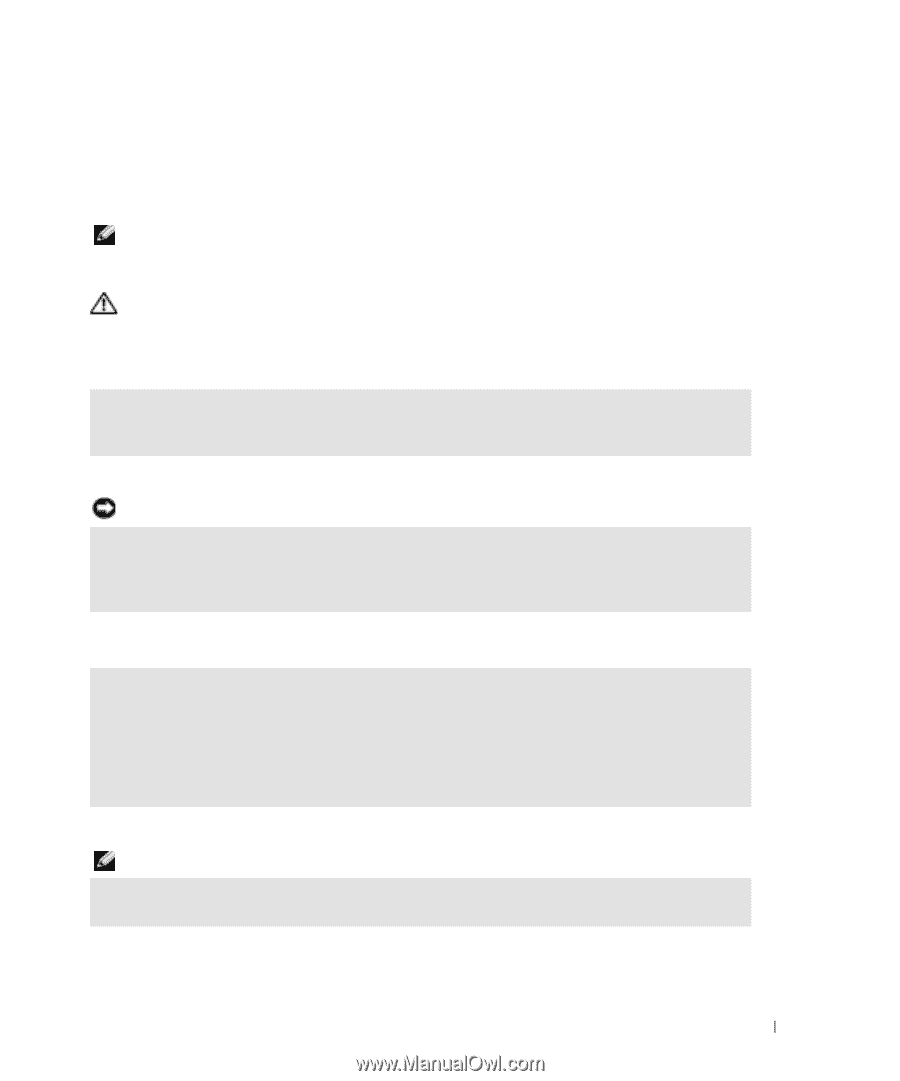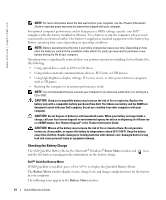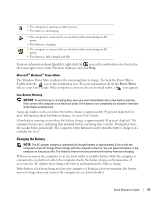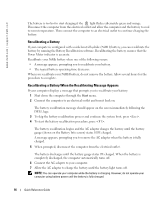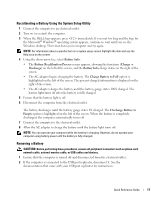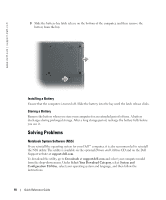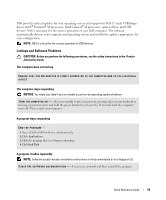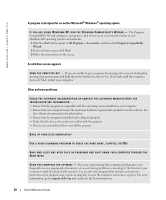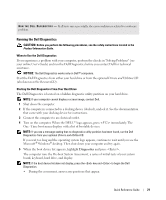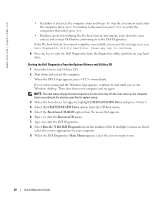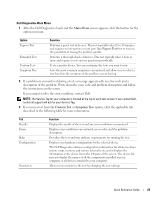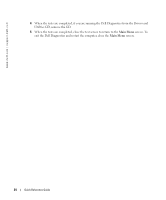Dell Latitude 110L Quick Reference Guide - Page 19
Lockups and Software Problems, M processors, Intel Celeron
 |
View all Dell Latitude 110L manuals
Add to My Manuals
Save this manual to your list of manuals |
Page 19 highlights
FILE LOCATION: J:\DL\DL044469\DTP\D8854eb0.fm NSS provides critical updates for your operating system and support for Dell 3.5-inch USB floppy drives, Intel® Pentium® M processors, Intel Celeron® M processors, optical drives, and USB devices. NSS is necessary for the correct operation of your Dell computer. The software automatically detects your computer and operating system and installs the updates appropriate for your configuration. NOTE: NSS is critical for the correct operation of USB devices. Lockups and Software Problems CAUTION: Before you perform the following procedures, see the safety instructions in the Product Information Guide. The computer does not start up ENSURE THAT THE AC ADAPTER IS FIRMLY CONNECTED TO THE COMPUTER AND TO THE ELECTRICAL OUTLET The computer stops responding NOTICE: You might lose data if you are unable to perform an operating system shutdown. TU R N T H E C O M P U T E R O F F - If you are unable to get a response by pressing a key on your keyboard or moving your mouse, press and hold the power button for at least 8 to 10 seconds until the computer turns off. Then restart your computer. A program stops responding END THE PROGRAM - 1 Press simultaneously. 2 Click Applications. 3 Click the program that is no longer responding. 4 Click End Task. A program crashes repeatedly NOTE: Software usually includes installation instructions in its documentation or on a floppy or CD. C H E C K T H E S O F T W A R E D O C U M E N T A T I O N - If necessary, uninstall and then reinstall the program. DELL CONFIDENTIAL - PRELIMINARY 1/27/05 - FOR PROOF ONLY Quick Reference Guide 19