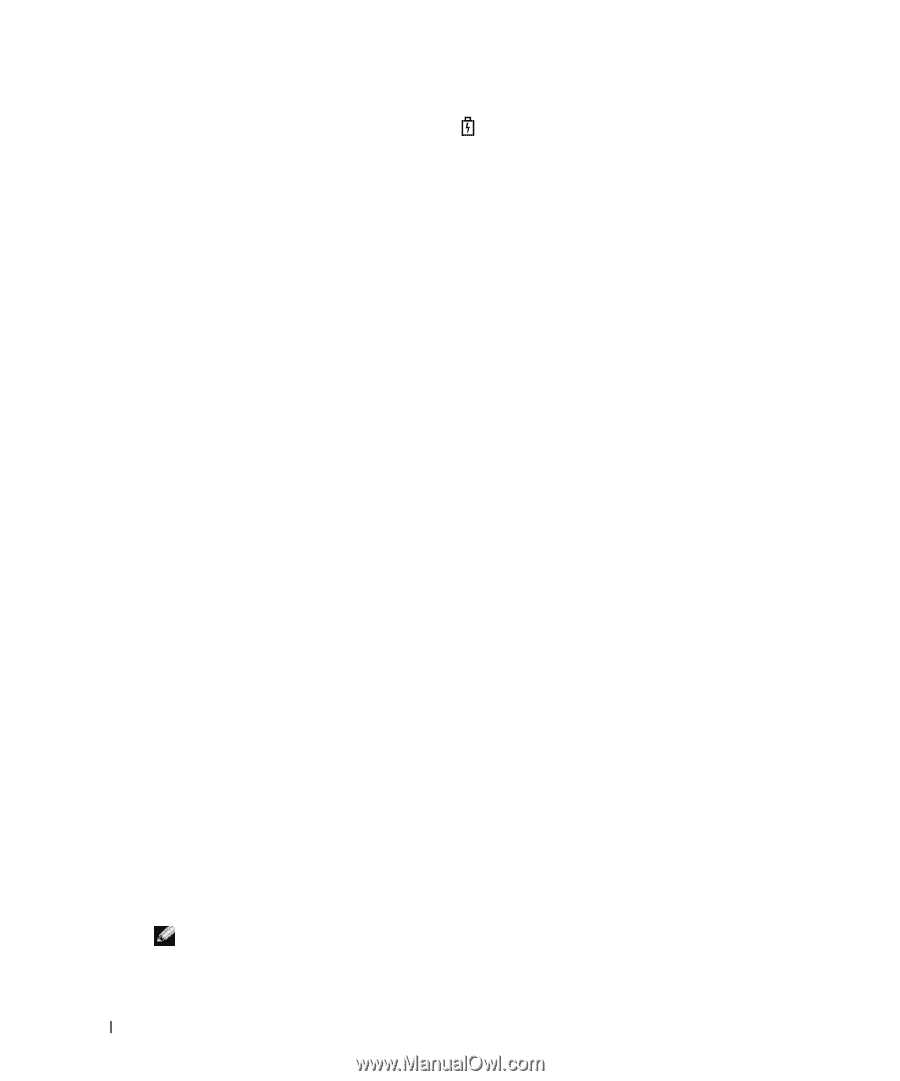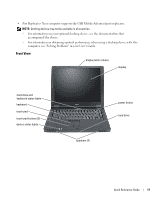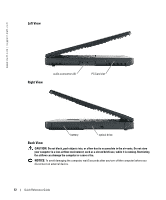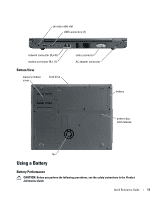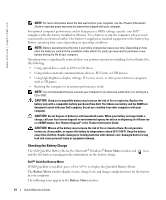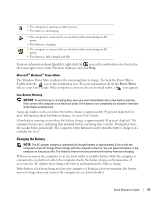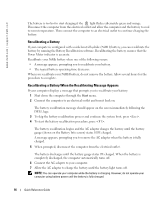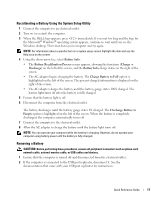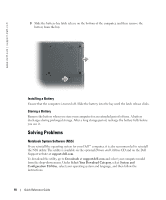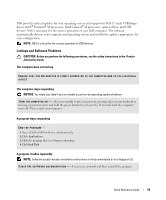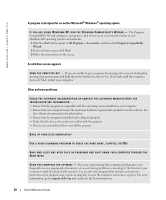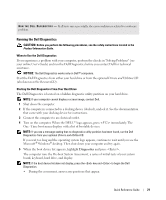Dell Latitude 110L Quick Reference Guide - Page 16
Recalibrating a Battery, Recalibrating a Battery When the Recalibrating Message Appears, DELL logo. - battery recalibration
 |
View all Dell Latitude 110L manuals
Add to My Manuals
Save this manual to your list of manuals |
Page 16 highlights
FILE LOCATION: J:\DL\DL044469\DTP\D8854eb0.fm www.dell.com | support.dell.com The battery is too hot to start charging if the light flashes alternately green and orange. Disconnect the computer from the electrical outlet and allow the computer and the battery to cool to room temperature. Then connect the computer to an electrical outlet to continue charging the battery. Recalibrating a Battery If your computer is configured with a nickel-metal hydride (NiMH) battery, you can recalibrate the battery by running the Battery Recalibration software. Recalibrating the battery ensures that the Power Meter indicator is accurate. Recalibrate your NiMh battery when one of the following occurs: • A message appears, prompting you to recalibrate your battery. • The typical battery operating time decreases. When you recalibrate your NiMH battery, do not remove the battery. Allow several hours for the procedure to complete. Recalibrating a Battery When the Recalibrating Message Appears If your computer displays a message that prompts you to recalibrate your battery: 1 Shut down the computer through the Start menu. 2 Connect the computer to an electrical outlet and turn it back on. The battery recalibration message should appear on the screen immediately following the DELL logo. 3 To skip the battery recalibration process and continue the system boot, press . 4 To start the battery recalibration procedure, press . The battery recalibration begins and the AC adapter charges the battery until the battery gauge (shown on the Battery Info screen) states 100% charged. A message appears, prompting you to remove the AC adapter when the battery is fully charged. 5 When prompted, disconnect the computer from the electrical outlet. The battery discharges until the battery gauge states 0% charged. When the battery is completely discharged, the computer automatically turns off. 6 Connect the AC adapter to your computer. 7 Allow the AC adapter to charge the battery until the battery light turns off. NOTE: You can operate your computer while the battery is charging. However, do not operate your computer using battery power until the battery is fully charged. DELL CONFIDENTIAL - PRELIMINARY 1/27/05 - FOR PROOF ONLY 16 Quick Reference Guide