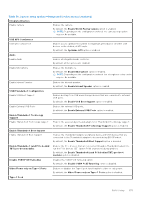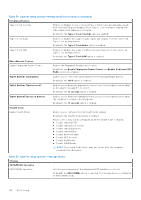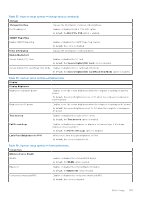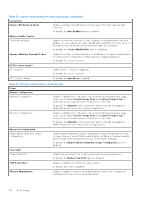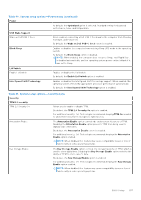Dell Latitude 7030 Rugged Extreme Tablet Owners Manual - Page 132
Table 35. System setup options-Boot Configuration menu continued
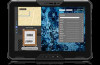 |
View all Dell Latitude 7030 Rugged Extreme Tablet manuals
Add to My Manuals
Save this manual to your list of manuals |
Page 132 highlights
Table 35. System setup options-Boot Configuration menu (continued) Boot Configuration By default, the Enable Secure Boot option is disabled. For additional security, Dell Technologies recommends keeping the Secure Boot option enabled to ensure that the UEFI firmware validates the operating system during the boot process. NOTE: For Secure Boot to be enabled, the computer is required to be in UEFI boot mode and the Enable Legacy Option ROMs option is required to be turned off. Enable Microsoft UEFI CA When disabled, the UEFI CA is removed from the BIOS UEFI Secure Boot database. NOTE: When disabled, the Microsoft UEFI CA could render your computer unable to boot, computer graphics may not function, some devices may not function properly, and the computer could become unrecoverable. By default, the Enable Microsoft UEFI CA option is enabled. For additional security, Dell Technologies recommends keeping the Microsoft UEFI CA option enabled to ensure the broadest compatibility with devices and operating systems. Secure Boot Mode Enables or disables the Secure Boot operation mode. By default, the Deployed Mode is selected. NOTE: Deployed Mode should be selected for normal operation of Secure Boot. Expert Key Management Enable Custom Mode Enables or disables the keys in the PK, KEK, db, and dbx security key databases to be modified. By default, the Enable Custom Mode option is disabled. Custom Mode Key Management Selects the custom values for expert key management. By default, the PK option is selected. Table 36. System setup options-Integrated Devices menu Integrated Devices Date/Time Date Sets the computer date in MM/DD/YYYY format. Changes to the date format take effect immediately. Time Sets the computer time in HH/MM/SS 24-hour format. You can switch between a 12-hour and 24-hour clock. Changes to the time format take effect immediately. Programmable Buttons Programmable Buttons Configuration Enables you to configure the P1 and P1 programmable buttons. By default, the Configure by RCC option is enabled. '-'/'+' Buttons Function Enables you to configure the -/+ buttons. By default, the Volume option is enabled. Programmable Buttons Function Enables you to define what function the buttons labeled P1 and P2 on the front of the tablet perform when pressed. By default, the Button P1 action is set to 18. Camera 132 BIOS Setup