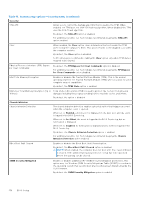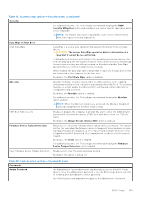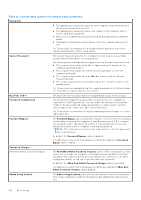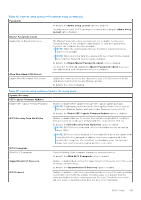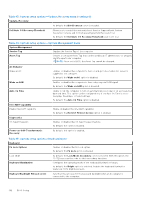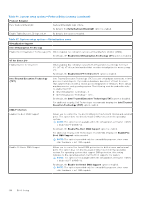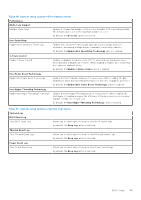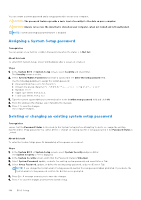Dell Latitude 7030 Rugged Extreme Tablet Owners Manual - Page 143
Table 45. System setup options-Keyboard menu continued
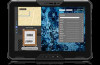 |
View all Dell Latitude 7030 Rugged Extreme Tablet manuals
Add to My Manuals
Save this manual to your list of manuals |
Page 143 highlights
Table 45. System setup options-Keyboard menu (continued) Keyboard By default, the 10 seconds option is selected. Keyboard Backlight Timeout on Battery Sets the timeout value for the keyboard backlight when the computer is running only on the battery power. The keyboard backlight timeout value is only effective when the backlight is enabled. By default, the 10 seconds option is selected. Device Configuration HotKey Access Allows you to control whether you can access device configuration screens through hotkeys during computer startup. By default, the Device Configuration HotKey Access option is enabled. NOTE: This setting controls only the Intel RAID (CTRL+I), MEBX (CTRL+P), and LSI RAID (CTRL+C) Option ROMs. Other preboot Option ROMs, which support entry using a key sequence, are not affected by this setting. RGB Keyboard Backlight Allows you to configure the RGB keyboard backlight feature. By default, the White, Red, Green, and Blue options are enabled and the White color is active. Table 46. System setup options-Preboot Behavior menu Preboot Behavior Adapter Warnings Enable Dock Warning Messages Enables the warning messages during boot when the adapters with less power capacity are detected. By default, the Enable Dock Warning Messages option is enabled. Warnings and Errors Enables or disables the action to be taken when a warning or error is encountered. By default, the Prompt on Warnings and Errors option is selected. Stop, prompt, and wait for user input when warnings or errors are detected. NOTE: Errors deemed critical to the operation of the computer hardware stop the functioning of the computer. USB-C Warnings Enable Dock Warning Messages Enables the warning messages during boot when the USB-C adapters with less power capacity are detected. By default, the Enable Dock Warning Messages option is enabled. Fastboot Allows you to configure the speed of the UEFI boot process. By default, the Minimal option is selected. Performs complete hardware and configuration initialization during boot. Extend BIOS POST Time Sets the BIOS POST (Power-On Self-Test) load time. By default, the 0 seconds option is selected. MAC Address Pass-Through Replaces the external NIC MAC address (in a supported dock or dongle) with the selected MAC address from the computer. By default, the Passthrough MAC Address option is selected. Sign of Life Early Logo Display Display Logo Sign of Life. By default, the Early Logo Display option is enabled. BIOS Setup 143