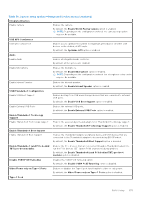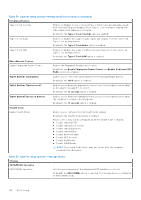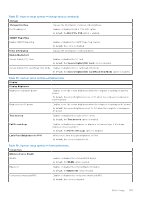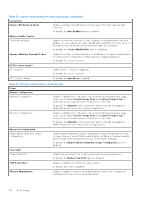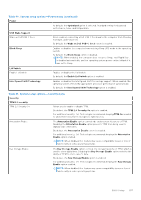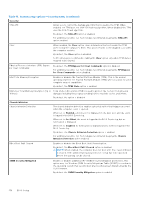Dell Latitude 7030 Rugged Extreme Tablet Owners Manual - Page 133
Table 36. System setup options-Integrated Devices menu continued
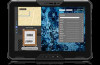 |
View all Dell Latitude 7030 Rugged Extreme Tablet manuals
Add to My Manuals
Save this manual to your list of manuals |
Page 133 highlights
Table 36. System setup options-Integrated Devices menu (continued) Integrated Devices Enable Camera Enables the camera. By default, the Enable World-Facing Camera option is enabled. NOTE: Depending on the configuration ordered, the camera setup option may not be available. USB GPS Coexistence USB GPS Coexistence Enables you to optimize the system for maximum performance of either USB devices or the dedicated GPS radio. By default, the Optimize GPS option is enabled. Audio Enable Audio Enables all integrated audio controller. By default, all the options are enabled. Enable Microphone Enables the microphone. By default, the Enable Microphone option is enabled. NOTE: Depending on the configuration ordered, the microphone setup option may not be available. Enable Internal Speaker Enables the internal speaker. By default, the Enable Intenal Speaker option is enabled. USB/Thunderbolt Configuration Enable USB Boot Support Enables booting from USB mass storage devices that are connected to external USB ports. By default, the Enable USB Boot Support option is enabled. Enable External USB Ports Enables the external USB ports. By default, the Enable External USB Ports option is enabled. Enable Thunderbolt Technology Support Enable Thunderbolt Technology Support Enables the associated ports and adapters for Thunderbolt Technology support. By default, the Enable Thunderbolt Technology Support option is enabled. Enable Thunderbolt Boot Support Enable Thunderbolt Boot Support Enables the Thunderbolt adapter-peripheral device and USB devices that are connected to the Thunderbolt adapter to be used during BIOS Preboot. By default, the Enable Thunderbolt Boot Support option is disabled. Enable Thunderbolt (and PCIe behind TBT) pre-boot modules Enables the PCIe devices that are connected through a Thunderbolt adapter to run the PCIe devices UEFI Option ROM (if present) during preboot. By default, the Enable Thunderbolt (and PCIe behind TBT) pre-boot modules option is disabled. Disable USB4 PCIE Tunneling Disables the USB4 PCIE Tunneling option. By default, the Disable USB4 PCIE Tunneling option is disabled. Video/Power only on Type-C Ports Enables or disables the Type-C port functionality to video or only power. By default, the Video/Power only on Type-C Ports option is disabled. Type-C Dock BIOS Setup 133