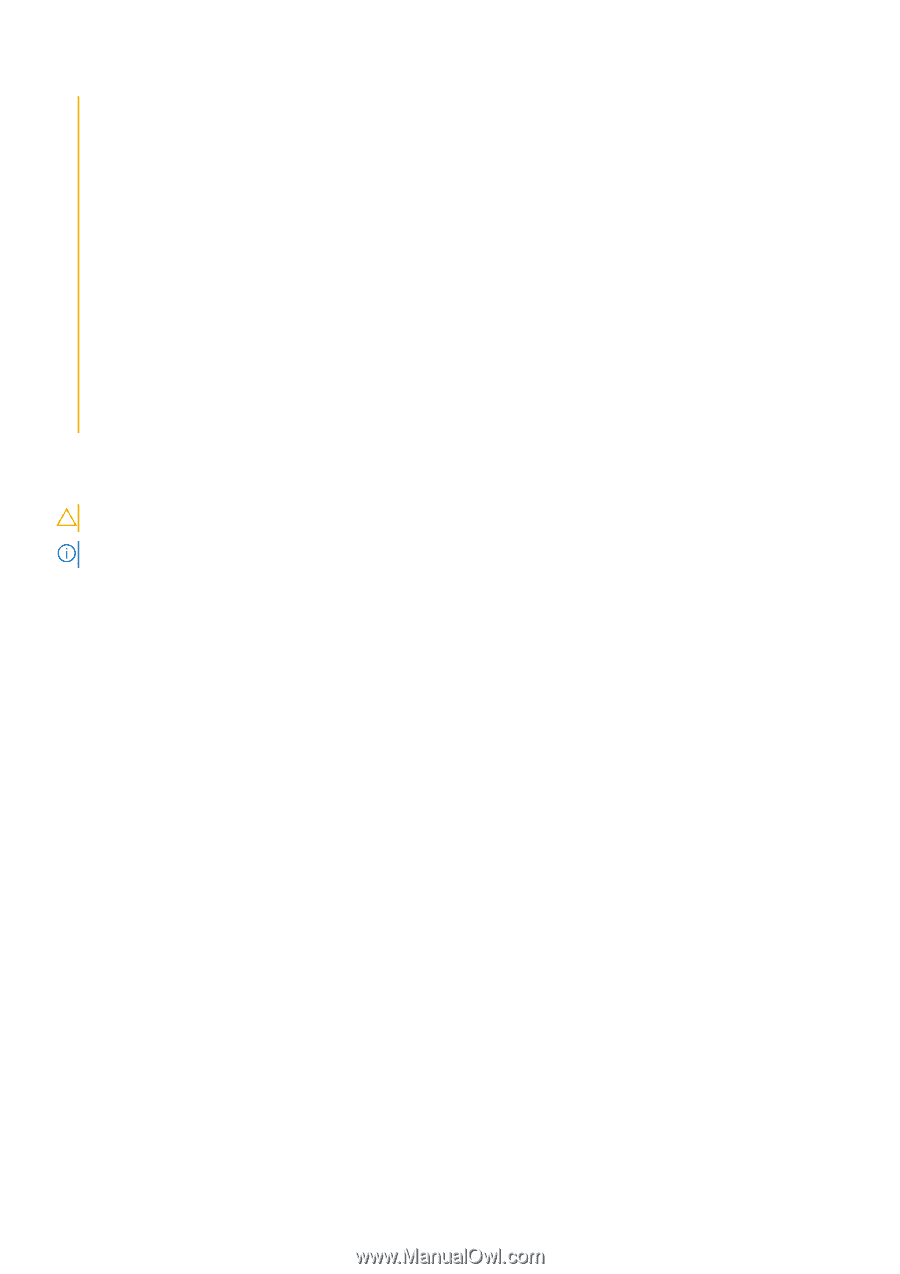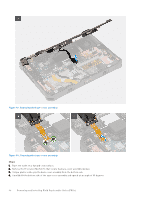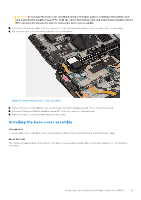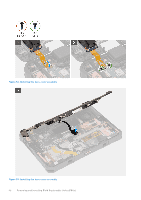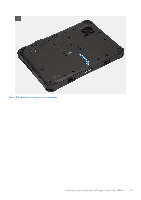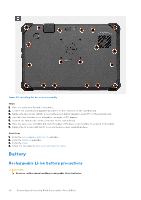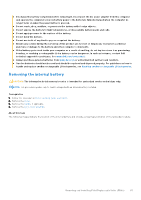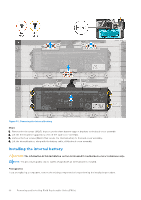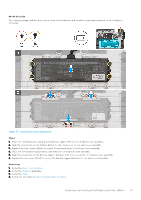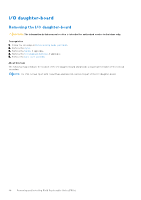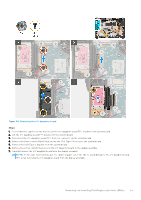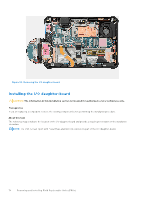Dell Latitude 7030 Rugged Extreme Tablet Owners Manual - Page 65
Removing the internal battery, Always purchase genuine batteries
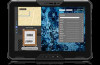 |
View all Dell Latitude 7030 Rugged Extreme Tablet manuals
Add to My Manuals
Save this manual to your list of manuals |
Page 65 highlights
● Discharge the battery completely before removing it. Disconnect the AC power adapter from the computer and operate the computer solely on battery power-the battery is fully discharged when the computer no longer turns on when the power button is pressed. ● Do not crush, drop, mutilate, or penetrate the battery with foreign objects. ● Do not expose the battery to high temperatures, or disassemble battery packs and cells. ● Do not apply pressure to the surface of the battery. ● Do not bend the battery. ● Do not use tools of any kind to pry on or against the battery. ● Ensure any screws during the servicing of this product are not lost or misplaced, to prevent accidental puncture or damage to the battery and other computer components. ● If the battery gets stuck inside your computer as a result of swelling, do not try to release it as puncturing, bending, or crushing a rechargeable Li-ion battery can be dangerous. In such an instance, contact Dell technical support for assistance. See www.dell.com/contactdell. ● Always purchase genuine batteries from www.dell.com or authorized Dell partners and resellers. ● Swollen batteries should not be used and should be replaced and disposed properly. For guidelines on how to handle and replace swollen rechargeable Li-ion batteries, see Handling swollen rechargeable Li-ion batteries. Removing the internal battery CAUTION: The information in this removal section is intended for authorized service technicians only. NOTE: This procedure applies only to tablets shipped with an internal battery installed. Prerequisites 1. Follow the procedure in Before working inside your tablet. 2. Remove the stylus. 3. Remove the handle, if applicable. 4. Remove the back-cover assembly. About this task The following images indicate the location of the internal battery and provide a visual representation of the removal procedure. Removing and installing Field Replaceable Units (FRUs) 65