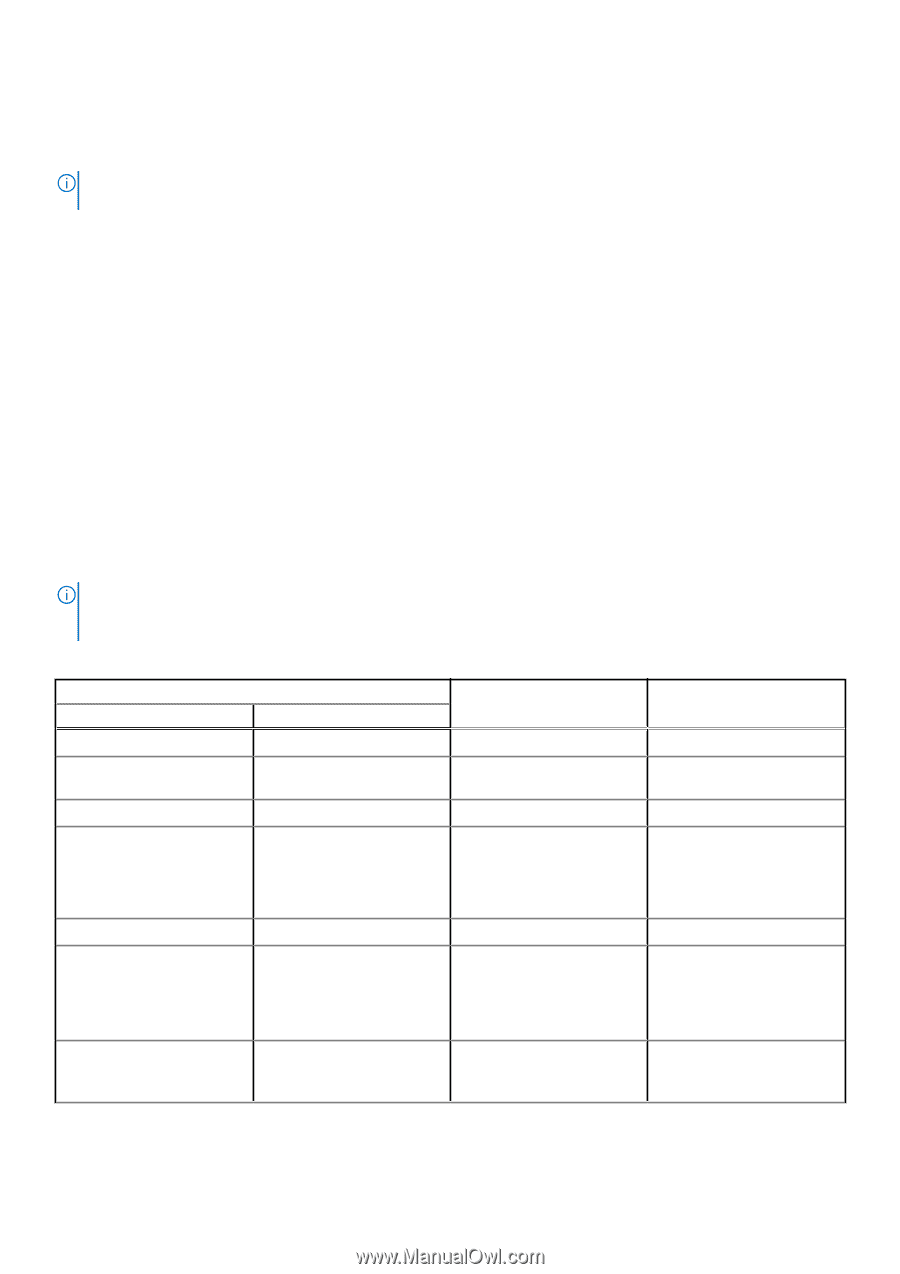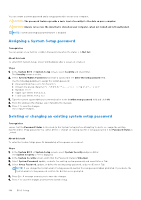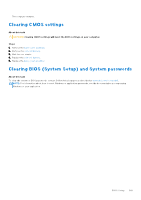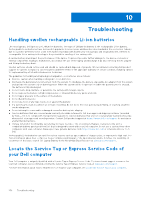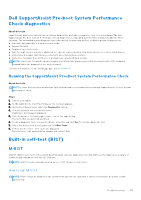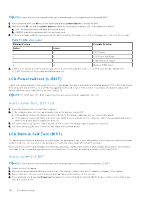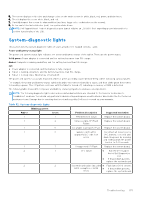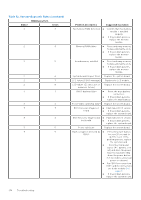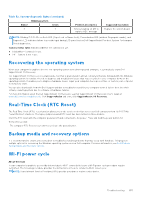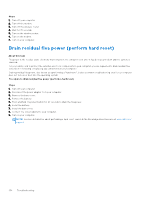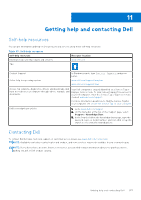Dell Latitude 7030 Rugged Extreme Tablet Owners Manual - Page 153
System-diagnostic lights
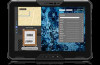 |
View all Dell Latitude 7030 Rugged Extreme Tablet manuals
Add to My Manuals
Save this manual to your list of manuals |
Page 153 highlights
5. The screen displays solid colors and change colors on the entire screen to white, black, red, green, and blue twice. 6. Then it displays the colors white, black, and red. 7. Carefully inspect the screen for abnormalities (any lines, fuzzy color, or distortion on the screen). 8. At the end of the last solid color (red), the system shuts down. NOTE: Dell SupportAssist Preboot diagnostics upon launch initiates an LCD BIST first, expecting a user intervention to confirm functionality of the LCD. System-diagnostic lights This section lists the system-diagnostic lights of your Latitude 7030 Rugged Extreme Tablet. Power and battery-status light The power and battery status light indicates the power and battery status of the tablet. These are the power states: Solid green: Power adapter is connected and the battery has more than 5% charge. Amber: Computer is running on battery and the battery has less than 5% charge. Off: ● Power adapter is connected, and the battery is fully charged. ● Tablet is running on battery, and the battery has more than 5% charge. ● Tablet is in sleep state, hibernation, or turned off. The power and battery-status light may blink amber or green according to pre-defined "beep codes" indicating various failures. For example, the power and battery-status light blinks amber two times followed by a pause, and then blinks green three times followed by a pause. This 2,3 pattern continues until the tablet is turned off, indicating no memory or RAM is detected. The following table shows different power and battery-status light patterns and associated problems. NOTE: The following diagnostic light codes and recommended solutions are intended for Dell service technicians to troubleshoot problems. You should only perform troubleshooting and repairs as authorized or directed by the Dell technical assistance team. Damage due to servicing that is not authorized by Dell is not covered by your warranty. Table 52. System-diagnostic lights Blinking pattern Amber Green 1 1 1 2 1 5 1 6 1 7 2 1 2 2 Problem description Suggested resolution TPM detection failure Replace the system board. Unrecoverable SPI Flash Failure Replace the system board. EC unable to program i-Fuse Replace the system board. Generic catch-all for ungraceful EC code flow errors Disconnect all power source (AC, battery, coin cell) and drain flea power by pressing and holding down the power button for 3~5 seconds. Unsupported SPI Flash Replace the system board. CPU failure ● Run the Dell Support Assist/Dell Diagnostics tool. ● If the problem persists, replace the system board. System board failure (included ● BIOS corruption or ROM ● error) Flash latest BIOS version. If the problem persists, replace the system board. Troubleshooting 153