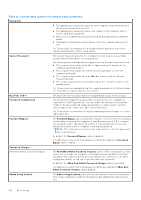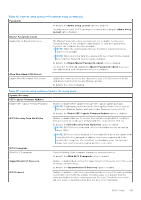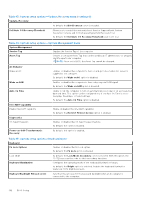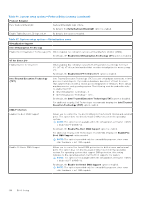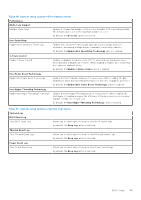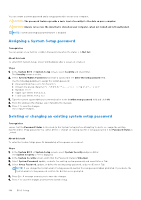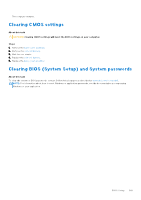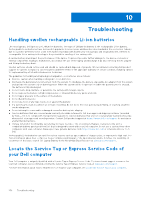Dell Latitude 7030 Rugged Extreme Tablet Owners Manual - Page 145
Table 48. System setup options-Performance menu, Intel Turbo Boost Technology
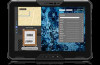 |
View all Dell Latitude 7030 Rugged Extreme Tablet manuals
Add to My Manuals
Save this manual to your list of manuals |
Page 145 highlights
Table 48. System setup options-Performance menu Performance Multi-Core Support Multiple Atom Cores Enables to change the number of Atom cores available to the operating system. The default value is set to the maximum number of cores. By default, the All Cores option is selected. Intel SpeedStep Enable Intel SpeedStep Technology Enables the computer to dynamically adjust processor voltage and core frequency, decreasing average power consumption and heat production. By default, the Enable Intel SpeedStep Technology option is enabled. C-State Control Enable C-State Control Enables or disables the ability of the CPU to enter and exit low-power state. When disabled, it disables all C-states. When enabled, it enables all C-states that the chipset or platform allows. By default, the Enable C-State Control option is enabled. Intel Turbo Boost Technology Enable Intel Turbo Boost Technology Enables the Intel TurboBoost mode of the processor. When enabled, the Intel TurboBoost driver increases the performance of the CPU or graphics processor. By default, the Enable Intel Turbo Boost Technology option is enabled. Intel Hyper-Threading Technology Enable Intel Hyper-Threading Technology Enables the Intel Hyper-Threading mode of the processor. When enabled, the Intel Hyper-Threading increases the efficiency of the processor resources when multiple threads run on each core. By default, the Intel Hyper-Threading Technology option is enabled. Table 49. System setup options-System Logs menu System Logs BIOS Event Log Clear BIOS Event Log Allows you to select option to keep or clear BIOS events logs. By default, the Keep Log option is selected. Thermal Event Log Clear Thermal Event Log Allows you to select option to keep or clear Thermal events logs. By default, the Keep Log option is selected. Power Event Log Clear Power Event Log Allows you to select option to keep or clear Power events logs. By default, the Keep Log option is selected. BIOS Setup 145