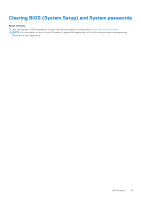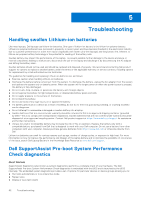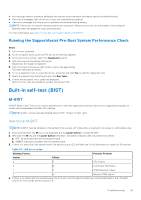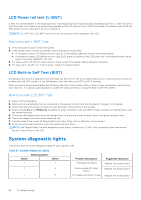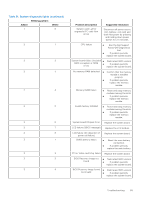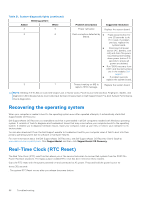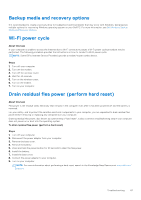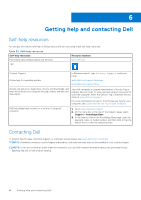Dell Latitude 7340 Service Manual - Page 86
Recovering the operating system, Real-Time Clock (RTC Reset
 |
View all Dell Latitude 7340 manuals
Add to My Manuals
Save this manual to your list of manuals |
Page 86 highlights
Table 21. System-diagnostic lights (continued) Blinking pattern Amber White 3 5 3 6 3 7 Problem description Power rail failure Suggested resolution Replace the system board. Flash corruption detected by ● SBIOS. Press power button for over 25 seconds to do RTC reset. If problem persists, replace the system board. ● Disconnect all power source (AC, battery, coin cell) and drain flea power by pressing and holding down power button 3-5 seconds to ensure all power are drained. ● Run "BIOS recovery from USB", and the instructions are in the website Dell support. ● If problem persists, replace the system board. Timeout waiting on ME to reply to HECI message. Replace the system board. NOTE: Blinking 3-3-3 LEDs on Lock LED (Caps-Lock or Nums-Lock), Power button LED (without Fingerprint reader), and Diagnostic LED indicates failure to provide input during LCD panel test on Dell SupportAssist Pre-boot System Performance Check diagnostics. Recovering the operating system When your computer is unable to boot to the operating system even after repeated attempts, it automatically starts Dell SupportAssist OS Recovery. Dell SupportAssist OS Recovery is a standalone tool that is preinstalled in all Dell computers installed with Windows operating system. It consists of tools to diagnose and troubleshoot issues that may occur before your computer boots to the operating system. It enables you to diagnose hardware issues, repair your computer, back up your files, or restore your computer to its factory state. You can also download it from the Dell Support website to troubleshoot and fix your computer when it fails to boot into their primary operating system due to software or hardware failures. For more information about the Dell SupportAssist OS Recovery, see Dell SupportAssist OS Recovery User's Guide at www.dell.com/serviceabilitytools. Click SupportAssist and then, click SupportAssist OS Recovery. Real-Time Clock (RTC Reset) The Real Time Clock (RTC) reset function allows you or the service technician to recover Dell systems from No POST/No Power/No Boot situations. The legacy jumper enabled RTC reset has been retired on these models. Start the RTC reset with the system powered off and connected to AC power. Press and hold the power button for thirty (30) seconds . The system RTC Reset occurs after you release the power button. 86 Troubleshooting