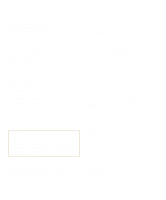Dell Latitude XPi CD Reference Guide - Page 33
Microprocessor, Monitor Toggle, Parallel Mode, Power Management
 |
View all Dell Latitude XPi CD manuals
Add to My Manuals
Save this manual to your list of manuals |
Page 33 highlights
• ENABLED indicates that the computer detects a PC Card in the PC Card connector and that power is available to the connector. • DISABLED indicates that the computer detects a PC Card in the PC Card connector but no power is available to the connector. Use this setting to save battery power if you are not using a PC Card that is installed in your computer. NOTES: A PC Card socket option must be set to ENABLED if you want to use a PC Card in that connector. You can set this option to ENABLED or DISABLED only if a PC Card is installed in the socket. A change to the LOWER PC CARD SOCKET or UPPER PC CARD SOCKET option takes effect immediately (rebooting is not required). Microprocessor MICROPROCESSOR displays the type and speed of the microprocessor installed on your computer's system board. There are no user-selectable settings for this option. Monitor Toggle MONITOR TOGGLE enables and disables the key combination that sends the video image to your computer's display, to an external monitor, or to both displays simultaneously. (If you are using an external keyboard, this option enables the key combination from an MS-DOS window.) Set this option to ENABLED (the default) to enable the (or ) key combination; set this option to DISABLED to disable the key combination. Disable this key combination only if it conflicts with the same key combination used in an application program. A change to the MONITOR TOGGLE option takes effect immediately (rebooting is not required). Parallel Mode PARALLEL MODE controls whether the computer's builtin parallel port acts as a PS/2-compatible (bidirectional) port, AT-compatible (unidirectional) port, Enhanced Parallel Port (EPP)-compatible port, or Extended Capabilities Port (ECP)-compatible port. Options for this option are: • BIDIRECTIONAL (the default) puts the port in bidirec- tional mode so that the data transfer rate can be improved by bidirectional operation, such as with a network parallel adapter. • NORMAL puts the parallel port in output mode only (unidirectional) and is used for most devices, such as a parallel printer. • EPP puts the port in EPP mode to take advantage of the functionality of EPP devices. Consult the device documentation to select the appropriate protocol (EPP 1.9). • ECP puts the port in ECP mode to take advantage of the functionality of ECP devices. Consult the device documentation to select the appropriate protocol; consult your operating system documentation to determine if the operating system supports ECP mode. NOTE: The EPP and ECP settings also work for most software written for the AT (unidirectional) and PS/2 (bidirectional) modes. Options that use EPP or ECP mode may come with special drivers that need to be installed in order to use these modes. • DISABLED disables the parallel port and its assigned LPT address, freeing its interrupt for another device to use. For a change in the PARALLEL MODE option to take effect, you must reboot your computer. Power Management POWER MANAGEMENT allows you to enable or disable power conservation features when you are using battery or AC power. If you want to use any of the time-out options while using battery power, the BATTERY option must be set to ENABLED. If you want to use the time-out options while using AC power, the AC option must be set to ENABLED. A change to the POWER MANAGEMENT option takes effect immediately (rebooting is not required). Customizing System Features 2-9