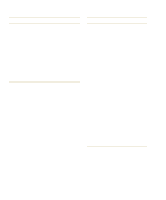Dell Latitude XPi CD Reference Guide - Page 53
Finding Software Solutions, Installing and Configuring Software - driver download
 |
View all Dell Latitude XPi CD manuals
Add to My Manuals
Save this manual to your list of manuals |
Page 53 highlights
Table 3-3. Beep Codes Message Cause Action 5-1-3 Video BIOS shadowing failure. Call Dell for technical assistance. (For instructions, see Chapter 5, "Getting Help.") 5-2-1 Keyboard controller download failure. Call Dell for technical assistance. (For instructions, see Chapter 5, "Getting Help.") 5-2-2 CPU stepping failure. Call Dell for technical assistance. (For instructions, see Chapter 5, "Getting Help.") 5-2-3 System board failure. Call Dell for technical assistance. (For instructions, see Chapter 5, "Getting Help.") 5-2-4 Setup decompression and shadow- Call Dell for technical assistance. (For instructions, see Chap- ing failure. ter 5, "Getting Help.") NOTE: For the full name of an abbreviation or acronym used in this table, see the Glossary in the online System User's Guide. Finding Software Solutions Because most computers have several application programs installed in addition to the operating system, isolating a software problem can be confusing. Software errors can also appear to be hardware malfunctions at first. Software problems can result from the following circumstances: • Improper installation or configuration of a program • Input errors • Device drivers that may conflict with certain appli- cation programs • Memory conflicts resulting from the use of termi- nate-and-stay-resident (TSR) programs, such as device drivers • Interrupt conflicts between devices You can confirm that a computer problem is caused by software by first running the System Set Test Group as described in Chapter 4, "Running the Dell Diagnostics." If all tests in the test group complete successfully, the error condition is most likely caused by software. The following subsections provide some general guidelines for analyzing software problems. For detailed troubleshooting information on a particular program, see the documentation that accompanied the software or consult the support service for the software. Installing and Configuring Software When you obtain software, check it for viruses with virus-scanning software before installing it on your computer's hard-disk drive. Viruses, which are pieces of code that can replicate themselves, can quickly use all available system memory, damage and/or destroy data stored on the hard-disk drive, and permanently affect the performance of the programs they infect. Several commercial virus-scanning programs are available for purchase, and most bulletin board services (BBSs) archive freely distributed virus-scanning programs that you can download with a modem. Before installing a program, read its documentation to learn how the program works, what hardware it requires, and what its defaults are. A program usually includes installation instructions in its accompanying documentation and a software installation routine on its program diskettes. The software installation routine assists you in transferring the appropriate program files to your computer's hard-disk drive. Installation instructions may provide details about how to configure your operating system to successfully run the program. Always read the installa- Troubleshooting Your Computer 3-13