Dell Latitude XPi CD Reference Guide - Page 86
Keyboard Test Group, Why Run a Keyboard Test?, Subtests, Mouse Test, Why Run the Mouse Test?
 |
View all Dell Latitude XPi CD manuals
Add to My Manuals
Save this manual to your list of manuals |
Page 86 highlights
Many of these tests display characters or graphics on the screen for you to verify. Samples of these screens are shown in Appendix B, "Diagnostic Video Tests." NOTE: The default limit for testing SVGA modes is NO. If you are testing an external monitor, change the default to YES. Keyboard Test Group The subtests in the Keyboard Test Group verify the correct operation of your keyboard and the keyboard controller chip. Why Run a Keyboard Test? Keyboard problems are not always caused by the keyboard. For example, a complete lockup of the computer, rendering the keyboard inoperable, is probably not caused by a problem with the keyboard. There are two symptoms that are likely to be keyboard-related. Sometimes, the configuration of a program changes the function of a key or key combination. Similarly, key configuration programs like ProKey can change a key's function. Because these programs are memory resident, be sure to clear them out of the computer's memory before running a subtest in the Keyboard Test Group. (Clear them from memory by booting the computer from the Dell Diagnostics Diskette.) When these possibilities have been eliminated, and if the following symptoms occur, you should run one or more of the subtests in the Keyboard Test Group: • When you press a key, the character represented by that key appears repeatedly; the key seems to be stuck. Run the Stuck Key Test. • When you press a key and the response is different from the usual response or the response you anticipated, the key contact may be damaged. Run the Keyboard Interactive Test. • When a key does not work at all, run all of the sub- tests in the Keyboard Test Group. Subtests The four keyboard subtests confirm the following keyboard functions: • Keyboard Controller Test Confirms the ability of the keyboard controller chip to communicate with the keyboard and confirms the programming of the controller chip • Keyboard Key Sequence Test Verifies that the keys on the keyboard function correctly when you press them in a predefined order • Keyboard Interactive Test Checks the internal microcode of the keyboard and the external interface of the keyboard controller chip for a malfunctioning key • Stuck Key Test Checks the internal microcode of the keyboard and the external interface of the keyboard controller chip for a repeating key signal Mouse Test The Mouse Test checks the functionality of the mouse controller (which affects the ability to move the trackball/mouse pointer around the screen with its corresponding movement on your desk or pad) and the operation of the trackball/mouse buttons. Why Run the Mouse Test? Touch pad or mouse problems are as likely to be caused in RAM as they are to be caused by a faulty trackball or mouse. Three sources of problems include the configuration of a program (which changes the function of the trackball or mouse), memory-resident programs like Sidekick or ProKey, and failure of a device driver (the software that controls the functions of a trackball or mouse). If these possibilities have been eliminated and the following symptoms persist, run the Mouse Test: • When you press a trackball or mouse button, the function of the button continues; the button seems to be stuck. 4-16 Dell Latitude XPi CD Reference and Troubleshooting Guide