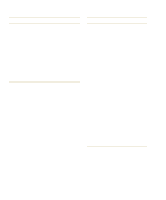Dell Latitude XPi CD Reference Guide - Page 54
Initialization or Startup Files, Expanded and Extended Memory, Using Software, Error Messages
 |
View all Dell Latitude XPi CD manuals
Add to My Manuals
Save this manual to your list of manuals |
Page 54 highlights
tion instructions before running a program's installation routine. You may be instructed to modify the initialization or startup files of your operating system. When you run the installation routine, be prepared to respond to prompts for information about how your computer's operating system is configured, what type of computer you have, and what peripherals are connected to your computer. Initialization or Startup Files Whenever you start or reboot your computer, your operating system executes commands it finds in its initialization or startup files. These files contain commands that automatically configure the operating environment by setting system parameters, starting memory-resident programs, and loading device driver software. If you experience program conflicts or memory error messages, check the commands for memory-resident programs in the initialization or startup files of your operating system. If a program or peripheral does not work correctly, check the product's documentation to see if you need to modify these files. Expanded and Extended Memory If you operate your computer with MS-DOS, the operating system makes only 640 kilobytes (KB) (called conventional memory) of the first 1 megabyte (MB) of system memory available for use by application programs. Some programs require more than 640 KB of memory and, therefore, cannot be run with conventional memory alone. Other programs run much faster when they have more than 1 MB of memory to use. When you boot your computer, MS-DOS recognizes memory in excess of 1 MB as extended memory. Some, but not all, application programs require the use of extended memory. Other MS-DOS application programs are able to use extended memory only if it is first converted into expanded memory by an expanded memory manager (EMM). Under the following conditions, expanded memory can greatly enhance the computer's ability to use application programs that require more memory than is available in the conventional memory area: • The application program is written for use with expanded memory. • The EMM driver is installed and properly initialized. Improper use of an EMM can lead to conflicts between the expanded-memory operation and any installed PC Cards, which may be assigned memory areas that overlap memory areas that the EMM is using. Using Software The following subsections discuss errors that can occur while using your software. Error Messages Error messages can be produced by an application program, the operating system, or the computer. "Messages and Codes," found earlier in this chapter, discusses the error messages that are generated by the computer. If you receive an error message that is not listed in that section, check your operating system or application program documentation. Input Errors If a specific key or set of keys is pressed at the wrong time, a program may give you unexpected results. See the documentation that came with your application program to make sure the values or characters you are entering are valid. Make sure the operating environment is set up to accommodate the programs you use. Keep in mind that whenever you change the parameters of the computer's operating environment, you may affect the successful operation of your programs. Occasionally, when you modify the operating environment, you may need to reinstall a program that no longer runs properly. Memory-Resident Programs There are a variety of utilities and supplementary programs that can be loaded either when the computer boots or from an operating system prompt. These programs are designed to stay resident in system memory and thus always be available for use. Because they remain in the computer's memory, memory conflicts and errors can 3-14 Dell Latitude XPi CD Reference and Troubleshooting Guide