Dell Latitude XPi CD Reference Guide - Page 8
Other Documents You May Need, Notational Conventions, Warnings, Cautions, and Notes - software
 |
View all Dell Latitude XPi CD manuals
Add to My Manuals
Save this manual to your list of manuals |
Page 8 highlights
Other Documents You May Need Besides this Reference and Troubleshooting Guide, the following online documentation is included with your computer: The Windows-based System User's Guide contains essential information you need to use your portable computer. Look for the System User's Guide icon in the Dell Accessories folder or group. The Dell Q&A provides quick and detailed answers to the questions most commonly asked about using a portable computer. Read this online document before calling Dell for technical assistance. Look for the Dell Q&A icon in the Dell Accessories folder or group. The Dell DiskMaker helps you with one of the most critical parts of setting up your system- creating program diskette sets. Look for the Dell DiskMaker icon in the Dell Accessories folder or group. The Dell Service and Support Policies provides information about service and support policies, guarantees, and warranties (in the United States only). Look for the Dell Services and Support Policies icon in the Dell Accessories folder or group. You may also have one or more of the following documents. NOTE: Documentation updates are sometimes included with your computer to describe changes to your computer or software. Always read these updates before consulting any other documentation because the updates contain the latest information. • Operating system documentation is included if you ordered your operating system software from Dell. This documentation describes how to install (if necessary), configure, and use your operating system software. • Documentation is included with any options you purchase separately from your computer. This documentation includes information that you need to configure and install these options in your Dell computer. • "Readme" files may be installed on your hard-disk drive to provide last-minute updates about technical changes to your computer or advanced technical reference material intended for experienced users or technicians. Notational Conventions The following subsections list notational conventions used in this document. Warnings, Cautions, and Notes Throughout this guide, there may be blocks of text printed in color or in italic type. These blocks are warnings, cautions, and notes, and they are used as follows: WARNING: A WARNING indicates the potential for bodily harm and tells you how to avoid the problem. CAUTION: A CAUTION indicates either potential damage to hardware or loss of data and tells you how to avoid the problem. NOTE: A NOTE indicates important information that helps you make better use of your computer. Typographical Conventions The following list defines (where appropriate) and illustrates typographical conventions used as visual cues for specific elements of text throughout this document: • Keycaps, the labeling that appears on the keys on a keyboard, are presented in uppercase and enclosed in angle brackets. Example: • Key combinations are series of keys to be pressed simultaneously (unless otherwise indicated) to perform a single function. Example: • All items on a menu screen are presented in the ARIAL font and in uppercase bold. Example: SPEAKER VOLUME category x