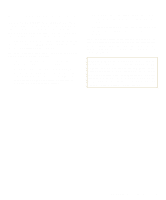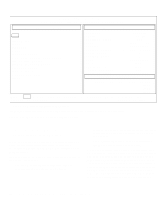Dell Latitude XPi CD Reference Guide - Page 70
Troubleshooting Audio Functions, Ports Test Group in the Dell diagnostics. See
 |
View all Dell Latitude XPi CD manuals
Add to My Manuals
Save this manual to your list of manuals |
Page 70 highlights
2. Change the INFRARED DATA PORT option to the appropriate settings, and then reboot the system. Is the problem resolved? Yes. The problem is resolved. No. Go to step 3. 3. Insert the Dell Diagnostics Diskette into drive A, reboot the computer, and run the Serial/Infrared Ports Test Group in the Dell diagnostics. (See Chapter 4, "Running the Dell Diagnostics.") Do the tests complete successfully? The Serial/Infrared Ports Test Group checks the basic functions of the computer's infrared logic. Yes. The infrared ports are functioning properly. There may be a problem with the infrared application program or with the external device. Check the documentation that came with the application program and with the external device. No. Call Dell for technical assistance. (See Chapter 5, "Getting Help," for instructions.) Troubleshooting Audio Functions This section provides a procedure for troubleshooting the computer's sound functions. Make a copy of the Diagnostics Checklist found in Chapter 5, and fill it out as you complete the following procedure: 1. Press . Do the built-in speakers emit a beep? Yes. All sound functions had been muted. Pressing turns the sound back on. The problem is resolved. No. Go to step 2. 2. Press again. Then press several times. Can you hear sound coming from the built-in speakers? Yes. The volume was too low. Pressing the key combination increases the volume. The problem is resolved. No. Go to step 3. 3. Insert the Dell Diagnostics Diskette into drive A, reboot the computer, and run the Audio Test Group in the Dell diagnostics. (See Chapter 4, "Running the Dell Diagnostics.") Do the tests complete successfully? The Audio Test Group checks the functionality of the audio controller. Yes. The controller is functioning properly. If the problem persists, call Dell for technical assistance. (See Chapter 5, "Getting Help," for instructions.) No. Call Dell for technical assistance. (See Chapter 5, "Getting Help," for instructions.) 3-30 Dell Latitude XPi CD Reference and Troubleshooting Guide