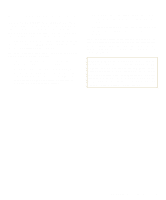Dell Latitude XPi CD Reference Guide - Page 68
Troubleshooting the Basic I/O Functions, Troubleshooting a Parallel Printer, ter 2
 |
View all Dell Latitude XPi CD manuals
Add to My Manuals
Save this manual to your list of manuals |
Page 68 highlights
If a system error message indicates a port problem or if equipment connected to a port seems to perform incorrectly or not at all, the source of the problem may be any of the following: • A faulty connection between the I/O port and the peripheral device • Incorrect settings for system setup options • Incorrect settings in the operating system's configuration files • A faulty cable between the I/O port and the peripheral device • A faulty peripheral device • Faulty I/O port logic on the system board • Conflicting COM port settings • Lack of device drivers Troubleshooting the Basic I/O Functions Make a copy of the Diagnostics Checklist found in Chapter 5, and fill it out as you complete the following procedure. NOTE: Before you begin this procedure, make sure that the SYSTEM SWITCH option in the System Setup program is set to ON/OFF. For instructions, see "Using the System Setup Program" in Chapter 2. 1. Check the settings for the SERIAL PORT and PARALLEL MODE setup options. For information on configuring the ports, see Chapter 2, "Customizing System Features." Are the communication port options set correctly for the peripheral devices connected to the computer? Yes. Go to step 3. No. Continue to step 2. 2. Change the SERIAL PORT and PARALLEL MODE options to the appropriate settings; then reboot the system. Is the problem resolved? Yes. You have fixed the problem. No. Continue to step 3. 3. Check the contents of the initialization and startup files. (See "Installing and Configuring Software" found earlier in this chapter.) Are the port configuration commands correct? Yes. Go to step 5. No. Continue to step 4. 4. Change the necessary statements in the start-up files. If the port problem is confined to a particular application program, see the application program's documentation for specific port configuration requirements. Is the problem resolved? Yes. You have fixed the problem. No. Continue to step 5. 5. Insert the Dell Diagnostics Diskette into drive A, reboot the computer, and run the Serial/Infrared Ports Test Group and/or the Parallel Ports Test Group. (See Chapter 4, "Running the Dell Diagnostics.") The Serial/Infrared Ports Test Group and the Parallel Ports Test Group check the basic functions of the system board's I/O port logic. Also, if a parallel printer is connected to the parallel port, the Parallel Port Test Group tests the communication link between the system board's I/O port logic and the printer. Do the tests complete successfully? Yes. Continue to step 6. No. Call Dell for technical assistance. See Chapter 5, "Getting Help," for instructions. 6. The problem may be with the external device. Go to the next subsection, "Troubleshooting a Parallel Printer," or to "Troubleshooting a Serial I/O Device" or "Troubleshooting the Infrared Ports," found later in this section, depending on which device appears to be malfunctioning. Troubleshooting a Parallel Printer If the preceding procedure, "Troubleshooting the Basic I/O Functions," indicates that the problem is with a parallel printer, use the following procedure. 3-28 Dell Latitude XPi CD Reference and Troubleshooting Guide