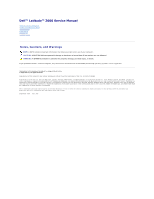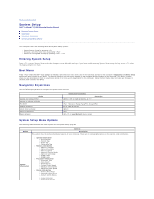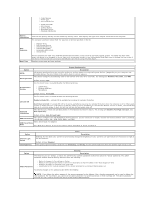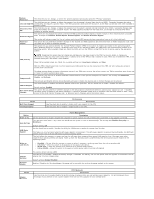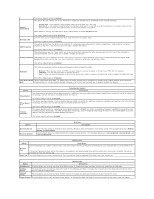Dell Latitude Z Service Manual
Dell Latitude Z Manual
 |
View all Dell Latitude Z manuals
Add to My Manuals
Save this manual to your list of manuals |
Dell Latitude Z manual content summary:
- Dell Latitude Z | Service Manual - Page 1
Dell™ Latitude™ Z600 Service Manual Working on Your Computer Adding and Replacing Parts Specifications Diagnostics Passwords System Setup Notes, Cautions, or death. If you purchased a Dell™ n Series computer, any references in this document to Microsoft® Windows® operating systems are not applicable. - Dell Latitude Z | Service Manual - Page 2
Back to Contents Page System Setup Dell™ Latitude™ E5400 Discrete Service Manual Entering System Setup Boot Menu Navigation Keystrokes System Setup Menu Options Your computer offers the following BIOS and System Setup options: l Access System Setup by pressing l Bring up a one-time boot menu - Dell Latitude Z | Service Manual - Page 3
¡ Video Memory ¡ Panel Type ¡ Native Resolution ¡ Audio Controller ¡ Wi-Fi Device ¡ Cellular Device ¡ Bluetooth Device ¡ Wireless USB Device Battery Information Indicates the primary battery and the media bay battery status. Also displays the type of AC adapter connected to the computer. The - Dell Latitude Z | Service Manual - Page 4
LAN or WLAN - Allow the system to be powered on by special LAN or wireless LAN signals. Charger Behavior Wireless Adapter The factory default setting is Off. This field lets you enable / disable the battery charger. If disabled, the battery will not lose power when the system is connected to an AC - Dell Latitude Z | Service Manual - Page 5
box to enable/disable this feature. The factory default setting is Disabled. Option Wireless Switch Wireless Devices Wireless Description Use the check boxes to determine which wireless devices will be controlled by the wireless switch. The available options are WWAN, WLAN, and Bluetooth®. Use the - Dell Latitude Z | Service Manual - Page 6
Back to Contents Page - Dell Latitude Z | Service Manual - Page 7
Back to Contents Page Diagnostics Dell™ Latitude™ Z600 Service Manual Device Status Lights Battery Status Lights Battery Charge and Health Status No-POST Light Codes Device Status Lights Device status LEDs are a strong source for diagnosing common problems that occur on portable systems. The LED - Dell Latitude Z | Service Manual - Page 8
system board. Option ROM Error 1. Reseat the device. 2. Replace the device. 3. Replace the system board. Storage device error 1. Reseat the hard drive and optical drive. 2. Test the computer with just the hard drive and just the optical drive. 3. Replace the device that is causing the failure - Dell Latitude Z | Service Manual - Page 9
Page Adding and Replacing Parts Dell™ Latitude™ Z600 Service Manual Battery Access Panel Internal Card With Bluetooth® Wireless Technology Speakers WWAN Card Power Connector Display Assembly Heat Sink Assembly Charging Coil Back to Contents Page Hinge Covers Hard Drive Coin-Cell Battery WLAN Card - Dell Latitude Z | Service Manual - Page 10
Back to Contents Page Specifications Dell™ Latitude™ Z600 Service Manual Processor Memory Communications Audio Keyboard Battery Fingerprint Reader Physical System Information Ports and Connectors Video Display Touch Pad AC Adapter Environmental NOTE: Offerings may vary by region. For more - Dell Latitude Z | Service Manual - Page 11
angle (horizontal) Pixel pitch Power consumption (panel with backlight) Keyboard Number of keys Layout Touch Pad X/Y position resolution (graphics table mode) Size: Width Height Battery Type Dimensions: 4-cell battery Depth Height Weight 8-cell battery Depth Height Weight Voltage 4-cell lithium-ion - Dell Latitude Z | Service Manual - Page 12
90 mm 0° to 40° C (32° to 104° F) -40° to 70° C (-40° to 158° F) Fingerprint Reader (optional) Type UPEK TCS3 TouchStrip™ strip sensor with CMOS active capacitive pixel-sensing technology Physical Height 4-cell 8-cell Width Height Width Depth Weight 20.10 21.00 mm 14.55-20.1 mm (0.57-.79 inches - Dell Latitude Z | Service Manual - Page 13
Battery Dell™ Latitude™ Z600 Service Manual WARNING: Before working inside your computer, read the safety information that shipped with your computer. For additional safety best practices information, see the Regulatory Compliance Homepage at www.dell.com/regulatory_compliance. Removing the Battery - Dell Latitude Z | Service Manual - Page 14
Hinge Covers Dell™ Latitude™ Z600 Service Manual WARNING: Before working inside your computer, read the safety information that shipped with your computer. For additional safety best practices information, see the Regulatory Compliance Homepage at www.dell.com/regulatory_compliance. Removing the - Dell Latitude Z | Service Manual - Page 15
Dell™ Latitude™ Z600 Service Manual WARNING: Before working inside your computer, read the safety information that shipped with your computer. For additional safety best practices information, see the Regulatory Compliance Homepage at www.dell.com/regulatory_compliance. Removing the Keyboard - Dell Latitude Z | Service Manual - Page 16
Access Panel Dell™ Latitude™ Z600 Service Manual WARNING: Before working inside your computer, read the safety information that shipped with your computer. For additional safety best practices information, see the Regulatory Compliance Homepage at www.dell.com/regulatory_compliance. Removing the - Dell Latitude Z | Service Manual - Page 17
to Contents Page Hard Drive Dell™ Latitude™ Z600 Service Manual WARNING: Before working inside your computer, read the safety information that shipped with your computer. For additional safety best practices information, see the Regulatory Compliance Homepage at www.dell.com/regulatory_compliance - Dell Latitude Z | Service Manual - Page 18
the bio-metric reader cable from its connector on the system board by pulling it slowly from the connector. 9. Disconnect the secondary hard drive cable from the secondary hard drive. 10. Remove the screws that secure the hard drive to the computer. 11. Sliding the secondary hard drive from - Dell Latitude Z | Service Manual - Page 19
With Bluetooth® Wireless Technology Dell™ Latitude™ Z600 Service Manual Bluetooth module cable from the system board. 6. Remove the screw that secures the Bluetooth module to the computer. 7. Remove the Bluetooth module from the computer. Replacing the Bluetooth Module To replace the Bluetooth - Dell Latitude Z | Service Manual - Page 20
-Cell Battery Dell™ Latitude™ Z600 Service Manual WARNING: Before working inside your computer, read the safety information that shipped with your computer. For additional safety best practices information, see the Regulatory Compliance Homepage at www.dell.com/regulatory_compliance. Removing the - Dell Latitude Z | Service Manual - Page 21
Page Speakers Dell™ Latitude™ Z600 Service Manual WARNING: Before working inside your computer, read the safety information that shipped with your computer. For additional safety best practices information, see the Regulatory Compliance Homepage at www.dell.com/regulatory_compliance. Removing the - Dell Latitude Z | Service Manual - Page 22
(WLAN) Card Dell™ Latitude™ Z600 Service Manual WARNING: Before working inside your computer, read the safety information that shipped with your computer. For additional safety best practices information, see the Regulatory Compliance Homepage at www.dell.com/regulatory_compliance. Removing the WLAN - Dell Latitude Z | Service Manual - Page 23
(WWAN) Card Dell™ Latitude™ Z600 Service Manual WARNING: Before working inside your computer, read the safety information that shipped with your computer. For additional safety best practices information, see the Regulatory Compliance Homepage at www.dell.com/regulatory_compliance. Removing the WWAN - Dell Latitude Z | Service Manual - Page 24
Connector Dell™ Latitude™ Z600 Service Manual WARNING: Before working inside your computer, read the safety information that shipped with your computer. For additional safety best practices information, see the Regulatory Compliance Homepage at www.dell.com/regulatory_compliance. Removing the - Dell Latitude Z | Service Manual - Page 25
Page Power Connector Dell™ Latitude™ Z600 Service Manual WARNING: Before working inside your computer, read the safety information that shipped with your computer. For additional safety best practices information, see the Regulatory Compliance Homepage at www.dell.com/regulatory_compliance. Removing - Dell Latitude Z | Service Manual - Page 26
. 4. Remove the access panel from the computer. 5. Disconnect the hard drive and touch pad cables from the system board. 6. Disconnect the wireless smart card, coin-cell, and speaker cables from their connectors on the system board. 7. Disconnect the fingerprint reader, Bluetooth®, and wireless card - Dell Latitude Z | Service Manual - Page 27
battery from the computer. 3. Remove the hinge covers from the computer. 4. Remove the access panel from the computer. 5. Disconnect the hard drive and touch pad cables from the system board. 6. Disconnect the coin-cell, speaker, wireless smart card, WLAN, Bluetooth®, fingerprint, and volume control - Dell Latitude Z | Service Manual - Page 28
Back to Contents Page - Dell Latitude Z | Service Manual - Page 29
(UWB) Card Dell™ Latitude™ Z600 Service Manual WARNING: Before working inside your computer, read the safety information that shipped with your computer. For additional safety best practices information, see the Regulatory Compliance Homepage at www.dell.com/regulatory_compliance. Removing the UWB - Dell Latitude Z | Service Manual - Page 30
Sink Assembly Dell™ Latitude™ Z600 Service Manual WARNING: Before working inside your computer, read the safety information that shipped with your computer. For additional safety best practices information, see the Regulatory Compliance Homepage at www.dell.com/regulatory_compliance. Removing the - Dell Latitude Z | Service Manual - Page 31
Card Connector Dell™ Latitude™ Z600 Service Manual WARNING: Before working inside your computer, read the safety information that shipped with your computer. For additional safety best practices information, see the Regulatory Compliance Homepage at www.dell.com/regulatory_compliance. Removing the - Dell Latitude Z | Service Manual - Page 32
Coil Dell™ Latitude™ Z600 Service Manual WARNING: Before working inside your computer, read the safety information that shipped with your computer. For additional safety best practices information, see the Regulatory Compliance Homepage at www.dell.com/regulatory_compliance. Removing the Wireless - Dell Latitude Z | Service Manual - Page 33
Page Display Assembly Dell™ Latitude™ Z600 Service Manual WARNING: Before working inside your computer, read the safety information that shipped with your computer. For additional safety best practices information, see the Regulatory Compliance Homepage at www.dell.com/regulatory_compliance. NOTE - Dell Latitude Z | Service Manual - Page 34
the Display Panel Assembly To replace the display panel assembly, perform the above steps in reverse order. Back to top Removing the Display Assembly 1. Follow the procedures in Before Working Inside Your Computer. 2. Remove the battery from the computer. 3. Remove the hinge covers from the - Dell Latitude Z | Service Manual - Page 35
the first display hinge. 11. Repeat the above steps to remove the second display hinge. 12. Lift the second display hinge from the display assembly. Replacing the Display Assembly Hinges To replace the display assembly hinges, perform the above steps in reverse order. Back to top Back to Contents - Dell Latitude Z | Service Manual - Page 36
Your Computer Dell™ Latitude™ Z600 Service Manual Before Remove the hard drive (see Hard Drive). Recommended Tools The procedures in this document may require the following tools: l Small flat-blade screwdriver l #0 Phillips screwdriver l #1 Phillips screwdriver l Small plastic scribe l Flash BIOS - Dell Latitude Z | Service Manual - Page 37
below, and then click Shut Down. l In Windows® XP: Click Start® Turn Off Computer® Turn battery designed for this particular Dell computer. Do not use batteries designed for other Dell computers. 1. Connect any external devices, such as a port replicator, battery slice, or media base, and replace
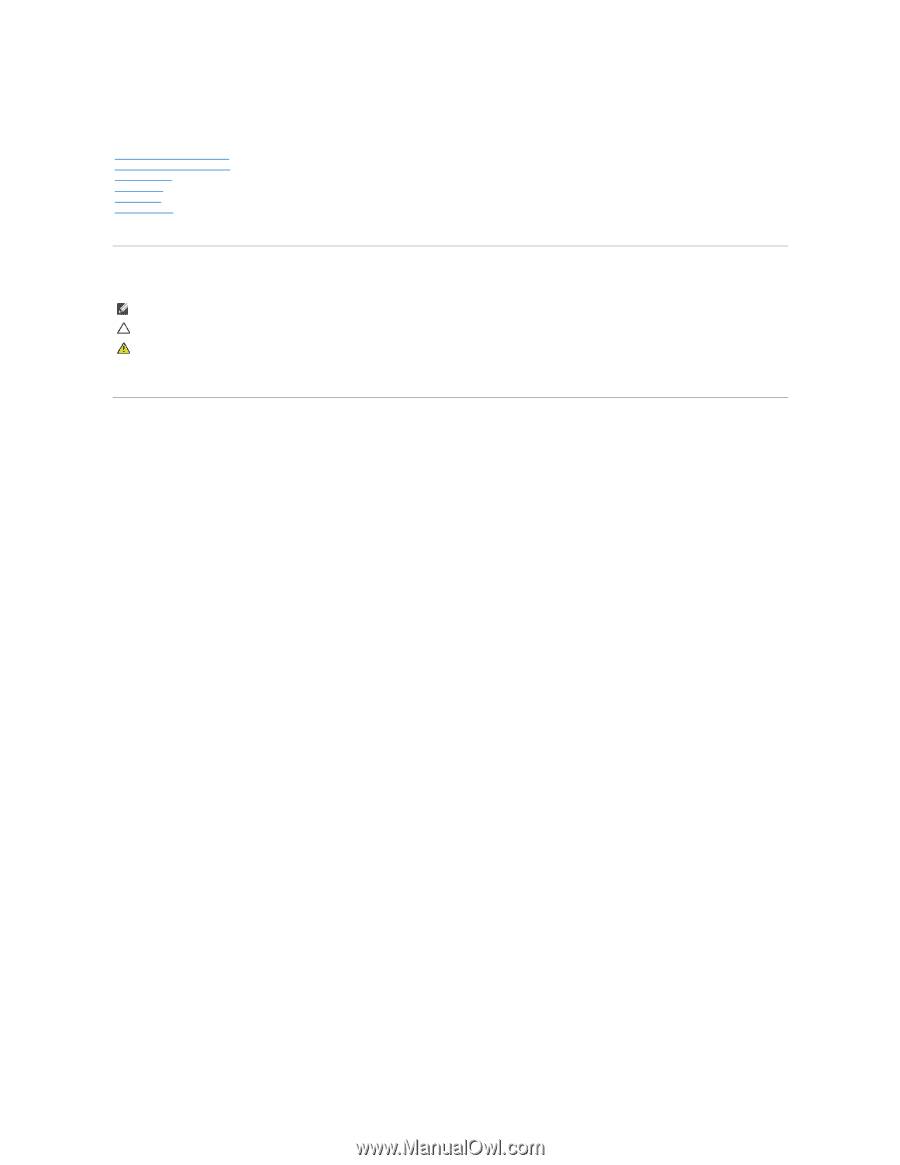
Dell™ Latitude™ Z600 Service Manual
Notes, Cautions, and Warnings
If you purchased a Dell™ n Series computer, any references in this document to Microsoft®
Windows
®
operating systems are not applicable.
Information in this document is subject to change without notice.
© 2009 Dell Inc. All rights reserved.
Reproduction of this material in any manner whatsoever without the written permission of Dell Inc. is strictly forbidden.
Trademarks used in this text:
Dell
, the
DELL
logo,
Latitude, TravelLite, Wi-Fi Catcher,
and
ExpressCharge,
are trademarks of Dell Inc.;
Intel
,
Pentium, Celeron, Intel Atom
, and
Core
are
either trademarks or registered trademarks of Intel Corporation;
Bluetooth
is a registered trademark owned by Bluetooth SIG, Inc. and is used by Dell under license;
TouchStrip
is a
trademark of Zvetco Biometrics, LLC;
Blu-ray Disc
is a trademark of the Blu-ray Disc Association;
Microsoft
,
Windows, Windows Server, MS-DOS, Aero, Windows Vista
,
and the
Windows
Vista
start button
are either trademarks or registered trademarks of Microsoft Corporation in the United States and/or other countries;
Adobe
, the
Adobe
logo, and
Adobe Flash Player
are trademarks of Adobe Systems Incorporated.
Other trademarks and trade names may be used in this document to refer to either the entities claiming the marks and names or their products. Dell Inc. disclaims any
proprietary interest in trademarks and trade names other than its own.
September 2009
Rev. A00
Working on Your Computer
Adding and Replacing Parts
Specifications
Diagnostics
Passwords
System Setup
NOTE:
A NOTE indicates important information that helps you make better use of your computer.
CAUTION:
A CAUTION indicates potential damage to hardware or loss of data if instructions are not followed.
WARNING:
A WARNING indicates a potential for property damage, personal injury, or death.