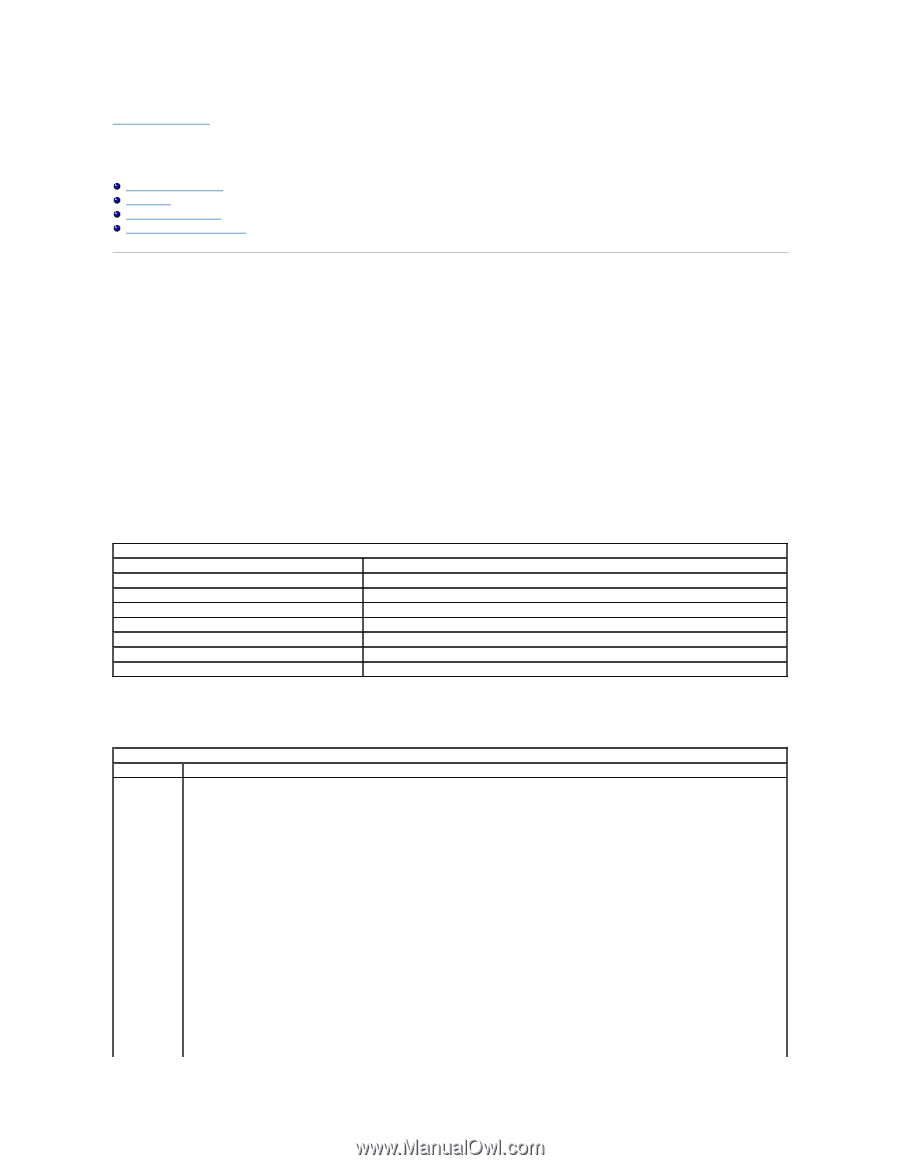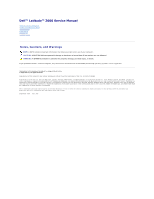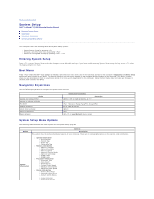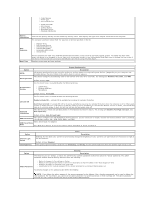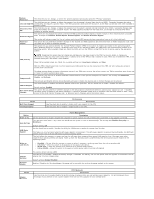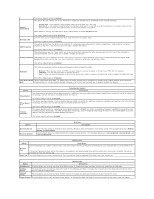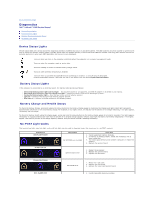Dell Latitude Z Service Manual - Page 2
System Setup - manual
 |
View all Dell Latitude Z manuals
Add to My Manuals
Save this manual to your list of manuals |
Page 2 highlights
Back to Contents Page System Setup Dell™ Latitude™ E5400 Discrete Service Manual Entering System Setup Boot Menu Navigation Keystrokes System Setup Menu Options Your computer offers the following BIOS and System Setup options: l Access System Setup by pressing l Bring up a one-time boot menu by pressing l Access the Intel® AMT settings by pressing + Entering System Setup Press to enter System Setup and make changes to user-definable settings. If you have trouble entering System Setup using this key, press when the keyboard lights first flash. Boot Menu Press when the Dell™ logo appears to initiate a one-time boot menu with a list of the valid boot devices for the computer. Diagnostics and Enter Setup options are also included in this menu. The devices listed on the boot menu depend on the bootable devices installed in the computer. This menu is useful when you are attempting to boot to a particular device or to bring up the diagnostics for the computer. Using the boot menu does not make any changes to the boot order stored in the BIOS. Navigation Keystrokes Use the following keystrokes to navigate the System Setup screens. Action Expand and collapse field Expand or collapse all fields Exit BIOS Change a setting Select field to change Cancel modification Reset defaults Navigation Keystrokes , left- or right-arrow key, or +/- Keystroke < > -Remain in Setup, Save/Exit, Discard/Exit Left or right-arrow key or Load Defaults menu option System Setup Menu Options The following tables describe the menu options for the System Setup program. Option General Description This section lists the primary hardware features of your computer. There are no configurable options in this section, only information. System Information l System Information ¡ BIOS Version ¡ Service Tag ¡ Asset Tag ¡ Ownership Tag l Memory Information ¡ Memory Installed ¡ Memory Available ¡ Memory Speed ¡ Memory Channel Mode ¡ Memory Technology ¡ DIMM A Size ¡ DIMM B Size l Processor Information ¡ Processor Type ¡ Core Count ¡ Processor ID ¡ Current Clock Speed ¡ Minimum Clock Speed ¡ Maximum Clock Speed l Device Information ¡ Primary Hard Drive ¡ Secondary Hard Drive ¡ System eSATA Device ¡ Video Controller ¡ Video BIOS Version