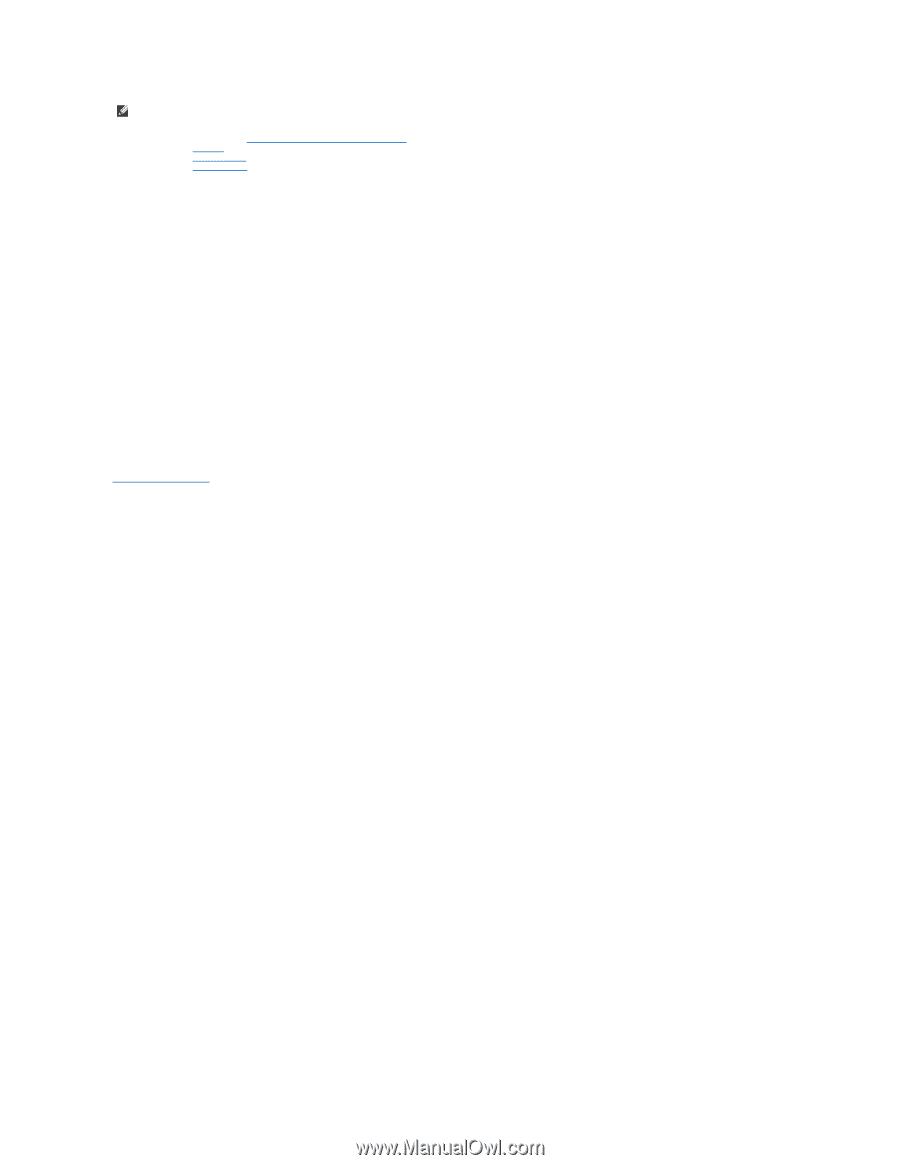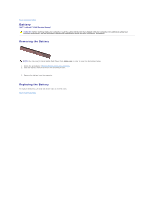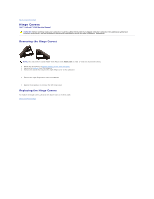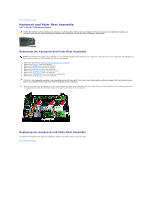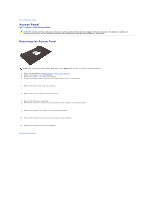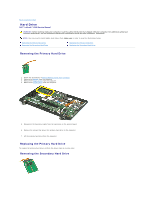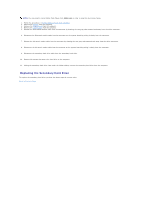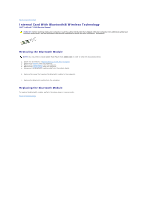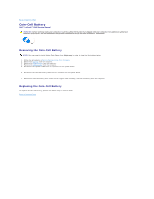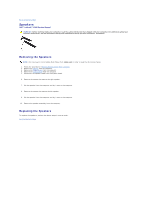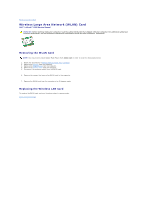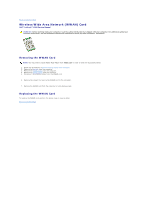Dell Latitude Z Service Manual - Page 18
Replacing the Secondary Hard Drive
 |
View all Dell Latitude Z manuals
Add to My Manuals
Save this manual to your list of manuals |
Page 18 highlights
NOTE: You may need to install Adobe Flash Player from Adobe.com in order to view the illustrations below. 1. Follow the procedures in Before Working Inside Your Computer. 2. Remove the battery from the computer. 3. Remove the hinge covers from the computer. 4. Remove the access panel from the computer. 5. Release the Bluetooth® module cable from its connector by drawing the two gray tabs outward and away from the white connector. 6. Disconnect the Bluetooth module cable from its connector on the system board by pulling it slowly from the connector. 7. Release the bio-metric reader cable from its connector by drawing the two gray tabs outward and away from the white connector. 8. Disconnect the bio-metric reader cable from its connector on the system board by pulling it slowly from the connector. 9. Disconnect the secondary hard drive cable from the secondary hard drive. 10. Remove the screws that secure the hard drive to the computer. 11. Sliding the secondary hard drive from under the ribbon cables, remove the secondary hard drive from the computer. Replacing the Secondary Hard Drive To replace the secondary hard drive, perform the above steps in reverse order. Back to Contents Page