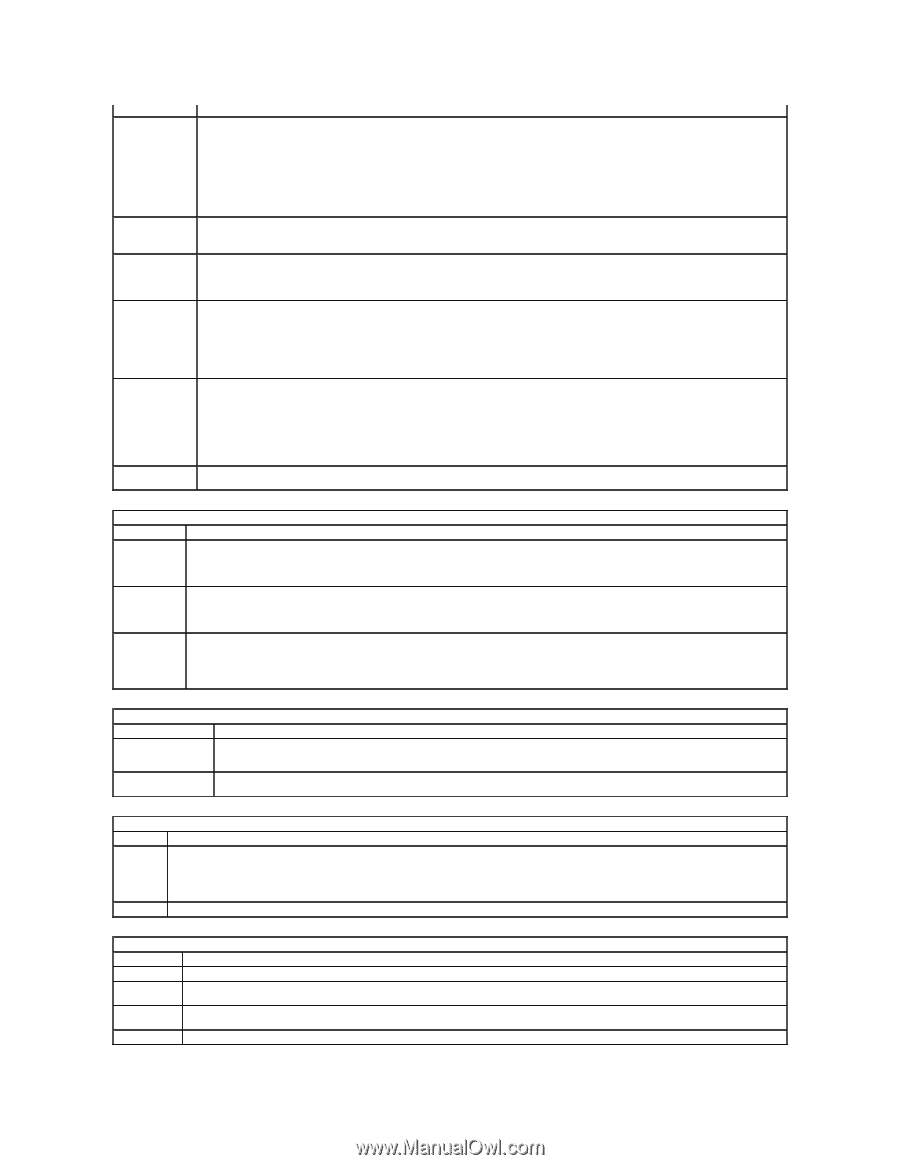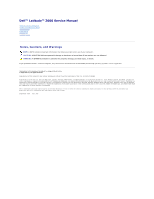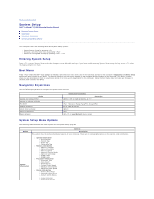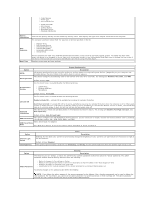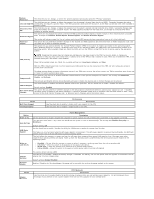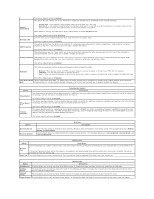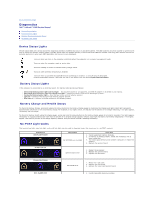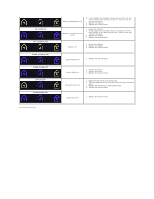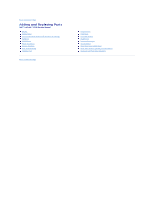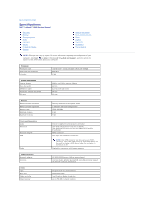Dell Latitude Z Service Manual - Page 5
Trusted Execution Technology. The TPM, Virtualization Technology, and Virtualization Technology - bluetooth
 |
View all Dell Latitude Z manuals
Add to My Manuals
Save this manual to your list of manuals |
Page 5 highlights
Keypad (Embedded) The factory default setting is Enabled. This option lets you choose one of two methods to enable the keypad that is embedded in the internal keyboard. l Fn Key Only - The keypad is only enabled when you hold down the key. l By Num Lk - The keypad is enabled when (1) the Num Lock LED is on and (2) no external keyboard is attached. Note that the system might not notice immediately when an external keyboard is detached. When Setup is running, this field has no effect-Setup works in the Fn Key Only mode. Numlock LED USB Emulation The factory default setting is Fn Key Only. Use the check box to enable/disable the Num Lock LED when the system boots. The factory default setting is Enabled. This option defines how the BIOS, in the absence of a USB-aware operating system, handles USB devices. USB emulation is always enabled during POST. Use the check box to enable / disable this feature. The factory default setting is Enabled. This field lets you use the key on an external PS/2 keyboard the same way you use the key on the computer's internal keyboard. Use the check box to enable / disable this feature. Fn Key Emulation USB keyboards cannot emulate the key if you are running an ACPI operating system such as Microsoft® Windows® XP. USB keyboards will only emulate the key in non-ACPI mode (e.g., when you are running a DOS). The factory default setting is Enabled. Fast Boot This field can speed up the boot process by bypassing some compatibility steps. l Minimal - Boot quickly unless the BIOS has been updated, memory changed, or the previous POST did not complete. l Thorough - Do not skip any steps in the boot process. l Auto - Allow the operating system to control this setting (this works only when the operating system supports Simple Boot Flag). The factory default setting is Minimal. Intel Fast Call for Used in conjunction with iAMT 4.0. Allows users to initiate contact with a management console while residing outside of the corporate Help infrastructure (i.e. remote location, behind a firewall or NAT, etc.) Use the check box to enable / disable this feature. Option Virtualization VT for Direct I/O Trusted Execution Virtualization Support Description This field specifies whether a Virtual Machine Monitor (VMM) can utilize the additional hardware capabilities provided by Intel® Virtualization Technology. Use the check box to enable/disable this feature. The factory default setting is Disabled. This option specifies whether a Virtual Machine Monitor (VMM) can utilize the additional hardware capabilities provided by Intel Virtualization Technology for Direct I/O. Use the check box to enable/disable this feature. The factory default setting is Disabled. This option specifies whether a Measured Virtual Machine Monitor (MVMM) can utilize the additional hardware capabilities provided by Intel Trusted Execution Technology. The TPM, Virtualization Technology, and Virtualization Technology for Direct I/O must be enabled to use this feature. Use the check box to enable/disable this feature. The factory default setting is Disabled. Option Wireless Switch Wireless Devices Wireless Description Use the check boxes to determine which wireless devices will be controlled by the wireless switch. The available options are WWAN, WLAN, and Bluetooth®. Use the check boxes to enable/disable the various wireless devices. The available options are Internal WWAN, Internal WLAN, and Internal Bluetooth. Maintenance Option Description Service Tag This field displays your system's Service Tag. If for some reason the Service Tag was not already set, you would be able to use this field to set it. If a Service Tag has not been set for this system, the computer will automatically bring up this screen when users enter the BIOS. You will be prompted to enter the Service Tag. Asset Tag This field allows you to create a system Asset Tag. The field can only be updated if the Asset Tag is not already set. System Logs Option Description BIOS Events This field allows you to view and clear BIOS POST events. It includes the date and time of the event as well as the LED code. DellDiag Events This field allows you to view the diagnostic results from DellDiags and PSA. It includes the time and date, the diagnostic and version which was run and the resulting code. Thermal Events This field allows you to view and clear thermal events. It includes the date and time as well as the name of the event. Power Events This field allows you to view and clear power events. It includes the date and time of the event as well as the power state and reason.