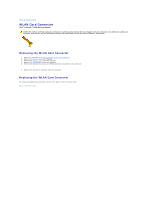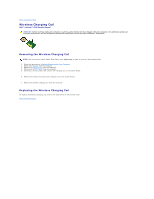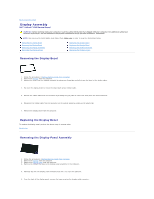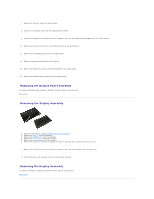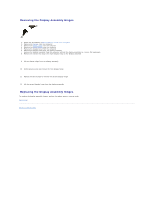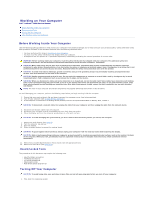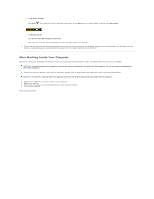Dell Latitude Z Service Manual - Page 32
Wireless Charging Coil
 |
View all Dell Latitude Z manuals
Add to My Manuals
Save this manual to your list of manuals |
Page 32 highlights
Back to Contents Page Wireless Charging Coil Dell™ Latitude™ Z600 Service Manual WARNING: Before working inside your computer, read the safety information that shipped with your computer. For additional safety best practices information, see the Regulatory Compliance Homepage at www.dell.com/regulatory_compliance. Removing the Wireless Charging Coil NOTE: You may need to install Adobe Flash Player from Adobe.com in order to view the illustrations below. 1. Follow the procedures in Before Working Inside Your Computer. 2. Remove the battery from the computer. 3. Remove the hinge covers from the computer. 4. Remove the access panel from the computer. 5. Disconnect the two cables that connect the charging coil to the system board. 6. Remove the screws that secure the charging coil to the system board. 7. Remove the wireless charging coil from the computer. Replacing the Wireless Charging Coil To replace the wireless charging coil, perform the steps above in the reverse order. Back to Contents Page